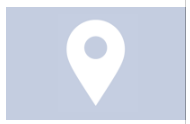 Do you have a local business? Are you on Facebook? You may be missing an opportunity to connect with your audience if people are “checking in” to a different Facebook Place other than your own!
Do you have a local business? Are you on Facebook? You may be missing an opportunity to connect with your audience if people are “checking in” to a different Facebook Place other than your own!
There is a lot of confusion around Facebook Places and Pages and when they are merged together and when they are separate. We’re going to dive in and get to the bottom of this mess and make sure you are taking full advantage of your Facebook real estate.
1. Facebook Place. There can be a Facebook Place by itself that is created when someone tries to Check in. Anyone can create a place on their phone (which makes for many duplicates because of misspellings!) Facebook is trying to consolidate these. Here is an example of a Place by itself: http://www.facebook.com/pages/Rock-Bottom-Brewery/201044276623351?nr=149635731722531
Places may have a generic Place marker as the photo or in the case of restaurants, the generic knife and fork. 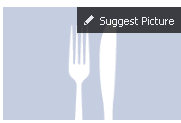
They also aren’t controlled by anyone – no one is posting for them. So when people check in the restaurant doesn’t get “credit” for the check in if they have created their own Place/Page.
2. Facebook Place/Page. Pages came along and Places were for a long time separate from the Pages. But Facebook realized that businesses wanted to have more control and have a Place and a Page that were one. You can merge them if you have control over Place and Page together (more on that in a minute – slow down people, I can only cover one thought at a time).
Now Facebook kind of “automatically” creates a Place for you when you specify your category as a Local Business and add your address. So there is nothing you need to do! But remember, you don’t want to have your category as a Local Business unless you have a physical location where people will checkin. Otherwise it’s best to use another category that describes your business.
Now when people are near your address they can check in on their phones and it will update the checkins count on your Page. Here is an example of a Place that is combined with a Page: http://www.facebook.com/RBChicago
Notice how they have just over 2000 likes but over 25,000 people have checked in. It looks just like a Page but has a few advantages.
Place/Page advantage:
- People can check in
- You can run check-in deals and Facebook Offers
- People can find you easier on their phones when they are looking for places on Facebook and are in your area.
How to Claim Your Place
So what do you do if you find a Facebook Place that is yours that you don’t control? First you do want to be on the lookout for these rogue places. Do a Facebook Search for your Page name and click on See more results at the bottom of the search results to see if there are multiple places created for your business.
Then you want to Claim each of those Places by following these steps:
1. From the Place Page, click on the wheel icon in the upper right corner.
2. Select Is this your business?
3. Follow the steps that appear on your screen. Add and verify information about your business, like its address and website, and click Continue.
4. Next, Facebook will to provide addition proof of ownership of the business such as e-mailing (from a business account, not gmail or yahoo) or uploading an electric bill or something else official.
5. Click Submit.
Now Facebook will review the information and you will see the Place appear in your management area when you click the down arrow in the upper right corner of Facebook (where you access your Pages). It does take some time to get there so be patient. A watched Facebook customer service agent doesn’t boil. Or something to that effect.
How to Merge your Place with your Page
Once you have administrative control over both the Place and the Page, your next step is to Merge the Place with the current Page. Be careful! Make sure that the Page you select the right Page as your main Page. All the content from the other Page will be lost. This isn’t a big deal if it’s just a Place Page but you can also do this with other Pages as well. Just warnin’ ya!
First, make sure you are logged into Facebook as your Personal Profile. You have to be logged in this way to see the option to merge the pages. Go to your Admin panel, click Edit Page, then Update info. Now click Resources on the left sidebar. When you are logged in as your personal profile and have Admin control over 2 or more Pages, you will see the option to Request to merge duplicate Pages.
Click that option and you will see the form you need to fill out. Add the main page in the first selection and then any Pages or Places you want merged into that Page below.
When you are done choosing your pages, click Send. This process also takes time. So just sit tight and have a cup of coffee or three. And it may not even happen at all. Facebook is random and glitchy like that.
So good luck! And watch the video tutorial for more tips on finding Places, claiming your Place, and Merging Pages.

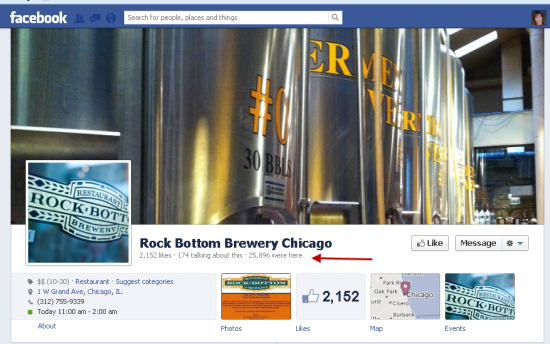
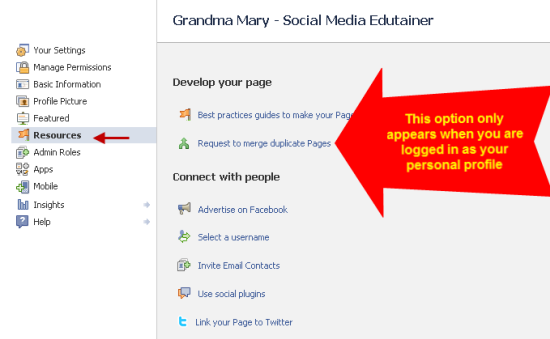
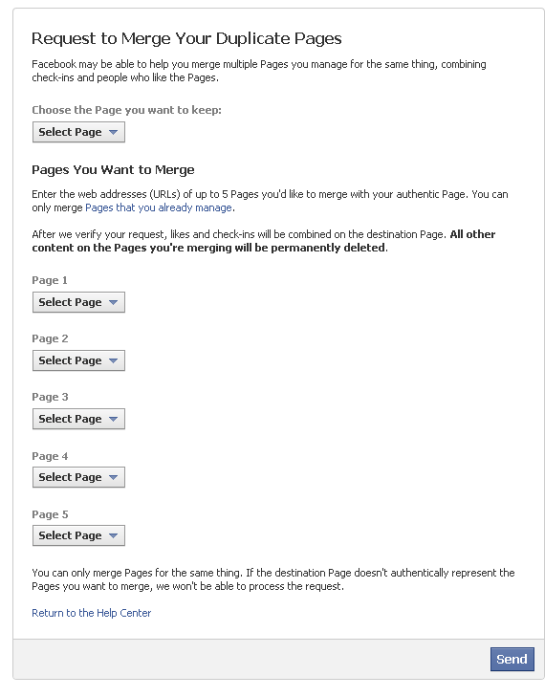






















Random and glitchy it is. I have a page “Venabu Hytter” and a place “Venabu Hytter”. I am admin on both. When I log in I have to select the Page before I can select EditPage->UpdateInfo->Resources. Then I can select “MergeDuplicatePages” and my Place pops up as selection. After confirming “Although we will import all the fans and any check-ins you have, all other content from this duplicate page will be lost and permanently deleted. Are you sure you want to merge this page?” the window just closes. So it does not look exactly the way you show.
Your great explanation has made me aware.Very informative post about Facebook.Thanks.
Glad to help!
So sorry for the delay in reply and sorry you are having problems! That is frustrating – have you tried different browsers?
I logged in as Personal Profile, but i can not see “Request to merge duplicate Pages”, how can i do that?
I’d like to keep my place pages and my main business page separate. i.e. business page for main brand activity, and place pages for check in and specific activity for that location. I don’t want to merge them, but does anyone know of a way to let Facebook know that they are somehow connected?
HI! I see this is two years old but hope you can still help me. I created a business page under my personal profile. I created a website and cut/pasted that trying to link my page from my website. It does not connect just saying the page is not available. I have contacted my domain host and after several attempts they say it is with FB. When they click it it leads them to another business page. They say it must be an error within FB. FB does not respond and I have searched multiple threads trying to solve it myself. Does any of this make sense and can you help me?
This could be because you have country restrictions or age restrictions on the Page – when that happens sometimes you get a Page not Available message: https://www.andreavahl.com/facebook/why-your-facebook-custom-url-isnt-working.php Hope that helps!
Hi I have a business page and it comes up as a place instead of a page when I type it in the search bar. I have taken my address out of the about us part. It still shows up as a place and not a page. Is there anything else I need to do. Facebook seems to be constantly changing it is hard to keep up with it all.
How do you claim a place if someone else claimed the place already. There are offices inside the place of business, thank you.
Hi. I have a problem similar to this, but not exactly. My Agency manages a Page for an enterprise, that appears as “places”, but all the other pages from the same company managed by other agencies appear as “Pages”. They asked us to pass our to “pages” as well, but I don’t know How can I do this. Tha Page is http://www.facebook.com/azeitegallocv Can You help us, for I van’t find an answer for this. Thank You!
From the topic Claim a Page ‘From the Place Page, click on the wheel icon in the upper right corner’: In my particular case, there is no such wheel, but just 3 dots, with no ‘Is this your business?’ option… Can you help?
I have the same issue Paulo Folgado, have you received any responses yet?