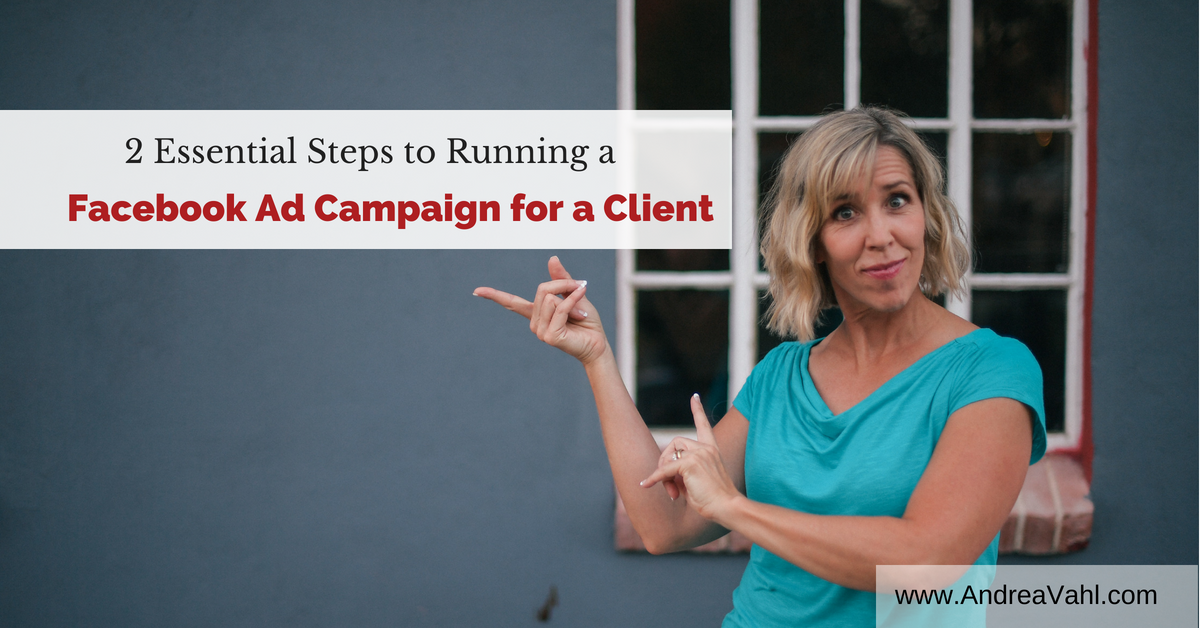
Are you running a Facebook Ad campaign for a client? Wondering how to set up the billing and admin correctly so that everything is easy?
Take a look at these two essential steps to take before you start running ads for someone else. These steps can also be helpful to send to your client so that they know what they need to do to get you started.
NOTE: This article was updated 9/2/2018
#1 Be an Admin of their Facebook Page
This step can actually be a little tricky because making someone a Facebook admin is sometime “glitchy”. There are a couple of ways to make someone an Admin of your Facebook Page.
Manage Admin Roles
Go to the Settings section of your Facebook Page and select Page Roles from the left column.
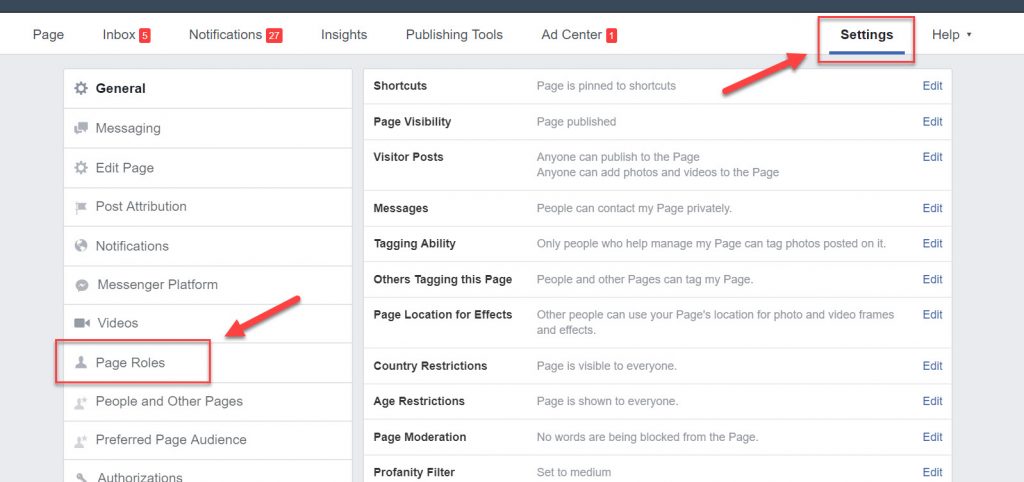
From the Admin Roles screen, enter the person’s e-mail address they use to log in to Facebook and click Save. It can be best to have the admin role as “Editor” just in case they need to post something they are going to then advertise or create an Event to advertise. If you know for sure they will not need to create any content, then you can select the “Advertiser”role.
Note that you don’t want to give people the full Admin role unless they really need it because they can delete your Page or remove you as an Admin without your permission.
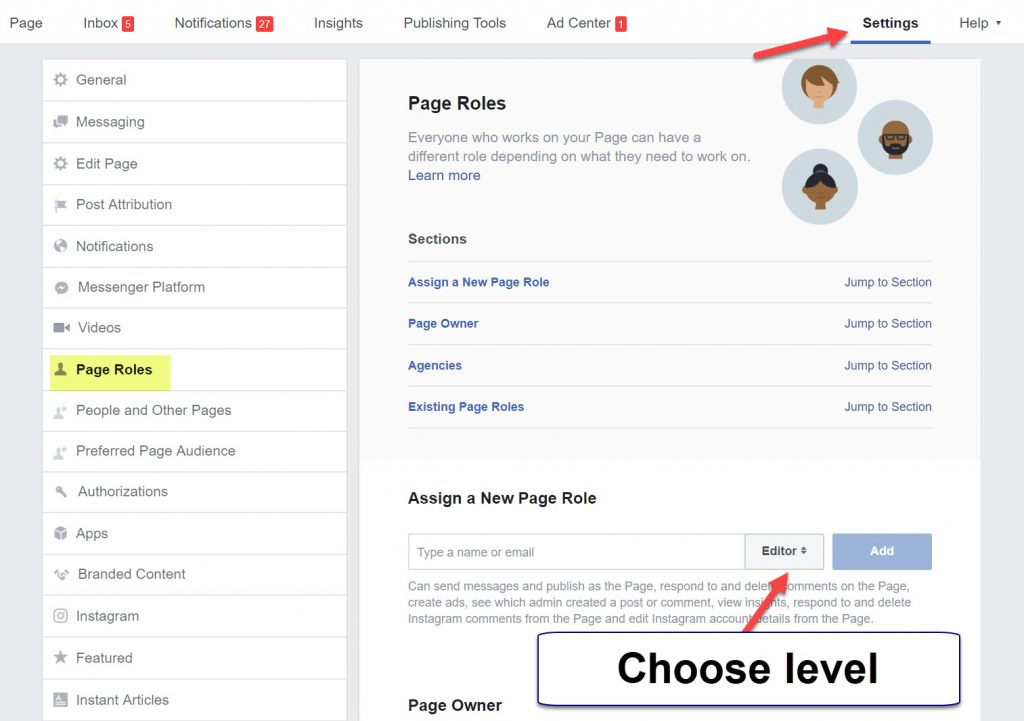
You may notice that when you start typing their name, their profile picture shows up right away. That can happen if you are friends with the person you are adding as an admin.
Facebook seems to now REQUIRE that people be connected as friends in order to add them as an Admin to your Page. If you are using the Facebook Business Manager, you will need to add the person into your Business Manager and then give them access to your Page and your Ads account.
Once you add the , the status will show “Pending”. If you have added someone and they don’t get the notification, they should check the Invites section at www.facebook.com/pages area to see if they have a pending invitation.
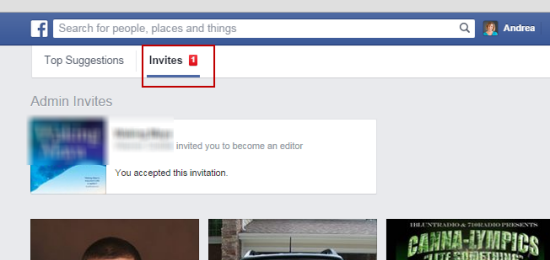
Here are a couple of troubleshooting tips to help make sure the Admin addition works:
- Have the person you are adding go to https://www.facebook.com/pages/ and click on Invites. The invitation may be pending there.
- Make sure the person who is being added as an Admin Likes the Page. This isn’t always necessary but it does help with the Facebook glitches.
- Add the person you are trying to make an Admin as a friend. Again, this isn’t always necessary but it can help. You can always unfriend the person afterwards if you keep your Facebook friends more personal. Your Facebook friend policies are what they are and everyone has different boundaries on that.
# 2 Be an Admin of their Facebook Ads Account
Your next step is to make sure you are running their ads through their Facebook Ads account, not your own. You can do this by being an Admin of their Ads account. This is different than being an Admin of their Page.
The benefits of running ads through their account are
- The ads are run through their billing system. You do not have to keep track of how much is spent and then invoice them later.
- They retain all the data on the ads for themselves later to see which ads performed the best.
- They retain the creatives to the Ads so that they can use them later.
To be an admin on their ads account, the client needs to click the wheel in the upper right corner and select Manage Ads. Or they can directly to www.facebook.com/ads/manage.
From the upper left corner, expand the menu (3 bars) and select Settings. You may have to select All Tools to see it.
Then scroll down to Ad Account Roles and on the right side, select Add People.
You see a pop-up box that prompts you to add the person’s e-mail (must be the e-mail they log into Facebook with) or you can start typing their name if you are Facebook friends. This process is also a little glitchy if you are not connected as Facebook friends. Make sure Ad Account Advertiser is selected in order to run ads.
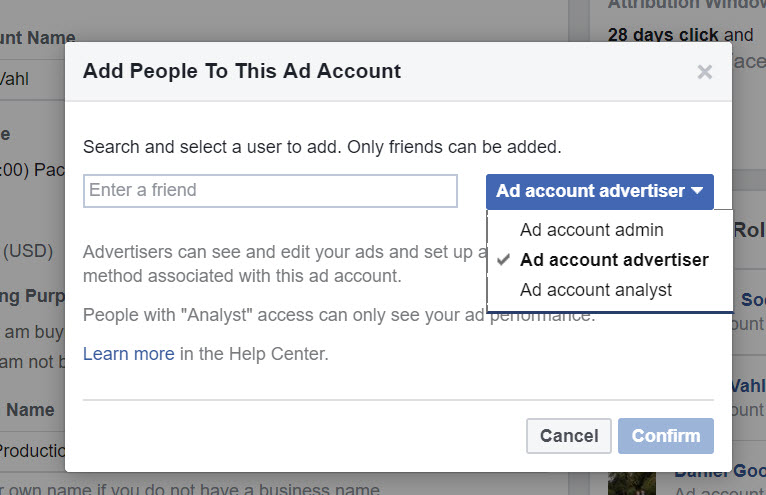
Watch this video to find out more about how you run Facebook Ads for clients on their account.
IMPORTANT! If you are done running ads for a client, have the client remove you as a Facebook Admin from both their page and their Ads account. This protects you and the client from any issues down the road. You can remove yourself as their Page admin and as an Account admin.
Get my Facebook Ads Management Starter Kit
Are you running ads for clients or would you like to be? Get my FREE Facebook Ads Management Starter Kit now.

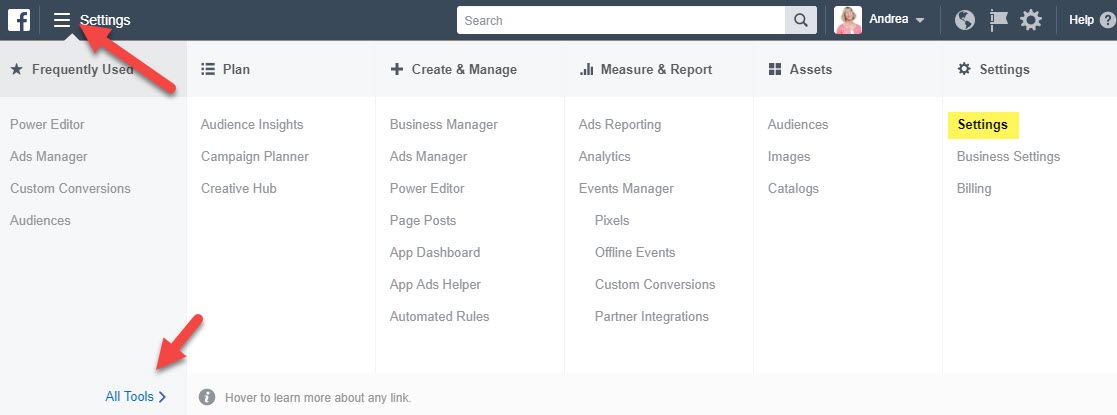
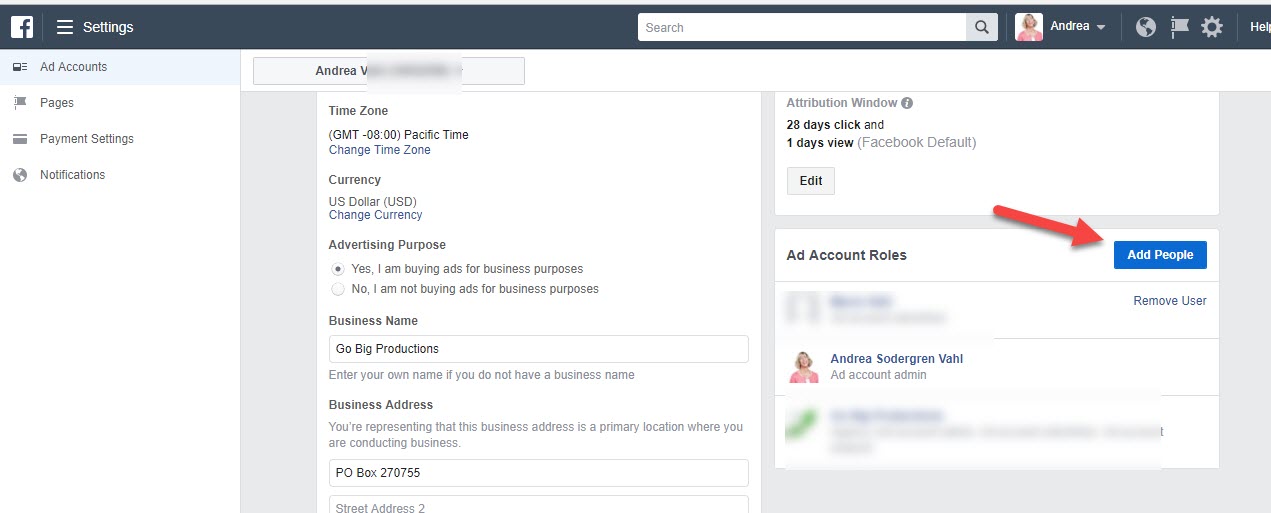
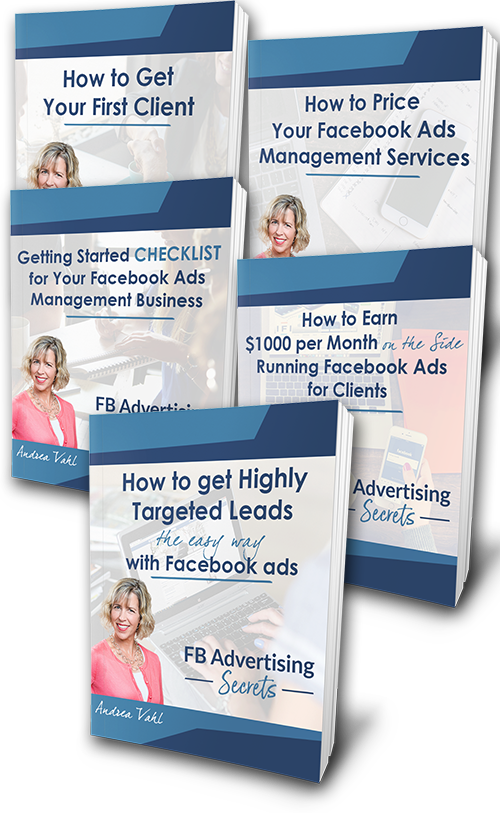






















Great article. Very helpful indeed.
Thank you for the tips!
One of my clients assigned me to be ad account manager in order to create a campaign for her. I’m an admin of her page too. But when I push “place order” after creating the ad, I get an error massage saying that I dont have access to her account… strange.
Could it be that she must be the one creating the first ad?
Thanks!
Hmmm that is odd. Are you definitely added as a general user on her ads account? And you are logged in to her Ads manager area? You should be able to create the ad and there typically isn’t any other settings. Not sure why that would be!
yep.
I’ll try with another account as a test and will let you know.
Thanks for your help 🙂
One of my clients does not wish to use his existing facebook account for advertising. How do I go about creating a new account for him with no personal details? FB allowed business accounts in the past, but I don’t see that option anymore!
Unfortunately, there is no getting around it. Each personal profile has to have details and is tied to a mobile phone and is not supposed to be fake. There isn’t anything that is made public about which profiles are doing advertising so from a privacy standpoint it’s ok. Business only profiles have gone away.
We unfortunately recently had an ad campaign built under an employee’s personal account- not the “Ads Account.” This employee has since been terminated and the campaign is still running. If I remove her as admin, will the campaign stop?
No unfortunately, even if you remove her as an admin from the page the ad can keep running. She has to go in and stop the campaign or if you dispute the charge on your credit card Facebook may detach the card from the account.