I’m warning you, this is an Epic post. Grab a cup of coffee and find out everything you need to know about getting started on Pinterest. Make sure you follow me at www.Pinterest.com/GrandmaMaryShow
Getting Started on Pinterest
Step 1: Request an Invite
Just go to www.Pinterest.com and click the Request an Invite. Invitations are typically in your inbox within 12 hours. Sometimes faster. But you don’t have to wait for your invite to search around a little and check things out. Search on any term in the upper left search box to see what’s happening. **Update, Invites aren’t required anymore, everyone can join right away.
Once you get your invite in your e-mail box, click on the link provided to set up your account.
Step 2: Link to Facebook or Twitter
They do have you sign up through Facebook or Twitter and it will pull in your initial information from there.
Step 3: Go to App.
Once you have chosen to authorize through an account (I chose Facebook) you will click Go to App.
Step 4: Enter your Username and e-mail.
Your Username will be the URL of your Pinterest account. You cannot have spaces and the Username will show up in the URL like this: www.pinterest.com/username. So choose a name you want to brand. This can be changed later.
Step 5: Click on Interests.
This will help Pinterest give you some initial people to follow.
Once you are done click the blue I’m Done button.
Now you are essentially done and you can start Pinning and creating Boards willy-nilly. But here are some hot tips to maximize your presence.
Pinterest Tips
Tip #1: Fill out your profile.
Make sure you add your description and website. These may have been pulled in from one of your accounts but you want to make sure that they are complete and have all your good keywords in there. Click on Settings under your name in the upper right corner.
Tip #2: Don’t let them Pin your crap.
Take a look at what is already being pinned by going to www.pinterest.com/source/yourwebsitename.com. Your website name should be without the www and with the .com.
Tip #3: Link your Pinterest Account to Facebook and Twitter
When you signed up, you chose one account to link Pinterest to but go back in and link Pinterest to your other account if you have both. You will have some automatic connections from your other sites and it will make it easier for your friends to find you too. Go to your Settings area under your name drop-down menu in the upper right corner.
Tip #4: Make sure your Pins have Links
If you are using a Pin it button on your website, the Pin will automatically link back to your site. But if you have uploaded a tip, go back in and Edit the pin to link somewhere meaningful.
Tip #5: Install a Pin It button on your blog.
I use this one and it’s been great so far: http://wordpress.org/extend/plugins/pinterest-pin-it-button/ You can set which picture the post defaults to, track how many pins your posts have, and more good stuff.
Tip #6: Follow others.
Connect with others on with your profiles and make sure others know how to connect with you. You can add a Pinterest button to your website sidebar to make it easy for people to find you.
Tip #7: Add a Pinterest Tab to your Facebook Page.
Show case one of your boards or show them all. Use the Woobox Pinterst app (it’s free!) here: http://www.woobox.com/pinterest
Tip #8: Change those e-mail settings!
Good lord, why do we need so many e-mails? Go into the Settings and click on the E-mail Settings button right next to Notifications. Make sure you uncheck what you need to and you can also have all your notifications sent in one daily digest rather than as they happen. Yikes!
Watch my Pinterest Video:
Pinterest Stats
Here are some amazing stats on the Power of Pinterest from the folks over at Internet Marketing, Inc.
WHEW! What do you think? How are you using Pinterest? Share your best Pinterest tips in the comments below!

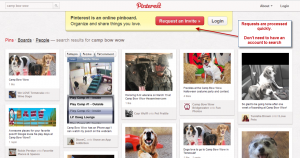


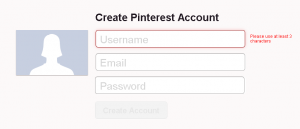
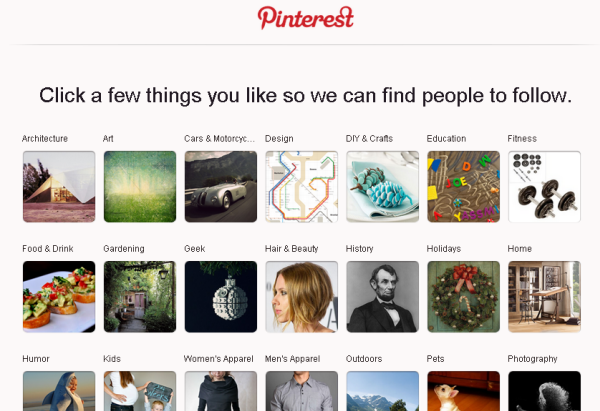
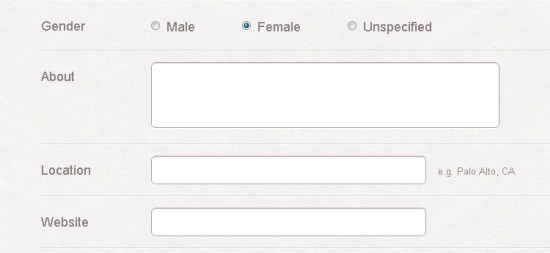
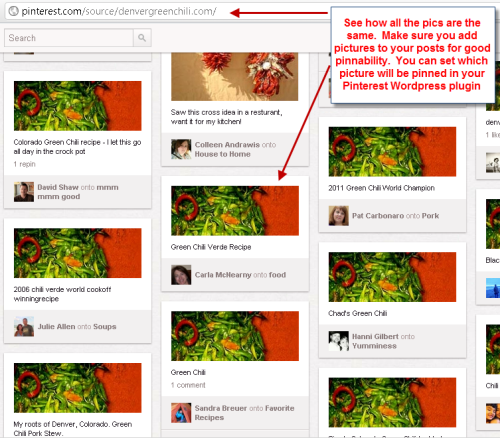
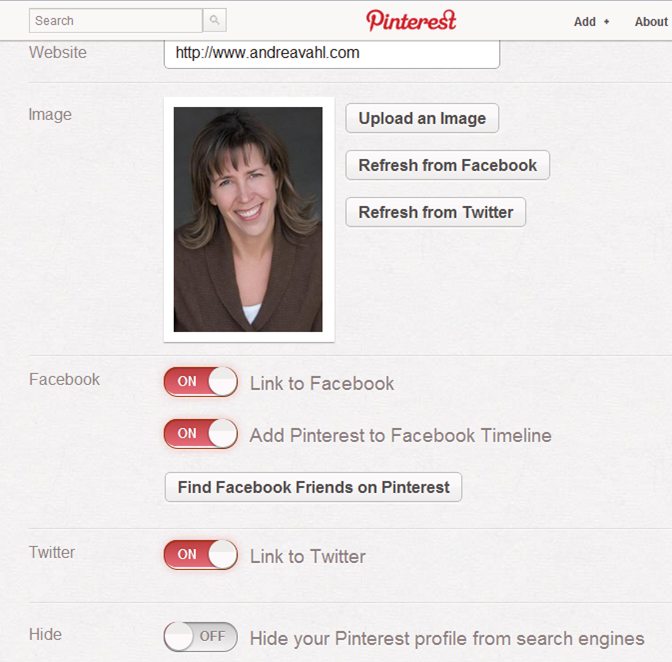
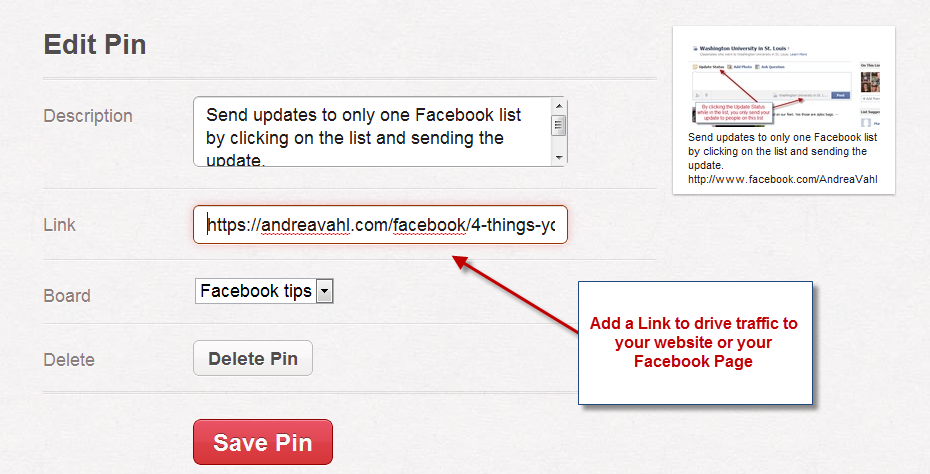
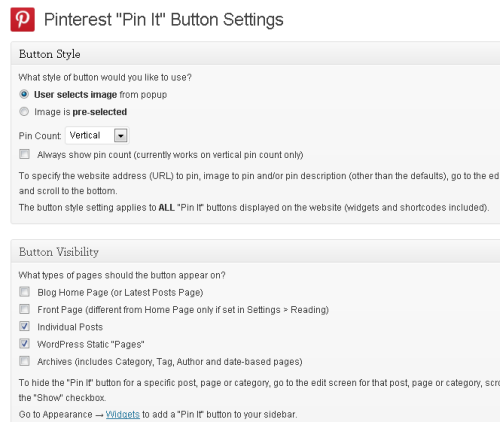
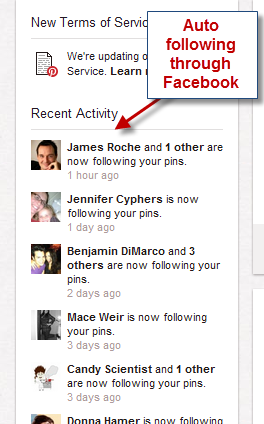
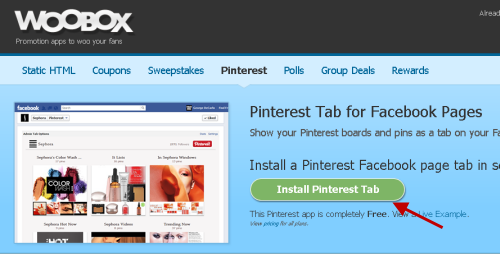
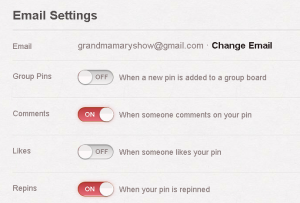
![Pinterest Data You Can’t Ignore: The Ultimate Guide to Pinterest [infographic]](https://www.internetmarketinginc.com/images/infographics/the-power-of-pinterest-infographic.jpg)






















Thanks for the article. Is it possible to link to a FB business page?
Thanks for this thorough summary! One question: How can I send a private note to someone who repins one of my pins, if they don’t list a Facebook or Twitter address? I could comment on their repin, but that would be a public note. Is there a way?
Great question Robbie! There is no way to send a private message on Pinterest. You would have to find another site like Facebook (and only then if they had their Message button open) or Twitter (and you can only send a DM if they are following you) or their Website (and only then if they had some type of Contact Me option or e-mail listed) I think your best bet may be to add a public comment with a way to contact you privately. Tough problem!
No unfortunately not, Dana! That is irritating me immensely as I have a Facebook Page. So I can’t link that up easily other than to list it in my Bio.
Thanks — very helpful answer! So, if we can hardly establish much of a conversation on Pinterest, it’s difficult to include it in SOCIAL media, right? We just swap pictures, and maybe announce why we like them. But I’ll try your suggestion of posting a comment with an invitation to contact me. Can’t hurt, might help. 🙂
This is great!! Thanks so much Andrea. I have needed this info for a long time and I really like the way you delivered it with all the graphics and such. I’m visual that way!
You are welcome Robbie! Well, you can have a Public conversation – it’s just the private ones they make difficult!
Love it! Very comprehensive and easy for anyone to follow!
Hi GM, thanks again for reminding me that public conversations — like this one — can be illuminating and helpful for many of us. Maybe Pinterest can create a way to bring such conversation (as well as private ones) more into play.
I’m no expert, but the few “back-and-forth exchanges” I stumble upon there seem pretty slim and stifled. I think more would be better, even though a picture is worth a thousand words, so they say.
Do you know of a Pin It button code for Blogger ?
my goodness I am forever learning from Grandma Mary!! thanks so much
It’s not quite as simple in Blogger – you have to get into the Template – there is a great tutorial here:
http://www.bloggersentral.com/2012/02/add-pinterest-pin-it-button-on-blogger.html Hope that helps!
Great article, I pinned it but it’d be great if you had a visual to pin!
All the images in this post didn’t come up?? Yikes – it worked when I clicked the Pinit button!
Hi there, can you send and receive direct messages on pinterest?
I have a person account and decided to add a business account. Had no problem setting up the business account setting up profile and adding boards.I used a different email address on it. After I logged out of it I tried logging back in but wouldn’t allow me to. I can only log into the personal account. The “Switch” option is not available in the drop down from my name. How to I login to my business account?