
If you are not using the Facebook Business Manager yet, you may be forced to make a change soon. Facebook is requiring people to switch to the Business Manager to continue using the Customer Lists within Custom Audiences.
Don’t be afraid. I know that many people don’t like Facebook Business Manager because it feels confusing and complex. I’ll admit, I was not a Facebook Business Manager fan for a long time.
But Facebook Business Manager is actually not a bad thing. In this article, you’ll learn why Facebook is making this change, who is affected, and what you need to do to get started.
Why is Facebook Requiring People to Use Business Manager?
Facebook is making a lot of changes due to the security issues, privacy concerns that came out of Cambridge Analytica, and they are doing whatever it takes to regain the public trust.
Facebook hasn’t made any specific announcement about this change. But I found out from Logan Young of Blitzmetrics that Facebook is doing this to tighten privacy rules and just centralize everything in Business Manager.
The ONLY part of the Custom Audiences that are currently affected by this change are the Customer File Audiences. These are the emails or phone number you may have uploaded into the Audiences section.
As of October 15th, 2018, you won’t be able to create new audiences with Customer Files and as of October 31st you won’t be able to create new Ad Sets using those Custom Audiences.
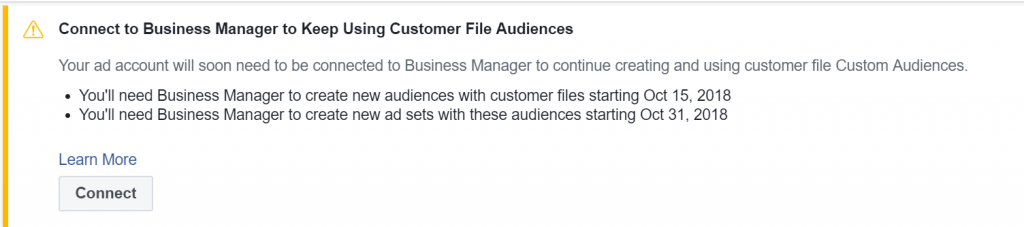
Do you have to use Facebook Business Manager?
Many people are using their current Facebook Page and their Facebook Ad Account the way they have always used it which is connected to their personal Facebook profile.
That will still continue to work as long as you don’t need to upload your customer file into the Business Manager or create new Ad Sets with an uploaded customer file audience.
But I imagine that Facebook will continue to push users towards the Business Manager in the future to help them manage privacy and security.
What is Facebook Business Manager?
The Facebook Business Manager is just another way to access Pages and Advertising Accounts. Facebook released the Business Manager in 2014 and it’s main purpose is to make Pages and Ad Accounts easier and more secure to work on for teams of people.
Think of it as an “umbrella” that the Page and the Ad Account lives under. You will know you are in the Business Manager if you have your “Business Name” showing at the top rather than your personal profile name.
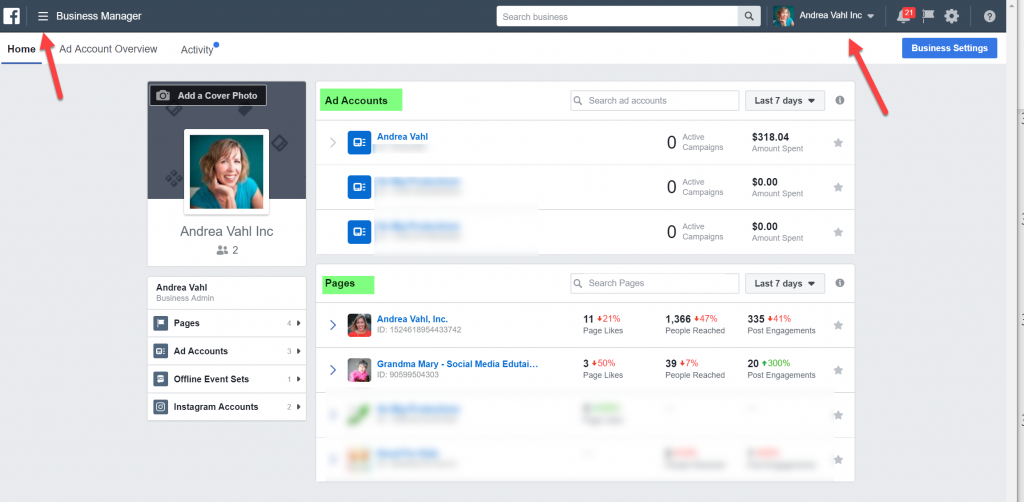
You can easily give different people on your team different levels of access to each Facebook Page or Ads Account in your management portfolio.
Once you move the Ads account and the Page into the Business Manger, they actually work EXACTLY the same. Think of the Business Manager as the access portal.
One of the rumors about Facebook Business Manager is that once you add your Facebook Page and Ads Account there you can never get them out. And that actually is only true for Ad Accounts that you “Claim” as your own.
Definitely watch whether you Claim Ownership or just Request Access to the Ad Account when you add it. Only “Add an Ad Account” that you truly own. If you need to just work on a client’s Ad Account and you are in your own Business Manager, you should Request Access rather than claim it.
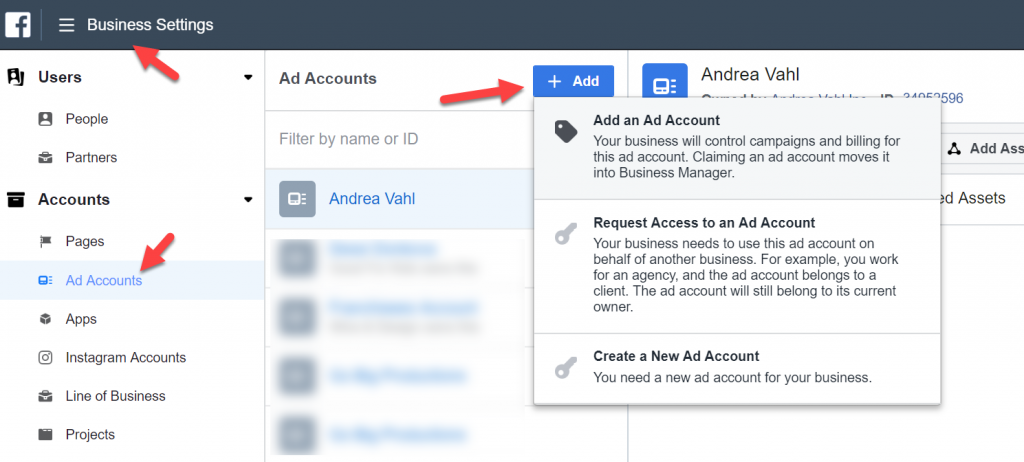
See my tutorial on the Facebook Business Manager for more help understanding how it works.
How do you move your accounts into Facebook Business Manager?
There are many ways to move accounts into the Facebook Business Manager and that also makes things a little confusing. One of the easiest ways is to follow the steps outlined when you see the message in the Audiences section that I showed in the first image.
When you click Connect, you will see a pop-up box that may include any Business Manager Accounts you are currently connected with.
If it’s appropriate to add that Ad Account into an existing Business Manager then do that. But most often you will probably be creating a new Business Manager.
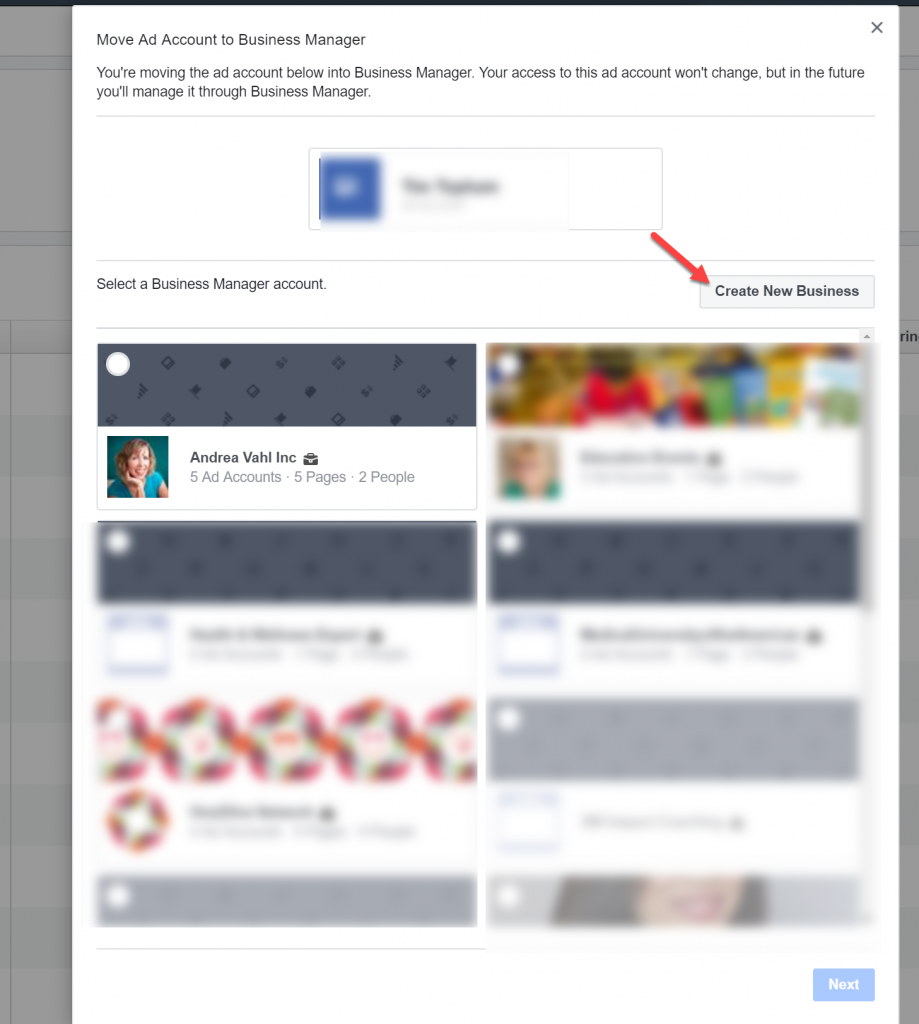
The other way to create a Business Manager is to just go to https://business.facebook.com/ and get started from there.
Either way, you will be moved into the Creation phase when you click the Create Account button.
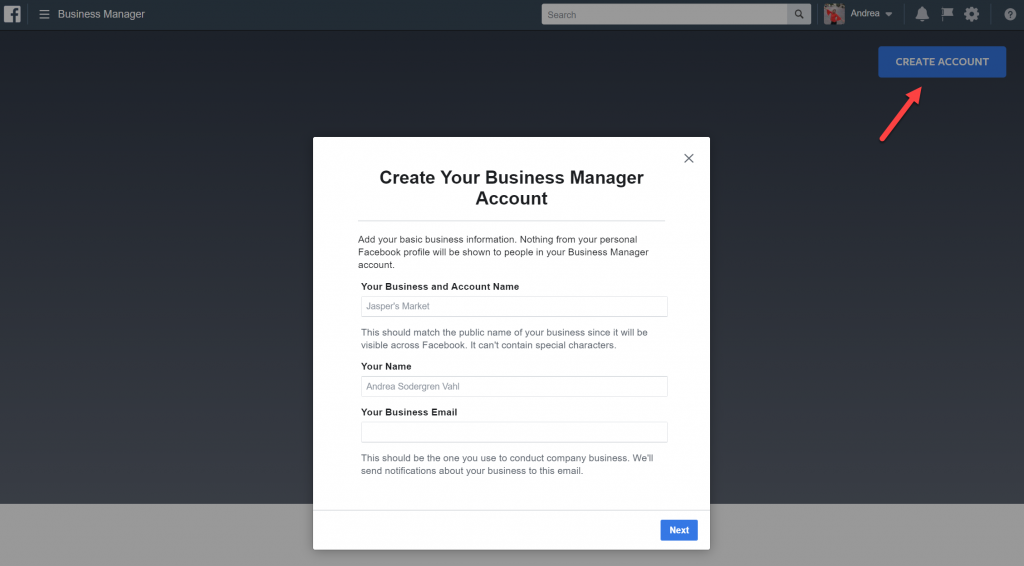
My friend Liz Jostes at Eli Rose also has a tutorial on moving your accounts into the Facebook Business Manager.
In order to use Facebook Business Manager after you get the initial naming setup done, you need to complete these 3 steps (if you haven’t done them already in the setup process):
- Add Pages and Ads Accounts – Only Claim Pages or accounts that you own (you can also create a brand new Ads account if you don’t use one already)
- Add People – Invite the people with an email address and they will get an email notification to join
- Assign People to the Assets that they are allowed to work on – Once the people have joined, you can then assign the assets that they can access
This can all be done from the Business Settings Page (either the blue button in the upper right corner or navigate to the menu item from the upper left corner).
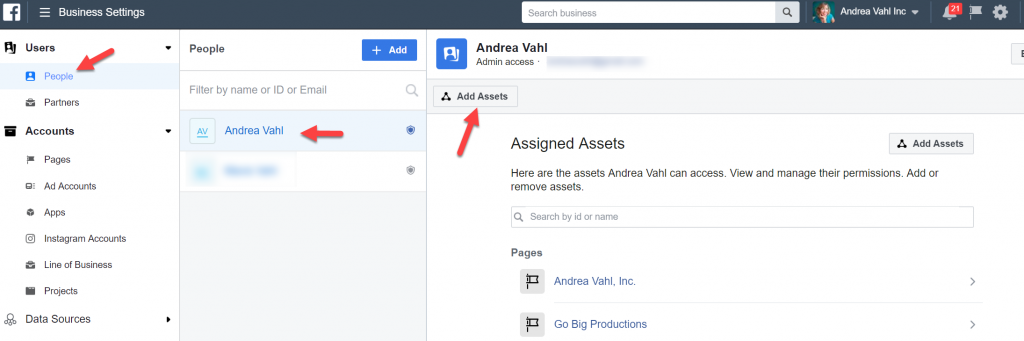
I know it might feel scary to start using the Business Manager and I do agree that it is more complex initially but it’s really not that bad once you get it set up.
The Ads Account behaves exactly the same and you can access all the same things with the Pages that you are used to, it’s just an extra step to get in there.
And if this means the Facebook is going to be a little more secure than I think it’s worth it.






















