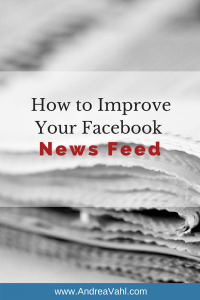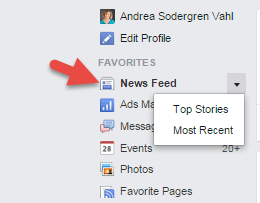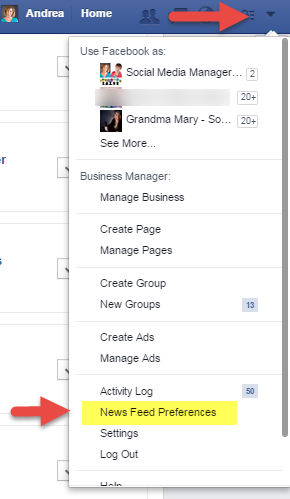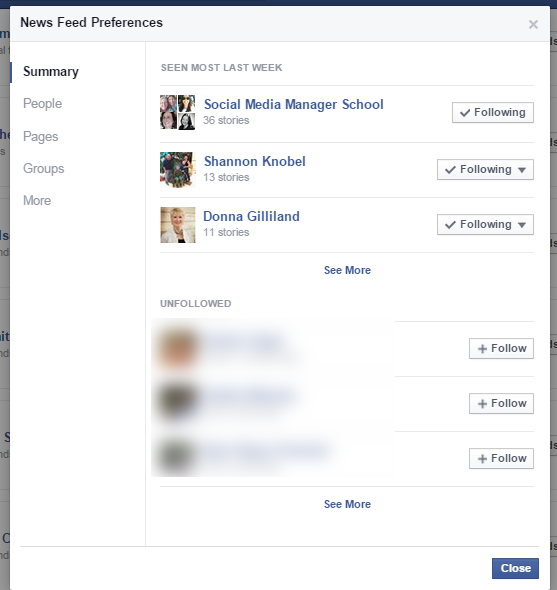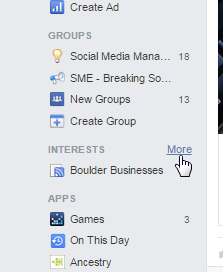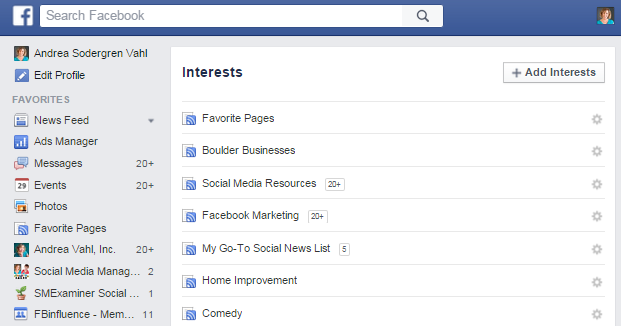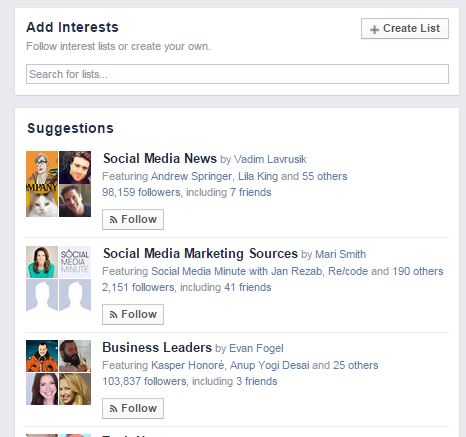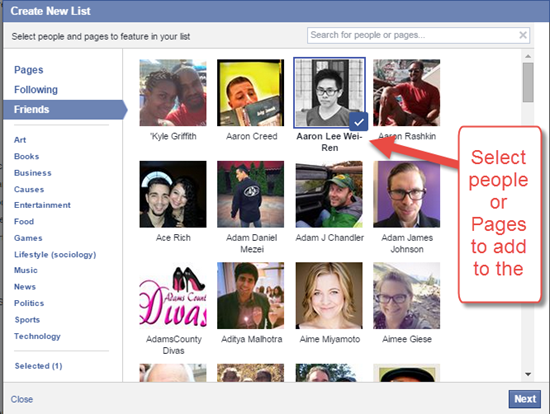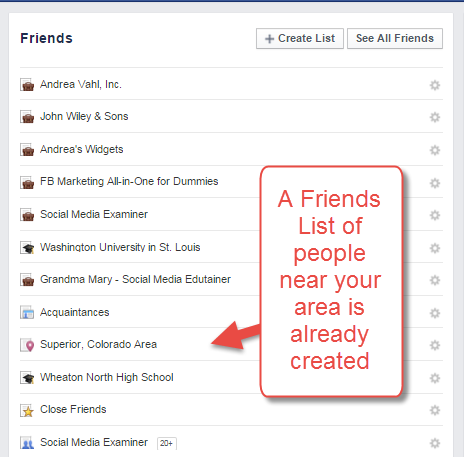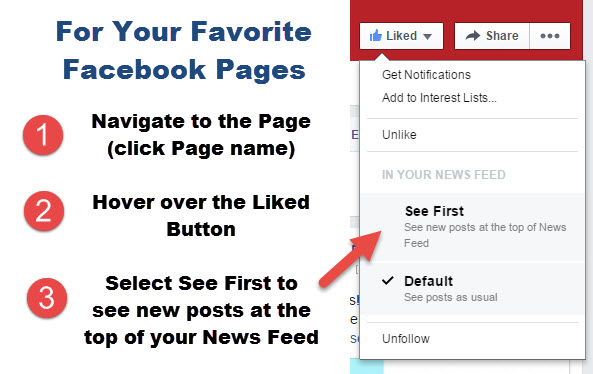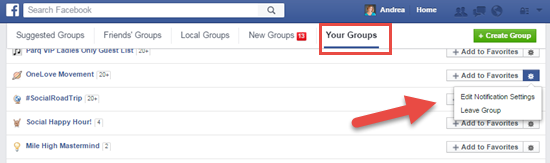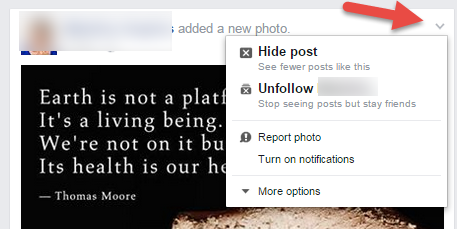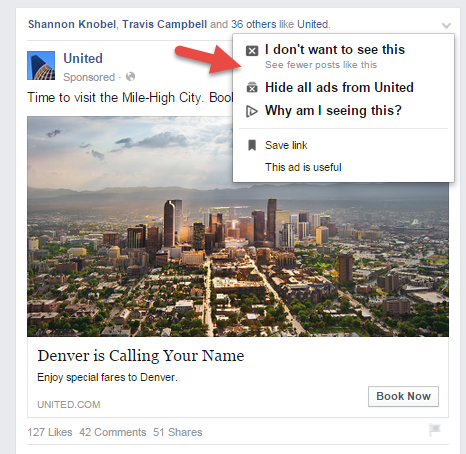Would you like to see more of what you want and less of what you don’t want in your Facebook News Feed?
Would you like to see more of what you want and less of what you don’t want in your Facebook News Feed?
Facebook tries to “help” you do that by adjusting their News Feed algorithm so that you see more of what you interact with more or the things that are getting more engagement but they don’t always get it right. And sometimes you don’t want your News Feed “managed”.
Here are 6 tips to help you manage and improve your Facebook News Feed.
#1 Use Top Stories and Most Recent Stories
Many people don’t know that this feature is still available. Facebook’s Top Stories are the ones that they think you will find interesting. They feature people, Pages, and Groups that you interact with often or things that are getting more interaction. The default view is Top Stories and when you switch the view to Most Recent that will be your default view (although sometimes it switches back).
To see what’s been posted most recently, go to the left sidebar of your home page, click the down arrow next to News Feed, and select Most Recent.
#2 Use Your News Feed Preferences
This is another biggie that most people don’t even know is there. From the dropdown menu in the upper right corner, select News Feed Preferences.
A pop-up box will appear where you can make adjustments on what you see. If you are seeing something too often you can select unfollow or if you want to make sure you see someone’s post you can select See First. You can also “re-follow” someone you may have unfollowed in the past.
Unfortunately you can’t set any more granularity to what you see in your News Feed but there are other ways to keep track of people’s posts.
#3 Use Interest Lists and Friends Lists
This is one of my favorite tips because so many people don’t use Interest Lists and they are so handy! They take some time to set up but you can put groups of people or Pages on a list and then click on that list to see the posts only from that group of people.
To access your Interest Lists, mouse over the Interest List area on the left sidebar of your home page and select More. You can also access them directly by going to https://www.facebook.com/bookmarks/interests
If you have made any Interest Lists (or follow any pre-built lists) you can click on the name of that list and see all the updates.
But if you need to make a new list, select Add Interests. You can then search and find pre-built lists that you can follow. Or select Create List to add your own Friends and Pages you Like to a list.
Next select friends or Pages to be on the list.
Then you will name the list and you can always add more people or Pages later. You can create Lists of friends and Pages that you don’t want to miss.
If you are only going to add Friends to this List, then you can create Friends Lists which are automatically set to be private.
Click on any of these Friends Lists to see the updates from only those Friends and you can create Friends Lists much like Interest Lists.
#4 Interact with things you want to see more of
So the biggest indicator Facebook has is when you interact with things. So if you have certain friends where you comment on or Like their posts, you’ll see more posts from those friends.
I was also inspired by Robert Scoble’s recommendations for managing your News Feed on Joel Comm’s blog.
#5 Use the See First option for Pages
If you have Pages that you really like, use the new See First option that will show the new posts from that Page at the top of your News Feed.
Just go to the Page and click on the Liked button and select See First.
On this same drop-down menu you can also select Get Notifications which shows up at the top of Facebook as a Notification (not technically in the News Feed) or you can easily add a Page to an Interest List from here also.
#6 Leave Groups You Don’t Like
Facebook Group posts show up prominently in your News Feed more so than Pages. So if you aren’t interacting in the Group anymore or don’t care for the posts, leave the Group.
Just click on the Groups on your left sidebar, or go to https://www.facebook.com/groups/ and select Your Groups. Then click the wheel and select Leave Group for any group you don’t want to be a part of.
#7 Hide Things You Don’t Want to See
This technique is great for both friend’s posts you don’t want to see (but you may not want to unfriend) or for things like Ads you don’t want to see.
When you see a post you don’t want to see, click the down arrow in the upper right corner of the post and then you have the option to hide posts “like this” or Unfollow to not see any more posts from that person. You can always “unhide” that person later from your News Feed Preferences.
This also works well for Ads that show up. Now you can’t hide every ad on Facebook – there is no way to do that. But you can give feedback to Facebook on the types of ads or advertisers you definitely don’t want to see.
You use the same Hide feature but you have a couple different options here – you can hide all the ads from that particular advertiser or just hide that type of post. You can even find out WHY you might be seeing that ad – how is that advertiser doing their targeting to show it to you?
Now, as I mentioned, no one knows specifically how Facebook’s News Feed algorithm works except for those that work at Facebook. But they do put these tools for you to use so that you can see what you want to see, when you want to see it.
To improve your Facebook experience, use what is available! How about you, do you find that your News Feed is showing more of what you want? How are you tailoring your News Feed? Share your thoughts in the comments below!