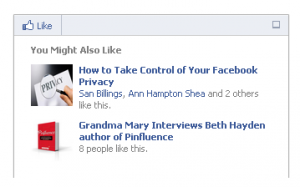 What the heck is the Facebook Recommendations Bar? Is it something you belly-up to? Is there a happy hour? Critical questions that I had to look into. Unfortunately I found out that there wasn’t beer involved. But let’s take a lot at what it does do.
What the heck is the Facebook Recommendations Bar? Is it something you belly-up to? Is there a happy hour? Critical questions that I had to look into. Unfortunately I found out that there wasn’t beer involved. But let’s take a lot at what it does do.
This new Facebook Plugin is installed onto your website and pops up at a certain point inline with your article. It allows the reader to Like the article (you can also choose to have them “Recommend” the article depending on what language you choose) and it shows them some other articles that they may like because other people have liked them or their friends have liked them. We are sheep, after all.
Social proof is a good thing. This plugin is a great way to draw people’s attention to some of your other popular articles, keep people on your website, and the plugin tailors the recommendations right to the person reading your article. Fantastic!
The Like in the upper left corner of the box works the same as the Like button on a website or article. When someone clicks it, they will send that “activity” back to Facebook and it will show up in their Activity area and in the Facebook Ticker for their friends to see. Here’s what the Activity area looks like on a personal profile Timeline after someone has used the Recommendations Bar.
One other important piece is the fact that if someone isn’t logged in as their Facebook personal profile – if they are logged into Facebook as their Page, the Recommendations bar won’t show up at all. If the person is not logged into Facebook, the popup will appear but if they click Like, they will have to log in to Facebook to complete the Like. Something to keep in mind.
Hope that helps give you an overview of how you can use it. Now let’s get into the nitty gritty of how you install it. Here’s my video tutorial on the exact steps to install and configure it. I’ve written the steps out too because I’m awesome.
Step 1. Go to https://developers.facebook.com/wordpress/ Take a look at the general steps to give yourself a picture of what you need to do. Click Download now and you are taken to the WordPress plugins site.
Step 2. Click Download Version x.x (whatever the current version is). You will download a zip file called Facebook.zip that goes into your Downloads folder (unless you have something different set up)
Step 3. Go into your WordPress blog and make sure you Deactivate any other Facebook plugins you may have installed from other parties – such as a Facebook Share or Facebook Like button. They sometimes don’t play well together.
Step 4. Go to Plugins on the left sidebar and click Add New from the menu.
Step 5. Click the Upload link at the top of the page.
Step 6. Choose File and navigate to the Facebook.zip file in your Downloads folder. Select it and click Install Now.
Step 7. You will see a message that you need to configure the Facebook Plugin (see the video to see how that looks) Click on it.
Step 8. You see the exact 3 steps you need to take to complete the installation. One step involves creating a Facebook App but don’t be scared – Facebook has shown you the exact fields you need to fill out in the App creation and gives you suggestions for what to add to those fields. Here is what my Facebook App looked like when I had filled in the necessary components:
Step 9: Add your App ID and App Secret number where indicated in the Facebook Plugin on your website and Save.
Step 10: Check the Recommendations Bar check box to open up the configuration.
Now just decide on the settings for the Recommendations Bar:
- Trigger is what percentage of the article you want people to have scrolled through before the box appears.
- Read time is how many seconds they need to be reading the article before the box appears.
- Action is either Like or Recommend.
- Side is Left or Right.
- Show on is where you want the Recommendations bar to appear.
Once you Save Changes, your Recommendations bar is installed! Easy peasy!
What do you think? Are you going to try adding the Recommendations Bar to your site? Why or why not? Let me know in the comments!

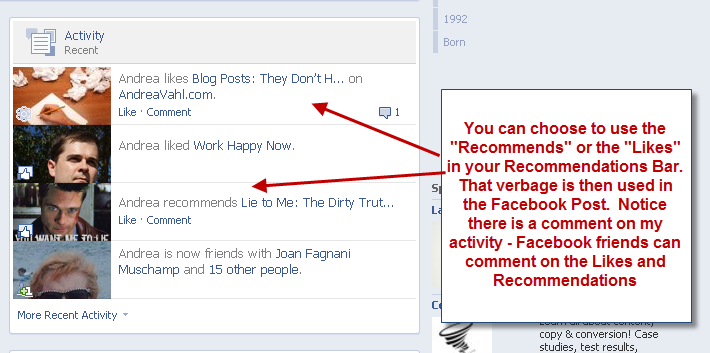
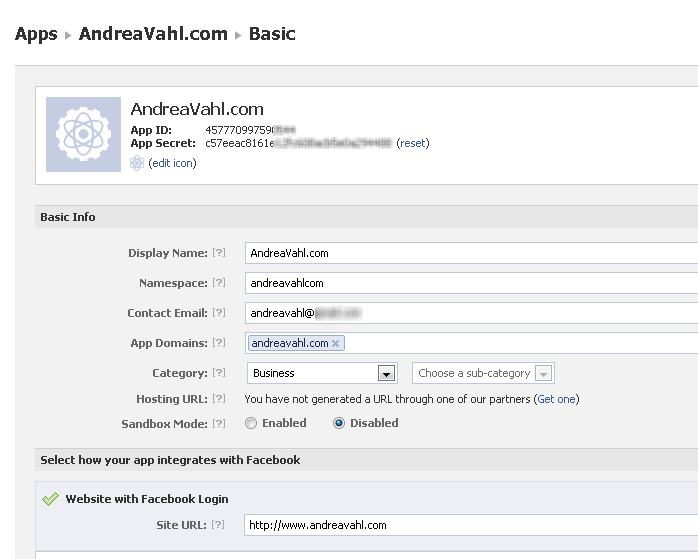
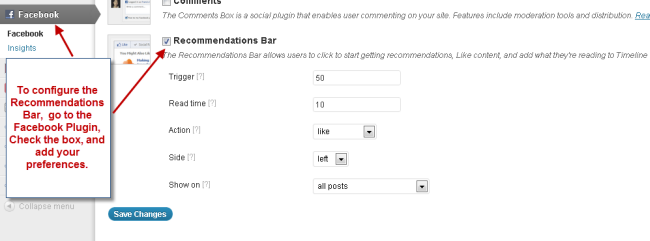






















Is there a way to track the activity on this box after installation? We’d like to see how we’re doing with it.
Yes, you will see the activity in the stats area of your Insights on the App you created. You have to get into that area from the Plugin (or you could log into your Facebook app but it’s easier to find it from the Plugin side) It’s on the lefthand side of your WP Dashboard. Hope that helps!
thank you (and sorry for the delay on that ‘thanks.” 🙂
Great tip and great tool – thanks for sharing Grandma 🙂
Done it! Your instructions were very clear and precise. Thank you!
Will this work for my website if I use my posts as actual listings that people buy instead of just articles?
The Recommendations bar will only work on WordPress sites and the blog section of the WordPress site. So if you are looking to have people “Like or Recommend” a specific product and you have a website then you may want to look at coding a Like button into those specific products. That would require some HTML coding on each page. Hope that helps some!!
Thanx Grandma, thanx a lot , you are the real deal!
hi, im soooo stuck on step 4 how did you get there?
Do you have a WordPress blog Jessica? These steps only work on WordPress and you should be able to login to the back end of your WordPress site and see a Plugins option on the left hand side of your admin area. Hope that helps!!