
Would you like to make your Facebook Ad targeting more effective? This article shows you how to create 7 Facebook custom audiences to reach your perfect audience.
In a hurry? Get a PDF of this article below.
Custom Audiences (or just Audiences in the Ads Manager menu) are a big part of what makes Facebook ads so awesome. Custom Audiences give you the ability to reach your “warm” audience on Facebook—people who have been to your website, watched your videos, engaged with your Facebook Page, or signed up for your newsletter.
Even if your audience is small, you can use these audiences to create Lookalike Audiences. A Lookalike Audience is when Facebook goes out and finds 2 million people who are “like” the audience you choose. So if you have a custom audience of your current customers, you can tell Facebook to go find 2 million people who are similar to your customers and then use a Facebook ad to connect to those people.
7 Facebook Custom Audiences to Create Right Now
Here is the list and then let’s dive a little deeper into how you create them a bit later.
- All of your Website visitors
- Website visitors of a certain page on your website or category of pages
- Website visitors of people who have spent a certain time on your site
- People who have viewed more than 10 seconds (or maybe 25% or 50%) of your videos or a group of videos
- All of your email subscribers
- Customers (either by email or by the Purchase Standard Event)
- Customers who have purchased multiple times from you
- People who have engaged with your Facebook Page (Ok I’m putting a bonus one in here because I forgot)
Then your next step is to create Lookalike Audiences of each one of these for testing.
Some of these audiences will be too small to target on their own. Facebook typically requires that you have more than 1000 people in an audience to use that in a Facebook ad but often they will allow you to create the ad with a smaller audience.
If you are going to create an audience with your email subscribers, Facebook is now requiring that you move to the Business Manager in order to upload that list of emails.
Creating Custom Audiences
To get to the Audiences section, go to the hamburger menu in the upper left corner from your Facebook Ads Manager and select Audiences.
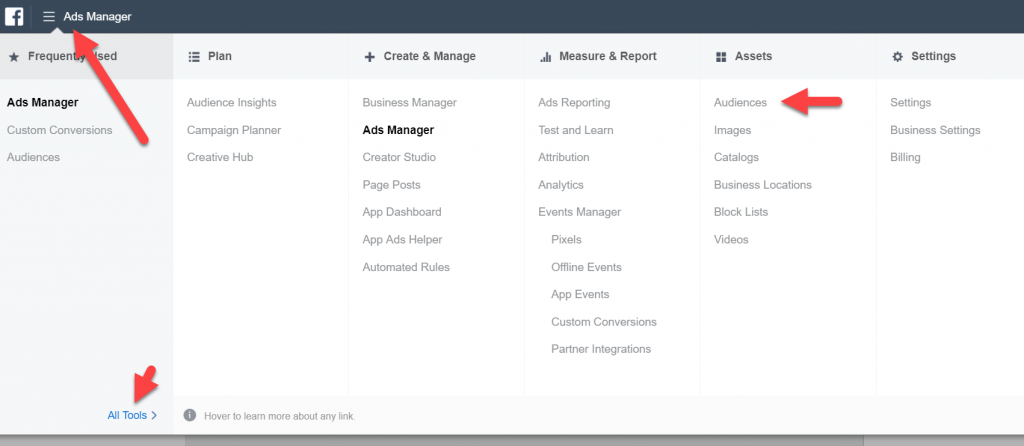
To create new Audiences, you use the dropdown menu accessed by clicking on Create Audience.
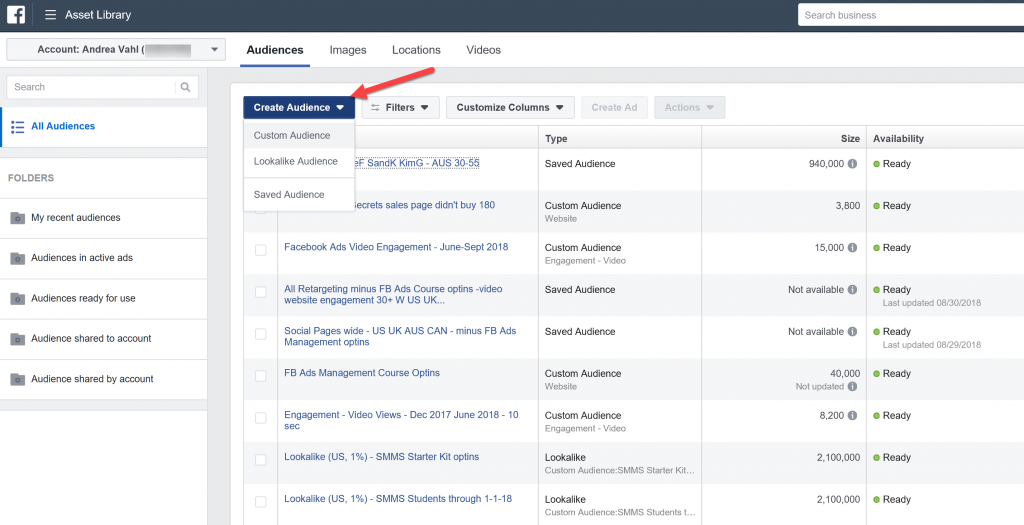
When you click Custom Audience, you see a popup box with all types of options. These are the options you use to create the 7 audiences I mentioned.
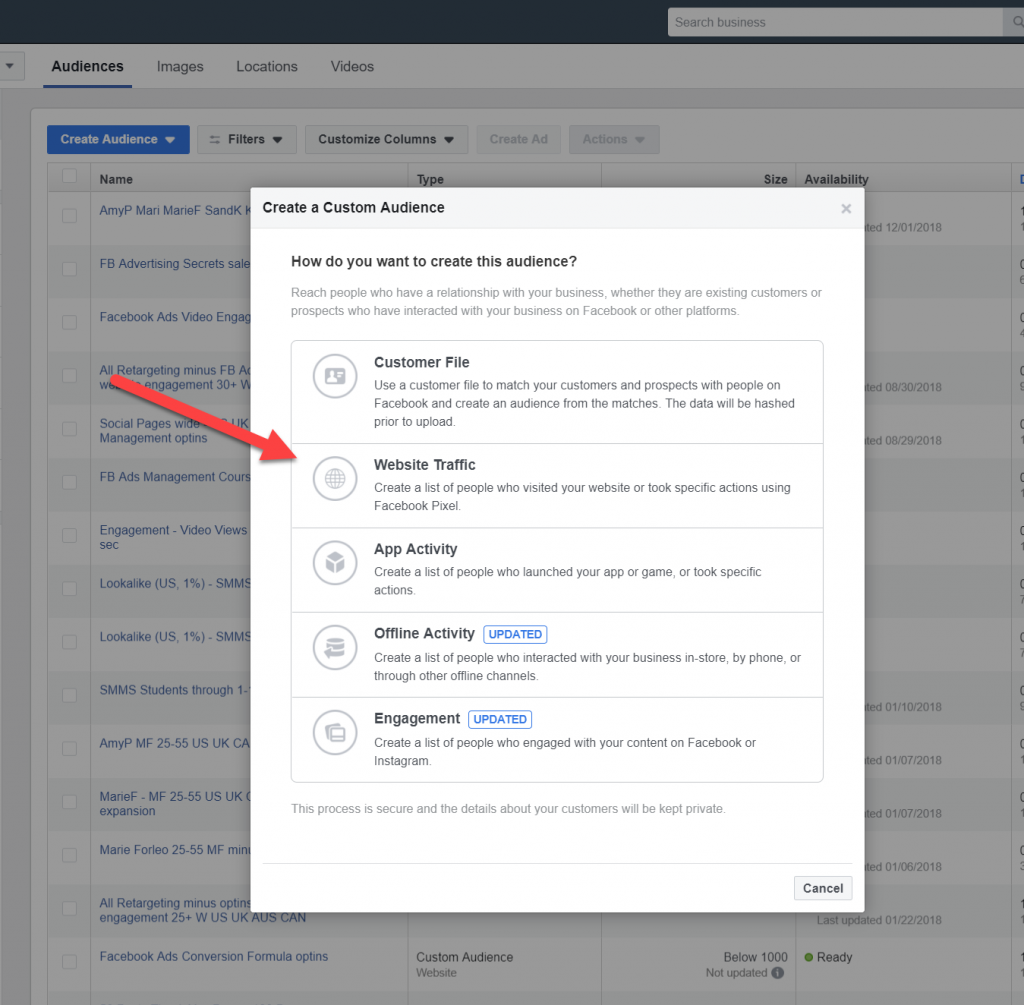
Retargeting Website Traffic
The first 3 selections in the list are related to your website visitors. To retarget your website visitors, you do need to have the Facebook Pixel installed on your website.
The web traffic is only able to be retargeted from the moment you install the pixel so it’s best to get that on your site sooner rather than later.
Because each Facebook Ads account just gets one pixel and the pixel can be placed on multiple websites, you need to tell Facebook which Website Traffic you want to use and “retarget.”
When you select Website Traffic from the popup box shown previously, you will see another popup box where you configure your Custom Audience by using the dropdown menu that appears when you click All website visitors.
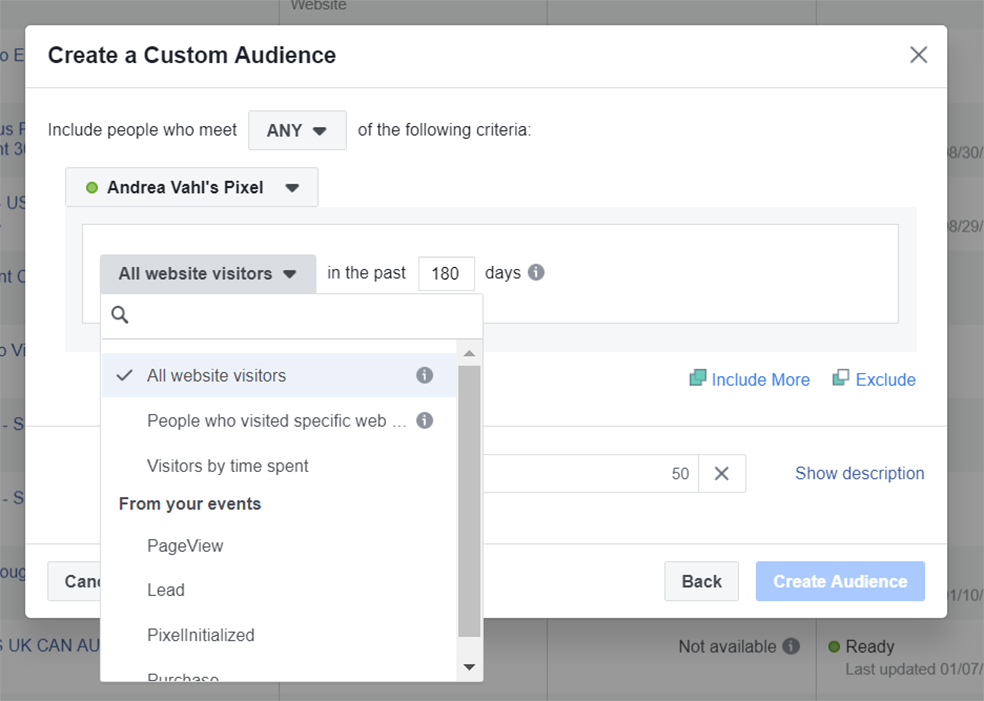
You can choose all website visitors, people who visit specific web pages (or all web pages that contain a keyword for example).
When you are narrowing down the audience from your total website traffic, remember that you may not be able to target that group. But if it is large enough to target you won’t need to spend as much money on your Facebook ads to reach them. Woohoo!
Retargeting Video Views and Page Engagement
One of the ways to get larger audiences for retargeting is to use Video Views and Facebook Page Engagement (your bonus audience that I missed earlier).
In this instance you are choosing Engagement as the dropdown selection and you have more choices.
You can chose any of these that might make sense but typically I’m creating audiences from the Video Views of my Facebook Live videos and other videos I’ve uploaded. And also creating audiences of anyone that has engaged with my Page.
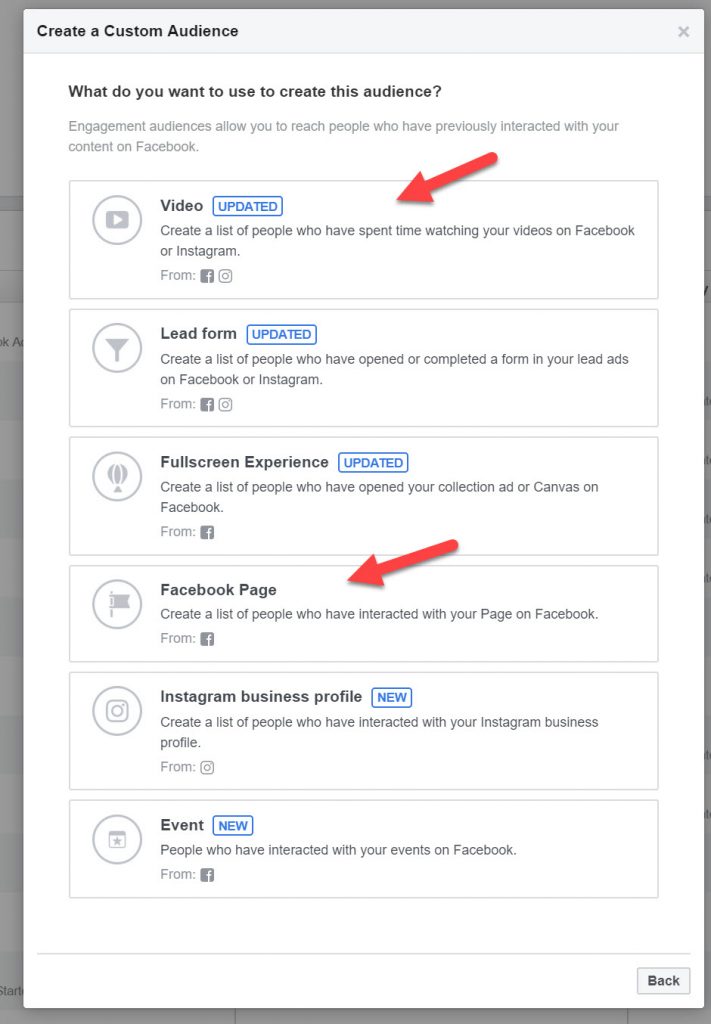
Retargeting Customers
For this tactic you may want to retarget customers, create lookalike audiences of your customers, or exclude your customers.
You can create a custom audience of your customers either by uploading an email list as the Customer File (which requires using the Business Manager) or if you are using the Facebook Pixel with the Standard Event code of Purchase then use the Website traffic option.
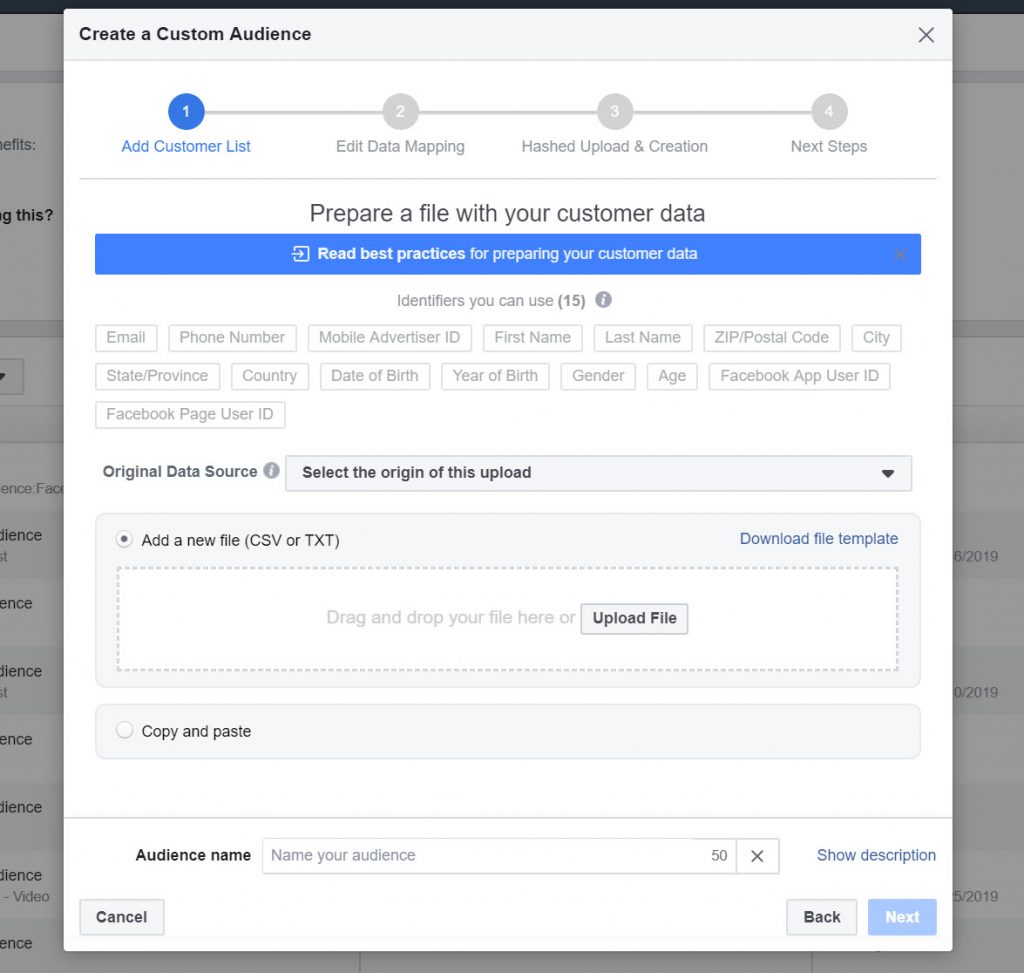
You will have to two sets of data – one for you entire email list and then the other file with the customers who have purchased multiple times from you. Make sure you name the files accordingly so that you can easily see what they are when you use the Custom Audiences in ads.
With Custom Files, you do have to re-upload them periodically or you can add to them easily but cutting and pasting new emails into the file.
Using the Custom Audiences in Ads
Once you have the custom audiences created, your next step is to use them in your targeting. You can do that in the Targeting section of your ad.
You can combine custom audiences, exclude them from your targeting, and save combinations into an audience that you can easily access later.
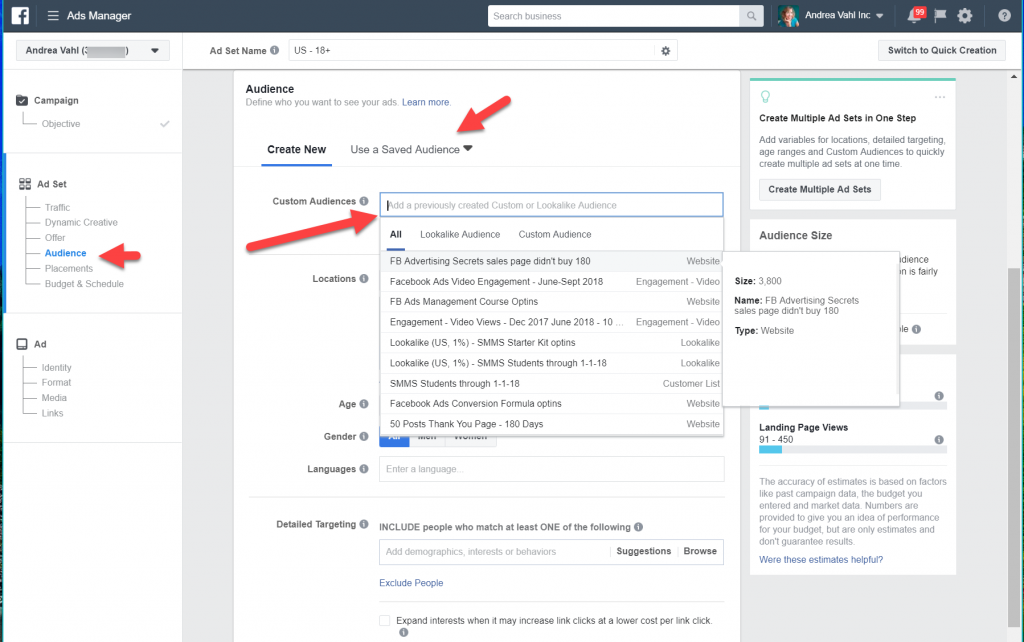
With any strategy, there is no one-size-fits all approach so you may find that a certain audience performs better for you.
Watch your Facebook Reports and keep making improvements!
[activecampaign form=66]






















