Would you like to make it easier for your target market to connect with your offer on Facebook? Want to reduce your cost per optin? Facebook’s new Lead Generation ads can help!
In this blog post you’ll find out what you need to know about the new Lead Generation Ads, how to get started, and how to access your leads. Plus I’ll show you some of my preliminary results from my tests.
What you need to know about Lead Generation Ads
Here’s the goods:
- Currently you can only access Lead Generation Ads through the Power Editor.
- Lead Generation Ads only appear on mobile devices.
- People can sign up for your offer with 2 taps and never leave the Facebook News Feed (easy peasy!)
- The information you receive from the lead is taken directly from the person’s Facebook profile (name, e-mail, etc.) so you know you have a good e-mail address.
- You can request additional information from the user (they have to approve the information) such as age, mailing address, marital status, education, and even custom questions. But as with any form that requests too much information, you may get less optins if you are delving too deep into their privacy.
- You get a .csv file of the Leads in the Facebook Page that you used in the Ads (see below for how you retrieve that information).
- As of this writing there is no easy way to automatically add any lead that comes in through Facebook into your e-mail system. It’s more of a manual process by downloading the .csv file and entering the information into your e-mail system. Less work for them to optin but more work for you.
- You must have a website address where you can direct people to your Terms of Service for what they are opting into (a good idea for anyone doing online marketing). Facebook requires you to add that link before you can create your ad.
How to Create a Facebook Lead Generation Ad – Step-by-Step
First you will need to use the Facebook Power Editor to create the ad. Download your Ads information into the Power Editor and then follow these steps:
-
- You will be taken to the screen where you can edit the Ad Set for this ad which involves setting the Budget, the Schedule the ad will run, and the target audience. Also connect your Facebook Page to the ad at this point
Notice if you scroll down in the Ad Set area, the placement shows that the ad only runs in the Mobile News Feed.
- You will be taken to the screen where you can edit the Ad Set for this ad which involves setting the Budget, the Schedule the ad will run, and the target audience. Also connect your Facebook Page to the ad at this point
-
- Add your privacy policy link and click next. The form allows you to give people the option to visit your website. The website link is not optional but the person does not have to go to your website afterwards if they don’t want to.
- Enter the website address you want them to go to and select done.
Your Lead form is now created and you can use it again in the future. At this point your Lead Generation Ad is essentially done. You can add conversion tracking to this ad but if they are already opting in to the Lead Generation ad, you may not get any addition optins for the people that visit your site but you can always track it.
Facebook will naturally track the Leads you get from this ad so additional conversion tracking is unnecessary.
Your last step of the Power Editor is to click the green Upload Changes button at the top of the Page. That will get your ad into the review process and your ad will start running as soon as it’s reviewed.
Accessing Your Leads
The Facebook Ads report will show you how many people are opting in to your Lead Generation ad.
But you have to then go to your Facebook Page (that was a part of the Ad) and download your results. After you have created a Lead Form ad, a new option will appear in your Publishing Tools Area called Forms Library.
Click the Forms Library and then you can download the Leads file.
Once you download the leads, the .csv file gives you the data you requested.
The biggest issue I didn’t like was the manual aspect of this method. I wanted people to have access to the freebie right away so that meant monitoring this area daily and manually importing the leads.
The other issue with this method is you have to keep track of which contacts you have already imported. Not ideal.
But the benefit is that the process is easier for the person who is opting in and this can result in less expensive leads. Plus you get the correct e-mail because they are using it to log in to Facebook.
My initial testing showed that the cost per lead was a little higher than some of the other types of ads I run but definitely lower than other types. So I’m pleased with the results and will continue to do some testing and optimizing!
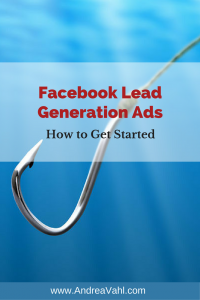

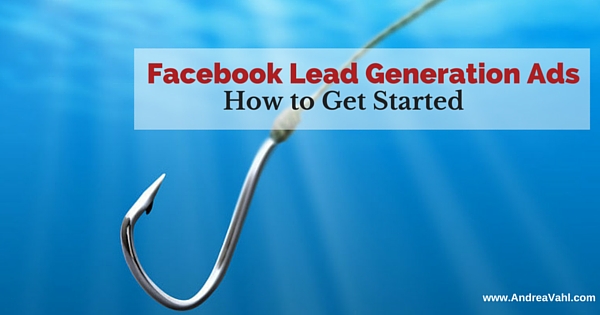
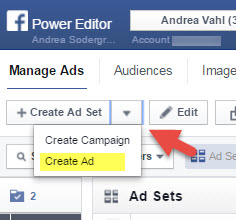
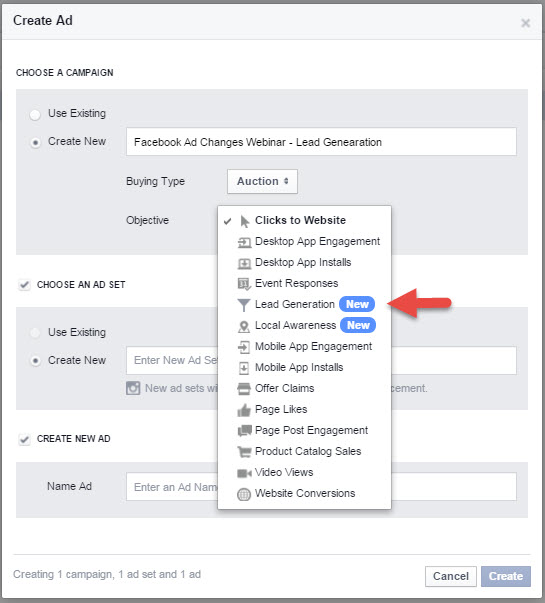
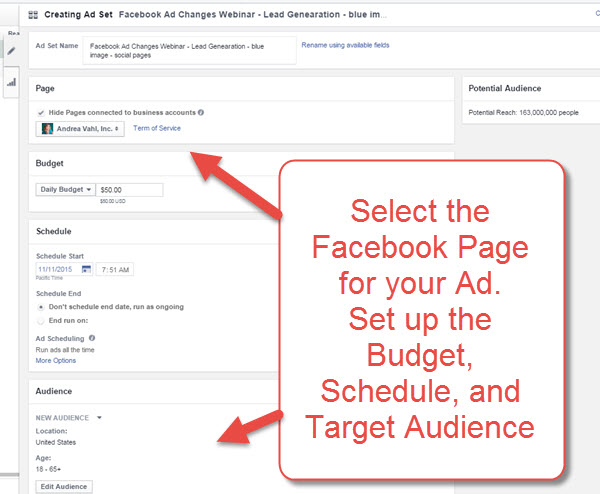
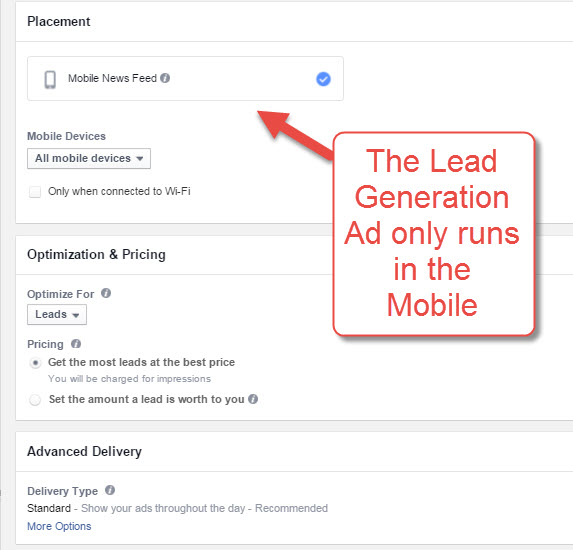
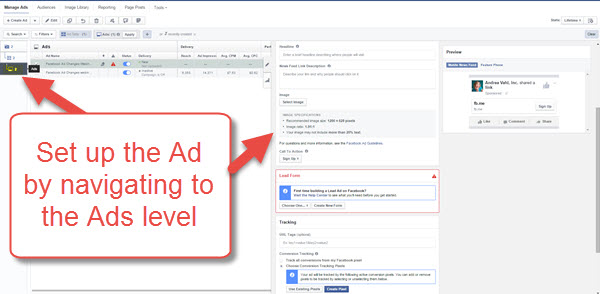
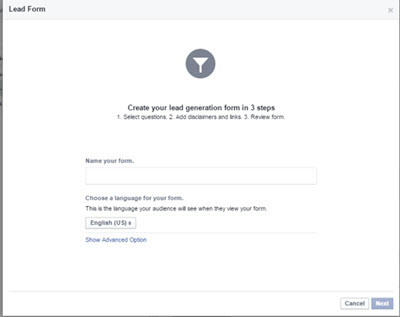
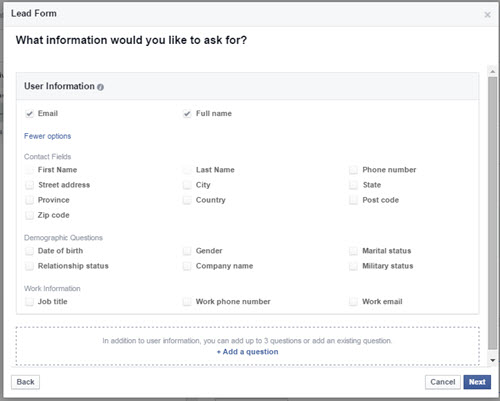
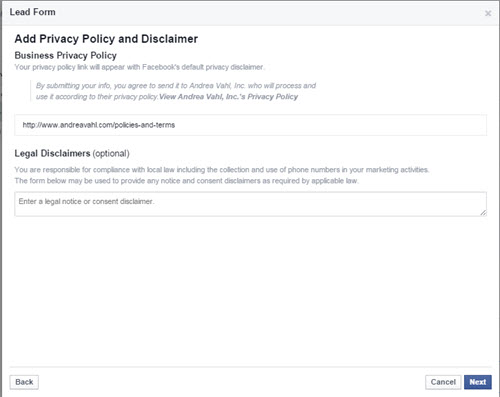
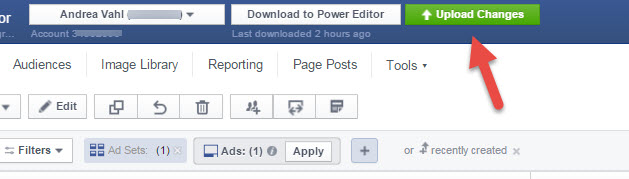
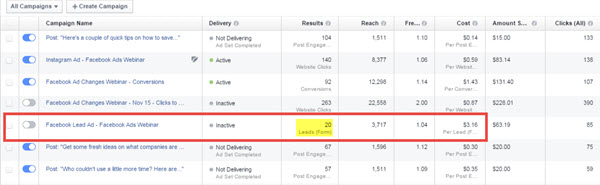
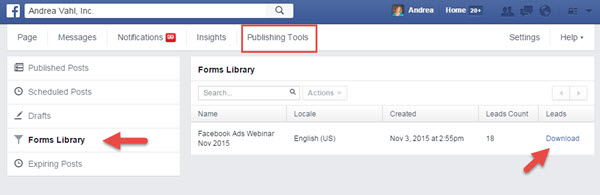
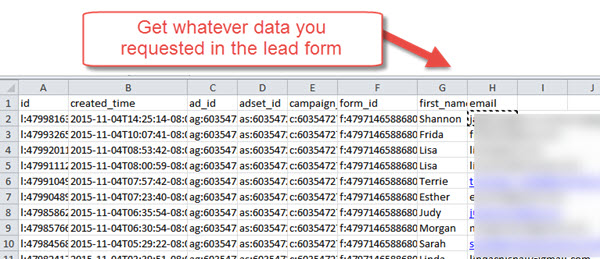






















Hey Andrea, thanks for this post!
We built a solution to fill the gap with the Email Marketing software, so leads can receive the freebie right away automatically, without importing them manually, which mean reach them with the perfect timing and avoid a less engaged leads.
You can check it out here: https://leadsbridge.com/
Hello, I found this cool article on how to make lead ads in power editor http://www.fissionads.com/university/creating-facebook-lead-ads-power-editor/
Hi Andrea, very nice guide. I just wanted to add a few points on leads management, because well you know that doing it via CSV is quite a pain 😉 Hope it can be interesting for you and your readers!
1) CSV files are annoying and you’ll spend a lot of time exporting and importing data
2) Working with CSV you will loose the real time reaction. I think it’s very important to have the ability to send an email or give a call right when you get that new lead and start immediately to develop a relationship with this new potential customer.
3) Welcome email – Just as I was saying above, in this super-fast digital age people will forget very soon about the subscription form they just filled out. So it’s mandatory to send them right away a welcome email, and with apps like LeadsBridge you can easily manage the delivery of free content like ebooks or coupons as well.
4) Double opt-in! If you just manually upload new emails in your CRM you might miss this, but to gather quality leads and avoid deliverability issues you need to use a double opt-in process.
That’s why I suggest to always keep your leads synced with your CRM/email marketing software. There are a few options out there, depending on what you’re using. With LeadsBridge you can have real time synchronization with over 50 CRM/email marketing software: https://leadsbridge.com/lead-ads-sync-facebook-lead-generation/
Disclosure: I’m part of the LeadsBridge team, an app that tackles all these issues.. I hope you can find it helpful! 🙂
So you found a cool article on the website you made? I’d really hope you’d be able to easily find it since you made it.
I guess that article was so cool it’s no longer on the web! Must’ve been cool as ice, just frozen in time!
Hi Andrea, thanks for sharing your step-by-step guide. We collected 5 High Performing Facebook Lead Ads into one of our blog posts http://leadsbridge.io/2n4bi89 , I’m sure it can be both educational or inspirational for those who want to understand how they work. Thank you.