![]()
Have you been running Facebook Ads for your business? If you are regularly running ads, you may want to consider using the Facebook Power Editor to set up your ads.
I found the Facebook Power Editor a little confusing when I first got started and it still is a bit quirky (as all of Facebook goes) but there are a few good reasons to use Facebook Power Editor:
- Better targeting of the location of your Ads. You can target your ad to run only in the News Feed, only on mobile devices, and other variations.
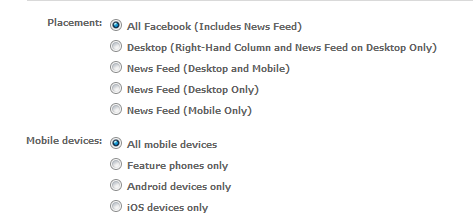
- Capability to target your e-mail list. The Custom Audience feature allows you to upload your e-mail list to the Power Editor and then you can do all kinds of interesting things. You can target an ad to them specifically, you can analyze your e-mail list to find out more about their precise interests, or you can create a similar audience and use them as a “seed”.
- You can use the Partner Categories to target people according to their buying habits. Partner Categories are relatively new feature of the Power Editor and you can use some of the “big data” out there to target very specific niches.
Now that you know WHY you should use the Power Editor, follow the steps below to get started with the Power Editor.
Install the Power Editor
Installing the Power Editor is fairly straight forward. The Power Editor is a Chrome plugin but it also works in Safari (and actually, I find it works better in Safari).
All you need to do is to go to your Facebook Ads area while you are logged in on a Chrome browser. To get to the Ads area, click the wheel in the upper right corner of Facebook and select Manage Ads. Now you see the Power Editor selection on the left sidebar of the page.
Once you do that, you see some directions on how to get started. Click the “here” link highlighted in step 2 of the process listed.
You will be prompted to download any ads you have previously run into Power Editor. The data on these ads will still be available in the regular Ads management area as well.
Creating an Ad in Power Editor
To create a new Ad in Power Editor, follow these steps:
- Go to your Ads Dashboard area if you are not there already (click the wheel in the upper right corner, select Manage Ads)
- Click on the Power Editor in the left sidebar. You now see your Power Editor dashboard.
- If you want to create an ad that is within an existing campaign you have, click on the campaign name in the left sidebar.
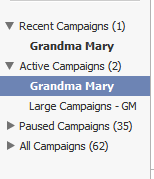
- If you want to create a new campaign, click the “Campaigns” button at the top of the page, and then click “Create Campaign” and fill in the details of your campaign name, budget, and length. Once you have filled out the campaign information, navigate back to the Ads area (click Ads at the top of the page)
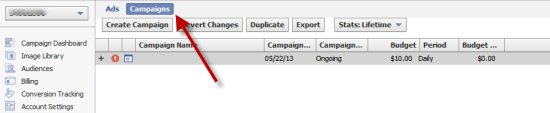
- Click the Create Ad button at the top of the page. Then you use the Ad area below to fill in the details about the Ad.
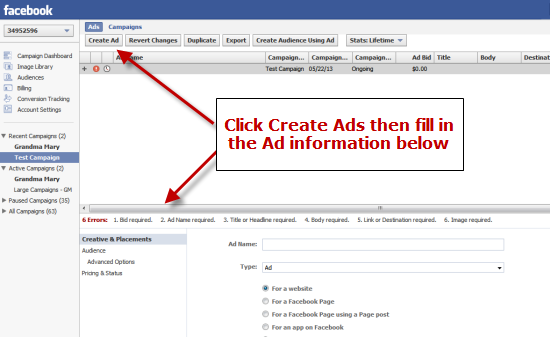
- Fill out the information in each of the sections (Creative & Placements, Audience, and Pricing and Status). You should have no “Errors” listed and the status of the ad should be “Pending”. Your final step is to click “Upload” in the upper right corner of the screen. Your ad will not go into the approval process or start running until you upload it.
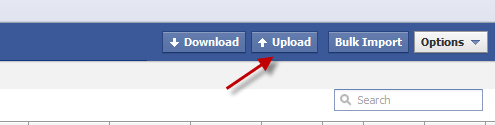
Once your ad is approved you will be able to see it in the Facebook Ads Manager area and access the stats there.
How about you? Have you been wondering how you can get started with the Power Editor? Or have you had success with the ads you have created through the Power Editor? Share your thoughts with us in the comments below!

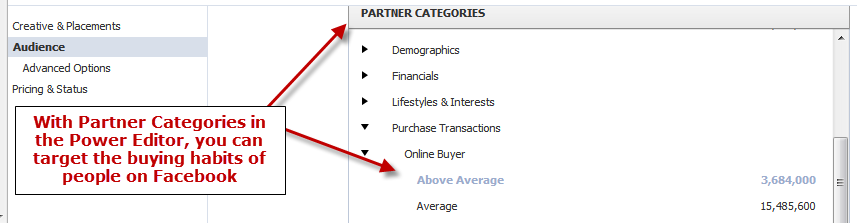
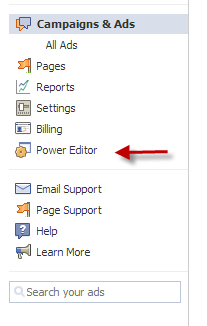
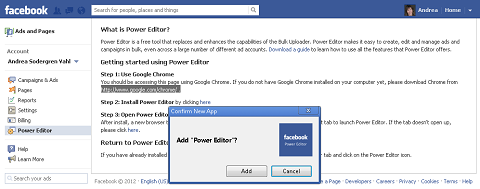






















This is very helpful, Andrea! We are starting up a few campaigns and had read about the Partner Categories developments, but no real advice on using the Power Editor. We will have to play around with it and see how it works into our goals, but it looks promising. Thanks for sharing!
Andrea…in order to see a facebook business page, do you need a facebook account or can a non-facebook user view a fbook business page?
So glad! Hope the campaign goes well!
Non users can see Business Pages from outside of Facebook. As long as there are no age restrictions or country restrictions set on the Page, everyone can see them without logging into Facebook. Hope that helps!
That’s what I thought but today I tried to access two fbook page URLs that I’ve accessed before and both times I was redirected to the fbook login page. http://www.facebook.com/hardcore-renos is one of them… I guess it’s a new approach that fbook is implementing (I’m not impressed!).
Great write up Andrea, I looked at Power Editor a few weeks ago and it just seemed confusing or maybe I did’t have the patience to learn something new at the time. I am going to try and revisit it again after reading your blog. Quick question, had you noticed any decline in the regular Facebook Ads Likes and engagements in the last few months? I use to get great results with them but the last few months I have done them for a few new business pages I manage and received nothing from them. I tried finding out if anything had changed with Facebook Ads, but have not found anything new or different.
Thank you! I’ve been struggling with this for days, the step by step is awesome, FB does not make using Power Editor easy!
Hi Andrea, I have been struggling with this a bit but when I thought I had it under control…My question is: why do I get adverts as pending in a campaign that is active? Any tips? Thanks so much!
Andrea, do you find that when downloading PE is glitchy? using chrome on windows 7…yes, don’t laugh, and my connection is evidently up to date according to the Comcast gooo roo’s. Although, when I get to downloading, I’ve had a helluva time getting past downloading partner categories. I mean it’s stuck on this for hours…so is this normal? I can’t do any ads in PE as when I try to accomplish this task, it tells me there are errors in the ads and then uploads the campaign only. So no ads show up. Have you had this issue?
It is very glitchy and frustrating in my opinion. I used to have better luck using Safari but it’s stopped letting me use that browser. It was intended to be Chrome only. I haven’t had problems with the uploads and downloads but I have been able to resolve them eventually – my advice is to keep trying!
hi Andrea, I already created ads and campaigns in ad manager ,and i deleted them , i want to create news ads and campaigns in power editor to control placements…
how can i ?
should i have to create them first on ads manager and download them in power editor? or can i directly from power editor?
Power Editor shut down my personal FB account for 24 hours saying that there was “Suspicious Activity”. I was simply entering zip codes in the location targeting. I checked ahead of time and FB entry limits specified up to 2500 zips per entry. It crashed at 501 entries and blamed me for some suspicious activity. Definitely a bug, and FB support was absolutely worthless. I had no personal account for 24 hours and FB had one extremely irate “customer”. Although Power Editor is the only place for Partner Categories, I see that Ads Manager now has better location targeting. Anyone found other PE issues? I’d like to avoid having my account suspended or closed.