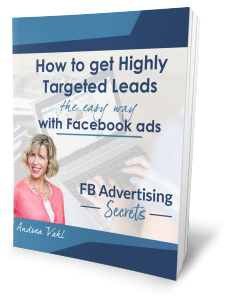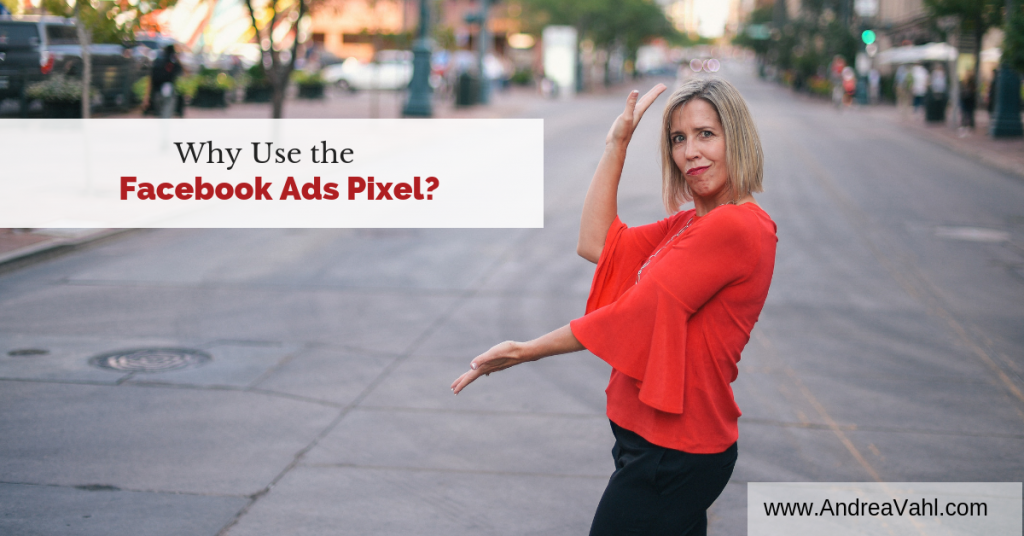
Many people are confused about the Facebook Ads Pixel and what it is and what it can do for them. In this article you will learn why you should use the Facebook Ads pixel and how it can transform your Facebook ad results.
What is the Facebook Pixel?
The Facebook Pixel is just a bit of code you add to your website. It sounds so much scarier than that.
Each Facebook ads account gets ONE base pixel code. You can install it on multiple websites.
The Pixel is tied to your Ads account – it’s not tied to your Facebook Page.
The Pixel tracks the website activity and ties that to the Facebook ads that sent the traffic there.
The Facebook Pixel does 2 main things
The first job the Facebook Pixel does is to “capture” traffic that is on your website into an Audience on Facebook that you can then “retarget” with a Facebook Ad. This is a “warm” audience of people that are already familiar with you because they’ve been to your website.
But it doesn’t start capturing that traffic until it’s placed on your website. So it’s critical to install your Facebook Pixel as soon as possible!
The second job the Facebook Pixel does is to track conversions on your website from traffic that comes from your Facebook ads. This will allow you to make better decisions about which ads are really working for you. And it will save you money!
The Facebook pixel also allows you to optimize your ads around conversions so you are telling Facebook to show your ad to people who are more likely to convert.
Ok so that’s 3 things but the conversions are all related.
Once you create ads that are measuring conversions, you can see in your reports which ads are really effective. The bottom ad was over 50% cheaper per optin.
![]()
How to Get Started with the Facebook Pixel
I have an article that goes into depth with how to get started with the Facebook Pixel here: The Facebook Pixel: What Marketers Need to Know
Here is how to get started with the Facebook Pixel:
- Access your Facebook Ads Account here: https://www.facebook.com/adsmanager/
- Navigate to the Pixel section from the menu in the upper left corner.
- Get your Pixel code in the Setup section.
- Install the Pixel on your website in the <head> </head> section (or use the WordPress plugin)
- Make sure you are getting traffic in the Pixel section so that you know it’s working (or use the Facebook Pixel Helper Chrome plugin to troubleshoot)
- Set up your Conversion Tracking on your website with either a Custom Conversion or a Standard Event.
- Create a Conversion ad choosing the conversion event you just set up.
There is also another step if you want to use Retargeting with the Pixel. You will have to set up a Custom Audience to let Facebook know what traffic to target.
So it may feel a bit overwhelming but the good news is you only have to install the Pixel one time on your site. Any time you might have a new product or optin, you will have to do the conversion tracking setup.
The main point is to get the Pixel installed on your website as soon as possible so it can start capturing that traffic for you when you are ready to run Facebook Ads.
How about you? Do you have your Facebook Pixel installed? What are your challenges with the Pixel? Share your thoughts in the comments below.
Grab my FREE Facebook Ads Ebook and mini-course!
Want to go further? Get my free Facebook Ads Ebook and minicourse here: https://fbadvertisingsecrets.com/freecourse/