Do you want more of your content shared on Facebook?
Are you wondering how to make it easy for people to share your site or blog content on Facebook?
Which Facebook widgets are best?
Facebook not too long ago introduced the Facebook Recommendations Bar—which is different from the Facebook Recommendations Box—and the Like Button and the Like Box.
But what are the differences and how do you decide what will work best for you? And then how do you install them?
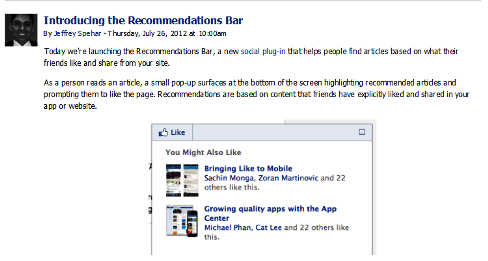
We’ll dive deep into those questions in this article (hint: your best solution may be a combination of the options).
#1: Recommendations Bar
First let’s talk about the newest plugin, the Recommendations Bar. This really is more of a popup box that is shown to readers of your blog post as they scroll down your post.
The Recommendations Bar is good for people who have blogs because it can help direct them to other blog posts that people liked on the site.
Here are some of the things you need to know about the Recommendations Bar:
- Pops up inline with your blog post. You can choose what percentage of your article must be read before the box pops up.
- You can choose to have the words Recommend or Like as the verbiage in the upper-left corner. That verbiage is then used in the Activity post.
- When someone clicks Like or Recommend in the upper-left corner of the Recommendations Bar, that information is sent to the Activity area of readers’ Facebook Timelines and also appears in the Ticker for their friends to see.
- Can be minimized by clicking the square in the upper-right corner of the popup box.
- Only appears if the person reading your blog post is logged into their Facebook personal profile. If they are logged in as their page, it won’t appear at all. If the person is not logged into Facebook, the popup will appear but if they click Like, they will have to log into Facebook to complete the Like.
- Shows how many people have liked the post, as well as whether a friend has liked the post, which is good social proof for your articles.
Here is a video tutorial on how to install and configure the Facebook Recommendations Bar using the Facebook WordPress plugin.
As mentioned in this video, use this post as a supplement to help you install the Facebook plugin.
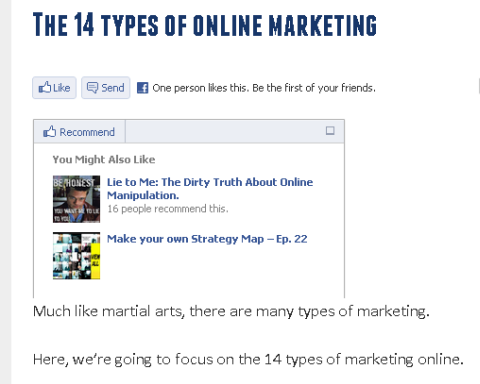
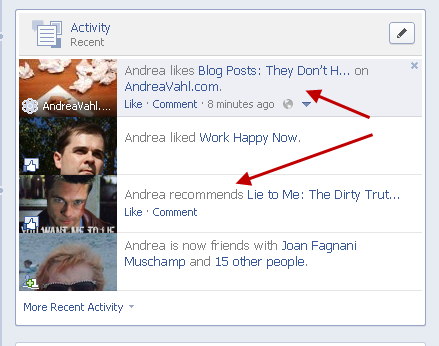
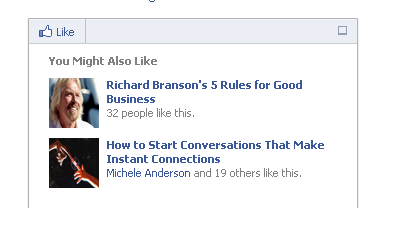
When people see that one of their Facebook friends has also read and liked the article, they may be more interested in reading the article. The ability to keep people on your website reading your content and getting to know you better will help you convert readers to customers.
#2: Recommendations Box
The Recommendations Box is the older Facebook plugin (with the confusingly similar name). It appears in the sidebar of your website.
Here are some of the things you need to know about the Recommendations Box:
- Showcases popular articles on your website.
- Doesn’t have a social side to it.
- If you click on one of the articles, you are taken to the article but it doesn’t appear as a like or recommendation in Facebook. It is just a way to show popular articles with the number of people who have liked them.
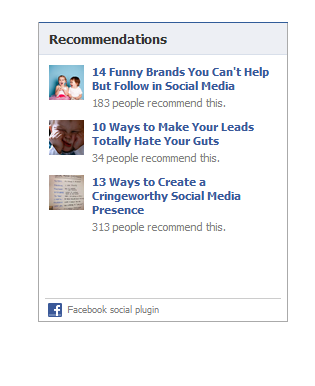
This plugin is a good choice if you want to have a list of popular articles in your sidebar with some social proof listed underneath the article.
But Facebook has done some initial experiments and found that the Recommendations Bar was getting three times more clicks than the posts in the Recommendations Box, according to a blog post from Facebook developer Jeffrey Spehar.
Add the Recommendations Box to have a list of popular articles, but using both the Recommendations Box and the Recommendations Bar may be overkill. Choose the one that fits better with the design you want—inline with the Recommendations Bar or on the sidebar with the Recommendations Box.
#3: Like Button
You may be familiar with the Like Button already. If you click the Like Button, you’re sending the activity back to your Facebook personal profile that you like the article you’re reading.
Here are some of the things you need to know about the Like Button:
- You can choose the verbiage Like or Recommend for the button.
- The action of Like or Recommend shows in the Activity area and the Ticker, similar to the way the Recommendations Bar works.
- You can choose if you want to display the number of people who have liked the article or post and even if you want to show the profile pictures of people who have liked the post (this will only show the profile pictures of someone’s Facebook friends who like the post).
- Shows up with an indication that the button is there if someone is logged in as their page.
- It can also easily incorporate the Send Button, which allows people to easily email the article.
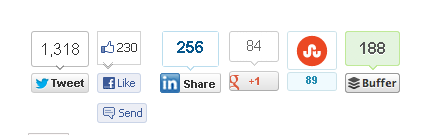
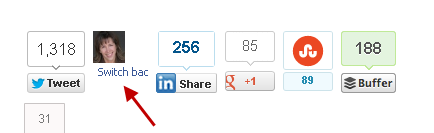
Use the Like Button when you have a lineup of social sharing buttons. People will look for your social sharing buttons all in one place. But if you have your social sharing buttons with a different plugin, then you may not need it.
If you are using the Recommendation Bar, you may not want to rely on that alone to allow people to like your post, since it doesn’t show up when someone is logged in as their page.
#4: The Like Box
The Like Box is different from the Like Button in that it allows you to bring your Facebook page to your website versus sending activity about your website to your readers’ Facebook profiles. The Like Box resides on the sidebar of your website.
Here are some of the things you need to know about the Like Box:
- Can be configured to show the profile photos of people who like your page, the last few posts from your page and other design elements such as width, height, and color scheme.
- Shows an indication that it is there if someone is logged into Facebook as their page with a prompt to switch back to the user profile, similar to the Like Button.
- When someone clicks Like, they will automatically like your page but not leave your website.
- If you have a Like Box with the stream showing (the last few posts), someone can click on the stream to be taken to Facebook or even click on the links you have shared on your Facebook page.
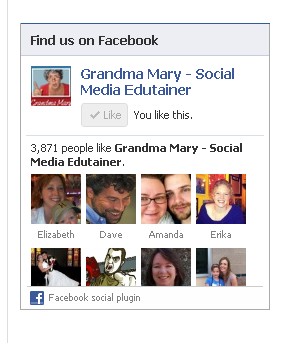
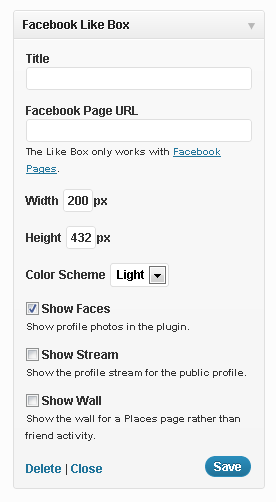
The Like Box is a very useful plugin to allow people to like your Facebook page right from your website. None of the other plugins accomplish this, so it is a good one to keep if you don’t want to have people navigate off of your website to go like your page. You can configure the Like Box so that it doesn’t have to take up too much space on your sidebar.
Installing the Plugins
Now let’s talk about the easiest way to install many of the available Facebook plugins onto your website.
If you’re using WordPress, adding a suite of Facebook plugins is easy with the Facebook Plugin for WordPress. All you need to do is download a zip file, install the plugin and configure your own app on Facebook (which is completely outlined for you by Facebook).
Then you just choose which Facebook app you want to add.
These plugins are shown in the Facebook Plugin area of the sidebar: Social Publisher, the Like Button, the Subscribe Button, the Send Button, Facebook Comments and the Recommendations Bar.
Take a look at this post which shows you exactly how to install each of these options.
Then you’ll find the Facebook Like Box, Recommendations Box and even the Like Button and Send Button (another way to install them) in the widgets area of Facebook. Drag the widget over to your sidebar and configure it.
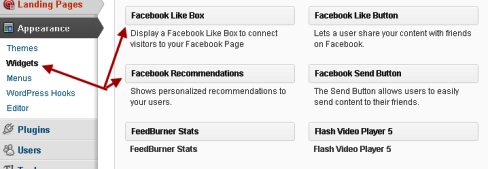
If you have a non-WordPress website, then you’ll have to use the Facebook Developers site to get the code for each of these Facebook plugins.
Deciding What’s Right for You
Now that we’ve covered all the bases on the different plugins and you see the differences, you need to decide what’s right for you.
How much social interaction do you want? Do you want someone to be able to like your Facebook page easily or is that not as important as sharing your post with their friends? Maybe you already have social share buttons on your blog and you don’t want to add anything new.
A combination of these options may be best. At Social Media Examiner, we have a Like Box and the Like Button. Perhaps you want to experiment with the traffic generation of the Recommendations Bar to try to keep people on your site.
What do you think? We’d like to hear from you. What are your thoughts about all of the options? Leave your questions and comments in the box below.
Note: This post originally appeared on Social Media Examiner and is reposted with permission.























very interesting and clear! just what I need to start building my website – I was wondering having no website and no blog, only a facebook page for the moment – can I increase the chances of appearing in the recommendation bar of people? (excuse my ignorance:))
No apologies needed! We all didn’t know things at one time or another. So no, this recommendation bar only accesses the person’s other blog posts on their website. So you can’t jump into someone else’s recommendations bar by participating or commenting or having a Page. But this is a handy way to let people discover more of your own content on your own website and be able to easily share it to Facebook!
Andrea, great article! Thank you. The tips about the facebook recommendations bar are especially helpful (and your blog is the first place I found them). I’m curious to know your thoughts about the facebook commenting system? I notice you use Disqus commenting with an option to login via a facebook account. Is there a reason you decided on Disqus instead of facebook comments? Thanks again for a really helpful article. Great stuff!