Are you wondering how businesses are creatively using Facebook’s Timeline features?
You may have read my recent post on Social Media Examiner about all the changes here: 7 New Facebook Changes Impacting Businesses But as businesses adapt to the changes, what Timeline Features are being used well? Take a look at these examples of how businesses are creatively using the Timeline.
#1 Adding Interesting Milestones
Interesting Milestones may work better if your company has some history such as Coca-Cola, founded in 1886. But you still may be able to get creative with product releases and things that you have accomplished. Coca-cola has the benefit of a long and interesting history where they can show their products from 1916 and how they have evolved.
Posted in 1916, Coca-cola encourages people to peruse their Timeline for brand evolution information.
The New York Times, founded in 1851, gives you a walk through history with their Milestone posts.
Interesting older articles give you a real sense of history.
Be sure to spread out the posting of your Milestones as those posts will go out to all of your Fans. Don’t post 10 in a row or you may irritate your community with “over-posting”.
#2 Incorporating the Profile Picture into Your Cover Photo
The profile picture is a good place for your company logo but since the profile picture overlaps the cover photo, you will need to leave some blank space in the lower left corner of your cover photo. But why not blend the two pictures?
Tim Ware posted about creative personal profile cover photos in this post: http://www.socialmediaexaminer.com/16-creative-ways-to-create-your-facebook-timeline-cover-photo/ And it includes a Photoshop template to incorporate the profile picture into the cover photo. But we are now seeing how Brands are getting creative with their profile picture and cover photo in these examples.
Ford Mustang gets creative with the profile picture but also demonstrates the speed.
Captain Morgan gets creative with the logo and the bottle.
See some other creative Timeline cover photos in this post from Ching Ya: http://www.wchingya.com/2012/03/timeline-cover-facebook-pages.html
#3 Telling a story with photos
Photos have gotten larger in Timelines and you can use the Highlight feature to even show more of the album. The Kia Soul page has highlighted their concept car album to display more pictures.
Kia Soul has highlighted an album in their Timeline.
Also when you add photos to an album, you will have a post on your Timeline. But then you can share the album to again showcase the story in a different way. People love seeing photos (think Pinterest) and using them extensively on your Timeline can be a good way to tell your story.
The Aquascape Foundation got good mileage out of their photos of their recent trip to Uganda by having them post in different ways to their Timeline.
The Aquascape Foundation uploaded photos and share the album.
#4 Branding with Apps
Apps are much more visible on the new Timeline. The Facebook Photos app will always be the first App in the first row, in the first position, and will always display the most recent photo. The next three Apps in the row will be most visible so put your best Apps in the first row.
But if your Apps are interesting, you may have people click the down arrow on the right side to see what else you have available. Notice how these Pages have really branded their Apps and added a “Call to Action” within both the App name and the custom graphic of the App.
SoLatina’s Apps help build their brand and contain a simple call to action.
More In Media’s Apps are helping to contribute to the eyeglasses logo.
As a reminder, the App custom graphics are 111 pixels by 74 pixels and can be changed by clicking the down arrow on the right side to show all the apps, then mousing over the App and clicking the pencil icon to show the dropdown menu as shown. Click Edit Settings to change the title of the Custom tab or add custom graphics.
Click Edit Settings on the App Icon dropdown menu.
If you are wondering where to get Apps to add to your Page, take a look at this post: http://www.socialmediaexaminer.com/how-to-find-and-add-facebook-apps-to-your-facebook-page/
Adding Apps to your Timeline works just the same as adding Apps to the older style Facebook Pages.
#5 Using the About section to Give a “Call to Action”
While you can’t have a call to action (such as Click Like, or Buy Now) or your website address in the cover photo of your Timeline, you can have that information in your About section. The About section is hot property so use it well.
You can have a call to action and website information in your About section.
There have been many pages that don’t have anything in their About section at all and this could be due to confusion on where to edit this information. To edit your About section, click the About link, then mouse over the upper right corner near your About section until you see the Edit button with the pencil. Click the Edit button and you see the older-style Dashboard page as shown.
Fill out your About section since this is the most visible part of your Info Tab on your Timeline.
You can have your website address and a call to action in your About section but you only have approximately 160 characters to work with before it is cut off depending on how the words flow. In fact, your previous About section may have been longer but is now cut off mid-sentence. Make sure you correct that in the new Timeline view.
If your Page is also a Place or Local Business, your address and phone number will be the default About section. There is no way to change this unless you want to change the category of your Page. If checkins are part of your strategy, then keep the local business classification.
Place or Local Pages cannot change their About section.
Don’t only focus on just your About section that appears on your main Timeline page but make sure you are looking at what your About section looks like when you click the About link. Use that space creatively to link to special places on your website and tell people more about what you do and who you serve.
Hopefully these 5 tips give you some good ideas on how to use your Timeline more creatively. How about you, have you seen any Pages using the Timeline in new and creative ways? Tell me in the comments!
Note: This article originally appeared on Social Media Examiner and is reprinted with permission.

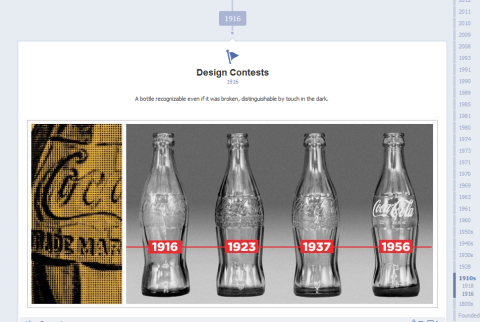
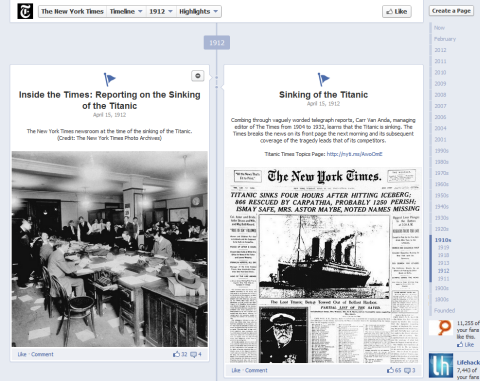
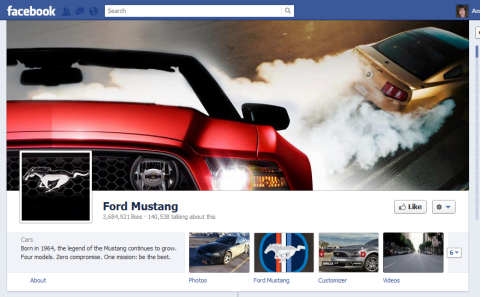
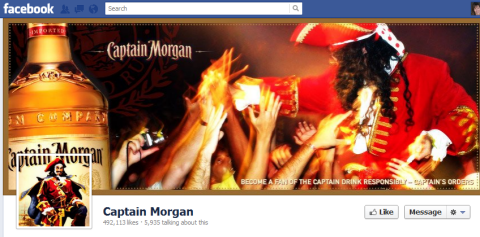
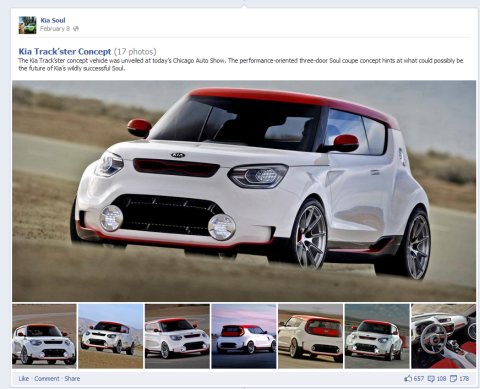
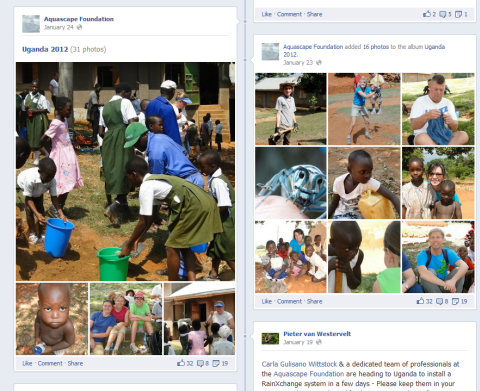
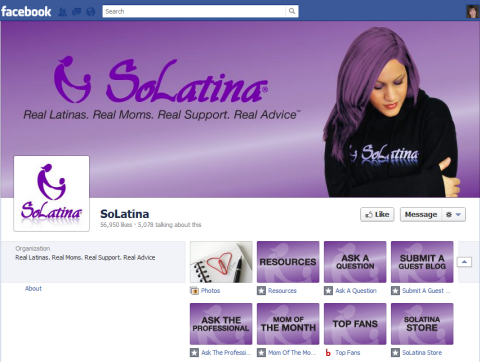
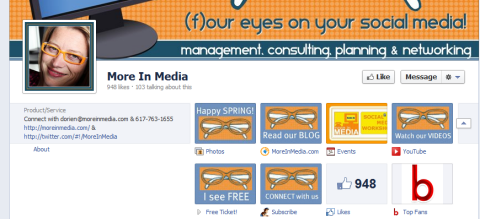
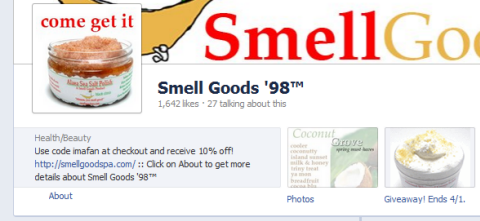
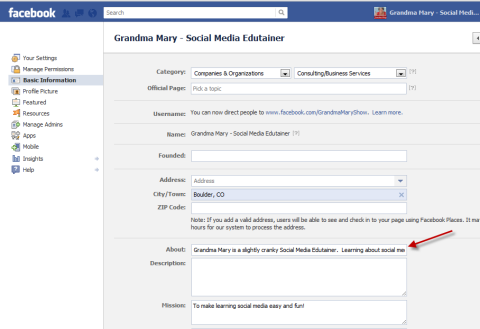
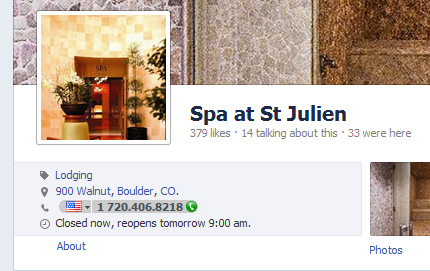






















Great post, Andrea! I love the idea about sharing the entire album. Been using albums to tell one of my client’s story… now I have a new way of sharing the information I’ve gathered each week. Thanks!
Great article. Just a note for your readers, while the App icon will display at 111px by 74px, you actually can create a larger image to work with and just keep the ratio of the dimensions. So 222px by 148px and 333px by 222px work as well. FB will shrink it down automatically. It is sometimes easier to work with the bigger image to get things placed right.
Great tip Caroline! Thanks!
Thanks Dana! So glad you enjoyed it!
THE GREAT Dr.NICE OKSE WHO BROUGHT MY HUSBAND BACK TO ME . My name is Ananbel Samson I live in USA, . My husband and I have been living a very happy and lovely life. So as time went on, I began to notice this strange attitude that he was possessing. He was now having another girl friend called Jane, to the extent that he was no longer picking up my calls, and he was not even sleeping in my house anymore because of this new girl friend. I became confused and didn’t know what to do . So i became worried and stranded, , because I have never experienced a thing like this before in my life. So I decided to visit a spell caster online, to see if he can help me out. So immediately I went to the internet, where I saw an amazing testimony of a spell caster who brought someone’s ex lover back Dr. NICE OKSE so I email him with his email professionallovespell@hotmail.com immediately and I explained to him all my problems and immediately he reply to me that it will be very easy for him to solve, i have been helping people with situation like the one i have. And he also gave me some proof to be really sure of his work, and he assured me that my husband will come back to me immediately he is through with the spell casting. And also he told me to put all my trust in him, and I really believe him. So it was 9:00 am on the next morning, when I was about going to work, when i received my husband’s call, and he told me that he was coming back home , and he apologized to me, and told me that he is very sorry for the pain that he has cost me. And after some minutes later, he really came back home, and that was how we continued our marriage with lots of love and happiness again, and our love was now stronger than how it were before. And he also told me that once my heart desire has been granted unto me that i should go and testify of his work right here on the internet. Right now I am the happiest woman on earth today as I am writing this testimony, and I want to really thank ” Dr. NICE OKSE ” for bringing back my husband, and for bringing joy and love to my life. My advice for you out there who your husband or your wife is acting strange or behaving the same way like this, or you have any problem with your relationship or anything related to do with spell casting, is for you to go and visit this VIA email: professionallovespell@hotmail.com, and i assure you that he will be of help to you, and I am 90% sure that he will solve it out. Thank Dr. NICE OKSE……………..