
Would you like to link your Instagram account to your Facebook Page? There are several ways you can accomplish this connection and we’ll go through each one in this article.
Posting from Instagram to your Facebook Page Timeline
On Instagram, sharing your posts with your Facebook Page rather than your personal profile is a matter of changing your settings. By default, Instagram shares images with your personal profile when you connect Facebook to your Instagram account.
Your first step is to go to Instagram account on your phone and select the profile icon in the lower right corner. Then select the 3 dots in the upper right corner to get to the Settings area.
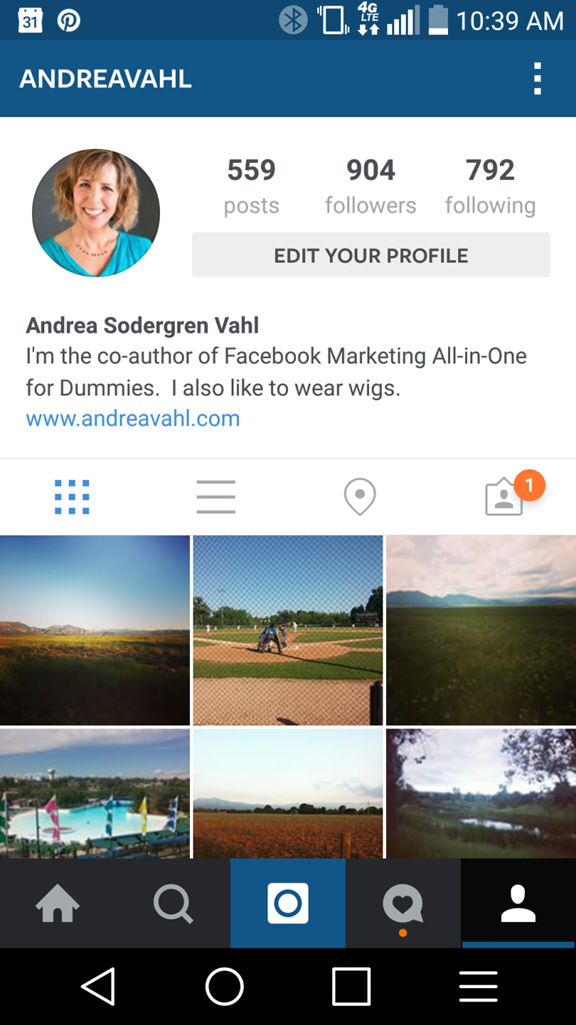
Then from there, scroll down to the Linked Accounts section.
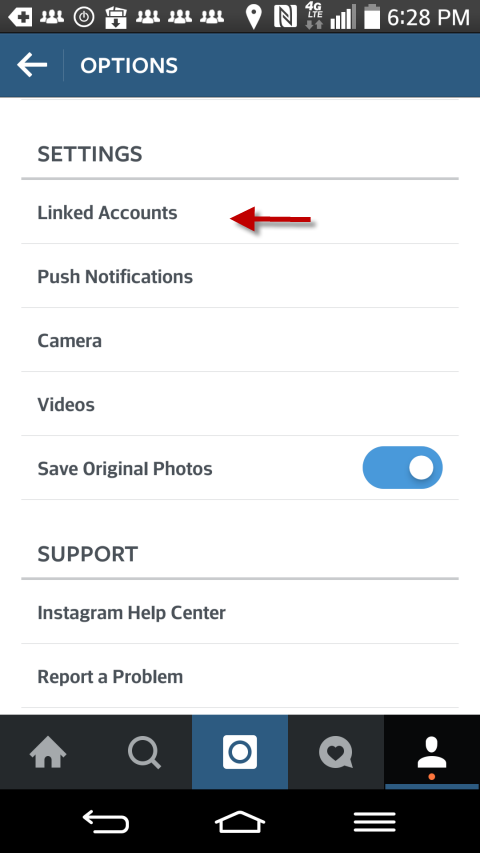
Then you will see your social accounts that you have linked. Select Facebook.
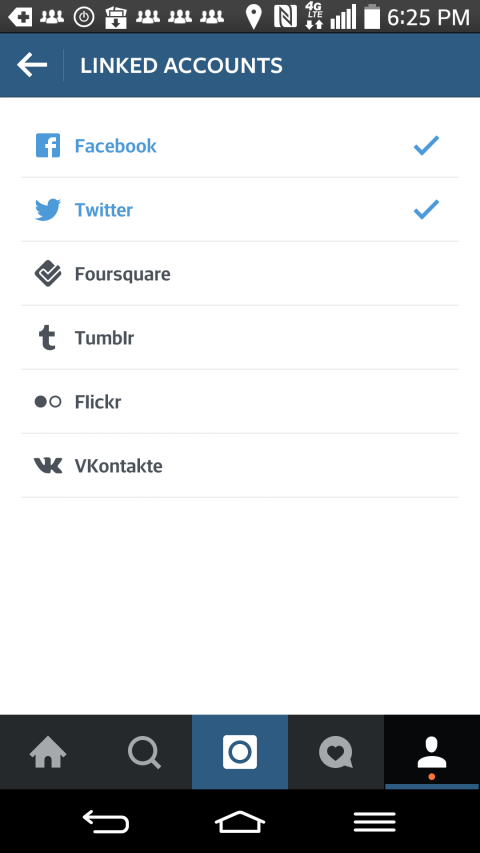
Once you have initially connected Facebook to Instagram, you’ll be able to select either your personal profile or any Page that you are an Admin of as the place you want your Instagram pictures to go when you select Facebook.
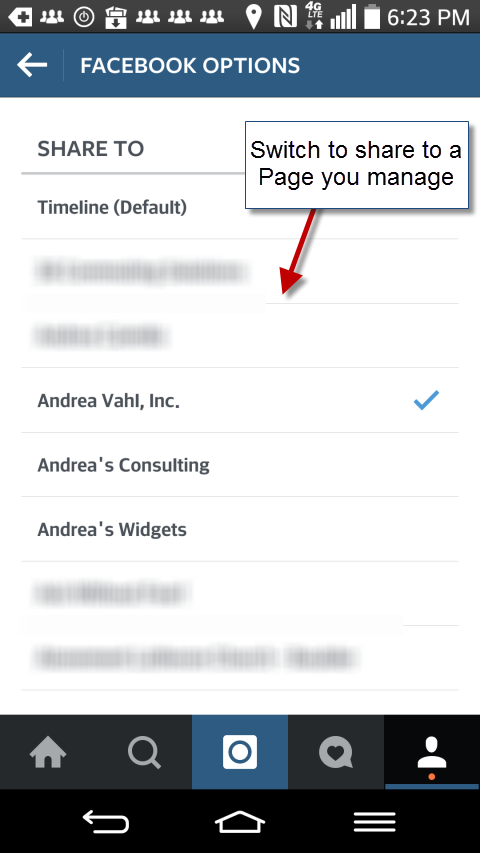
Now whenever you take a picture and select Facebook, it will go to your Page instead.
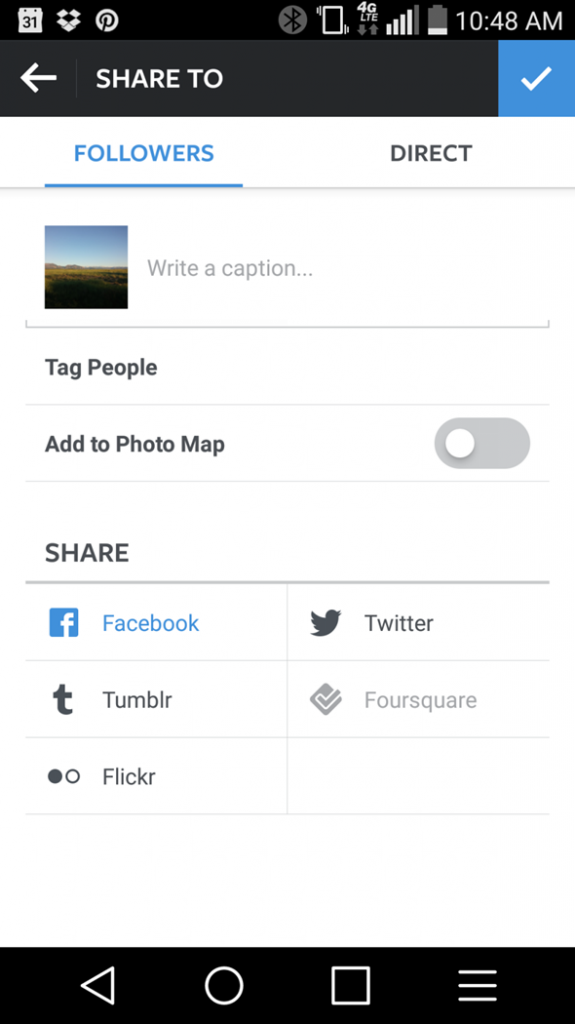
The one problem with this method is that if you only want SOME pictures to go to your Page and some to go to your personal profile, you have to toggle back and forth every time.
Posting Only Select Photos to your Facebook Page
Another method is to set up an IFTTT recipe that will only share an Instagram picture to your Page when you do something special like have a particular hashtag in the post.
The benefit of this is that the post goes out on your Timeline so it is seen by more people, and you can then select which exact pictures you want to send to your Page from Instagram.
Of course, you can also just look at posting the picture to your Page separately, but a little automation sometimes is not a bad thing.
I have a recipe set up where if I use the hashtag #FBalbum in my Instagram post, then it goes to my Facebook Page.
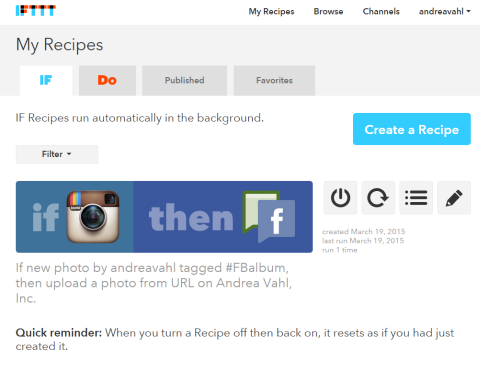
Adding an Instagram Tab to your Facebook Page
Another thing you can do is to add an Instagram Tab to your Facebook Page.
This basically brings your Instagram feed into your tab but the images do not go out on your Timeline. So while it’s a great way to enhance your Page, it’s not going to be quite as visible as the other two methods of connecting your accounts shown previously.
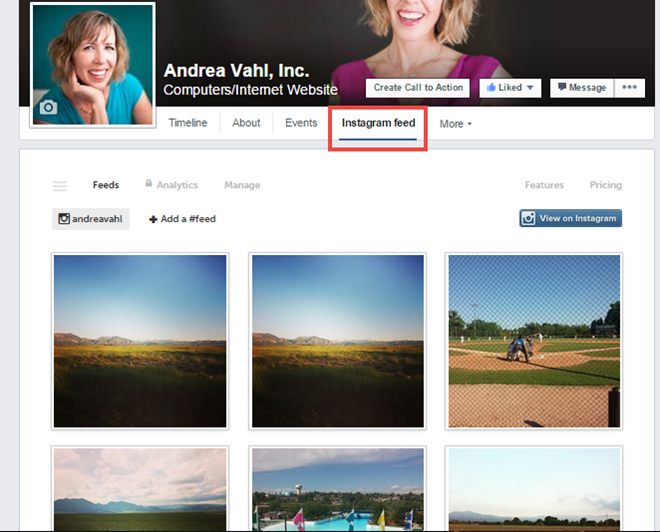
And if you want to see all of this demonstrated, you can watch my video here:
Hot Tip – How to Connect Instagram to Your Facebook Page
Would you like to link your Instagram account to your Facebook Page? There are several ways you can accomplish this – watch this video to see the possibilities! Read this article for more ways to cross-promote your social profiles: http://www.socialmediaexaminer.com/cross-promote-your-social-profiles-with-facebook/ – Andrea
Posted by Social Media Examiner on Tuesday, June 9, 2015























Thanks for the tip!
Love, love, love these tips Andrea! I’m not completely sure about switching them over yet. I would prefer to have motivational quotes and things like that go to my biz page, but I sometimes share something more personal on Instagram that I like to share on my profile. I have some thinking to do. I’ll have to check out the IFTTT recipe too … that sounds great!
oh … a question. Using the IFTTT recipe, does that work together with using the FB share button to your profile so you have the option to share to either or?
Thanks Terry! So with that particular recipe, that is going from Instagram to your Page only if you have that hashtag in the post. So in that way you are choosing that the image goes to your Page if the hashtag is there. If you were to use the Facebook Share button in Instagram, that would go to wherever you had set the Instagram settings for it to go (default to your Profile) For example if you wanted it to ONLY go to your Page, you would just use the hashtag and not the Facebook Share button. Hope that makes sense!
You are welcome!
Perfect! That’s exactly what I hoped you would say. Thank you 🙂
Thanks so much for this Andrea. Great timing. I’m very late to the Instagram party, but I’d like to start posting to my Page automatically. Now of course, since I still don’t have a smart phone (yes it’s true), I go the long route and edit and watermark all my Instagram photos before posting with my iPad. I like to keep the photo quality high, as that’s kind of important in my line of work.
Thanks, Andrea. I spent half the day trying various solutions, including IFTTT, which I use for Instagram to Twitter, but nothing quite worked. Then I tried your solution, and while not ideal, since I have to remember to share to FB each time, it works. You are the winner today from a long page of Google searches. Thanks so much!
I have set up in the Options section to share to my fan page not my personal page, but it switches itself back and I often see my post going to the wrong place. How can I make it stick?
i am having the same problem – did you get a resolution? x
Hi,
I am tying to use the IFTTT but not sure how it works.
It look like I can use the application made by other but I can’t do my recipes….any help please it would really be great to do the same thing you show on the video thanks
HI,
I am trying to connect my facebook account with instagram bit i didn’t. sometimes ago i got the solution to connect the both account with each other. just contact to facebook customer service they will help you. i am also thankful for him or facebook team. ill recommend you to go with them.
http://facebook-customer-service.com/