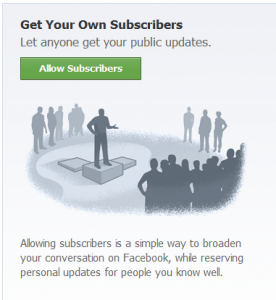
Woooweee Facebook is making changes again. Facebook introduced the Subscribe button on Profiles and they have made things a little more Google+ like. But how do they work and how should you use them?
What the Facebook Subscribe button does is allow people to get posts from you from your Personal Profile without being your friend. Now you can choose what updates people can see by making them Public or just making the post visible to your friends or friends of friends or specific friend lists.
First of all, if you are a private person and have no intention of saying anything publicly from your Facebook Page, there is nothing you need to do. There is nothing to even opt-out of which is not like Facebook. Make sure you never post publicly with the drop-down menu from the status updates and you are all set.
If you are a more public figure or you are using your Personal Profile for business purposes too, then you may want to enable the Subscribe button. To enable it (or to just learn more about it), go to www.Facebook.com/about/subscribe and click Allow Subscribers.
Watch this handy video tutorial on what you have to watch out for when using the subscribe button or subscribing to other people.
If you have been wondering if you should create a Facebook Page for your business then this might muddy the water a little bit. Now do you create a Page or allow subscribers? My take is that if you have a business, your business should have its own branding with a Page. There are more things you can do with a Page such as create a Welcome Page, run contests and use other apps that will engage your audience.
But, as a business owner, you may also want to enable the subscribe button to allow people to get some of your business updates that you make public. Here’s a handy chart that shows some of the differences between the Page and the Subscribe feature:
Also, I wanted to make sure you knew where to make changes to the Subscribe feature once you have enabled it. First click the Subscribers link on your left sidebar of your Profile Page and then click the Edit settings as shown below.
That’s all you need to know! What do you think about the new Subscribe button? Will you use it? Does it make Facebook more confusing? Tell Grandma in the comments!

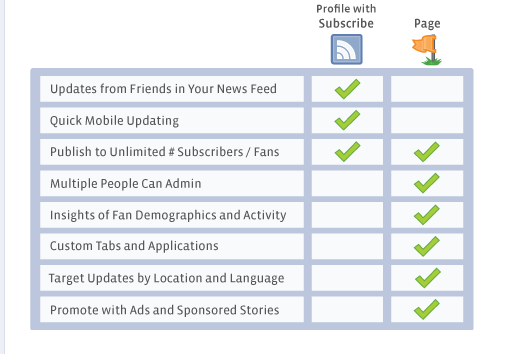
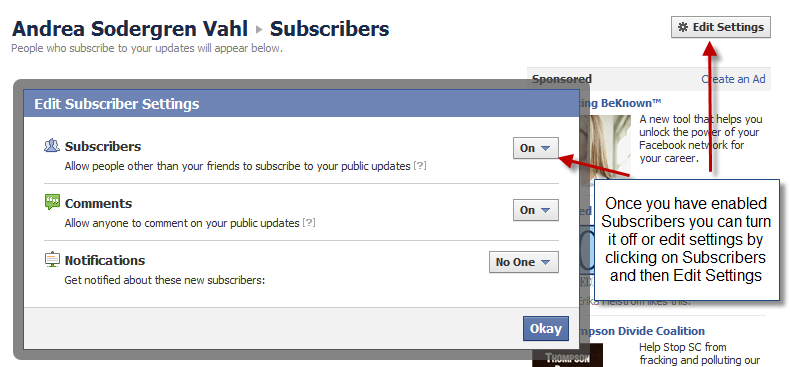






















Yup, this is a little confusing. Will this limit my fans from my page on my posts? Do they now need to subscribe to see my post?
No Paul, this only pertains to Facebook Personal Profiles – Fan Pages still work the same way.
Nope – this only pertains to Facebook Personal Profiles. Fan Pages still work the same way and Fans will still see all your posts. So confusing!
will my friends still see my posts if I disable the subscribe button?
Yes they will! Your friends are automatically “subscribed” to you. If you have subscribers who aren’t your friends, they will no longer see your posts.
I am a swim coach using facebook pages for my swimmers and their parents to keep them up to date with practice changes and events. I have allowed subscribers (checked the box to allow subscribers) on my facebook page but no button shows up and no one can find the button. Am I missing a step? Can Facebook pages have a subscribe button? how do I get the subscribe button on my facebook page?
I want to add subscribe button to my facebook page. I am talking about page not profile. Plz Help me
this is my problem too and cant solve it