I’m finally getting around to watching the recordings from Social Media Marketing World 2014 #SMMW14 and these notes came from the presentation by Viveka von Rosen . 
Some interesting Stats
From the Sophisticated Marketers Guide to LinkedIn
- 1 out of every 3 professionals is on LinkedIn
- 65% of companies acquired B2B leads through LinkedIn
- 93% of Marketers rate LinkedIn as effective for generating leads
- LinkedIn drives more traffic to B2B blogs than Twitter, FB and G+ combined
The Content Marketing Institute claims that LinkedIn is the only platform that the majority of B2B marketers consider to be effective
Six Advanced Strategies:
1. Attract Prospects
See Who’s viewed your profile and get specific information about them.
Get more information in each area when you mouse over the graphs.
Make sure you are adding Keywords in every section!
- Professional Headline (120 Characters)
- Titles and Descriptions in Experience (100 / 1000)
- Summary Section (2000)
- Interests (1000 characters)
Key word placement: Use your keywords mostly in your description section and summary section-no longer necessary in your title so much
2. Target your Search
Use Boolean search! Vivieka’s resource guide including Boolean.
+ keeps the words together
OR when either will do
AND when you are clarifying
an audience or industry or niche
NOT to ignore an audience
Example:
CEO OR Chief+Executive OR Founder OR Owner AND Medical AND
New+York NOT Consultant NOT Marketing NOT job+seeker
Site: linkedin.com/in(any content you pull from your search) and Google search for more in-depth information
3. Let LinkedIn show and send you leads
SAVE your searches! LinkedIn will then send you more search results that fit in your criteria as they come available…directly to your email address!!
Use your “You visited” icon-from there it will show you “similar people”
4. Communicating with leads
Use the “People you may know”-You can tell them “LinkedIn thinks we should know each other. Want to connect?”
Use your “who’s viewed” me icon: these are all either competitors or LEADS!
Use your groups to connect with new people. For more info on this check out Jill Konrath.
ALWAYS customize your invitations!
5. Manage your Network
Tag your contacts! This helps you to segment your network.
Use LinkedIn’s note keeping and reminders-use them to keep notes on conversations with a leads-remind yourself to follow up ___ days later–this can even be used as your CRM if you do not have one set up.
6. Content Marketing for Lead Generation
Set up and then use Publisher. People can then search your articles
You can also easily add content to your stream with Pulse or the LinkedIn Bookmarklet
Viveka left off with several great questions to ask yourself about LinkedIn:
- Who is your target market?
- How will you connect to them?
- How will you engage them?
- How will you be perceived?
- What are three steps you’ll take within the next 24 hours?
Wonderful ideas – what are you going to do next on LinkedIn? Share your thoughts in the comments below!

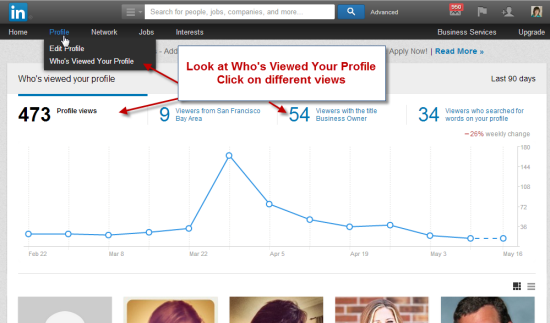
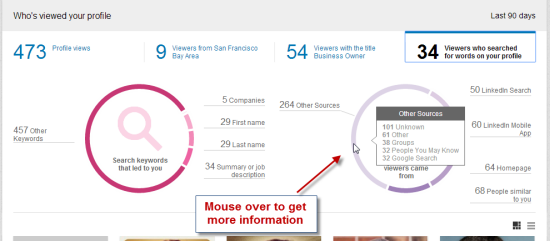
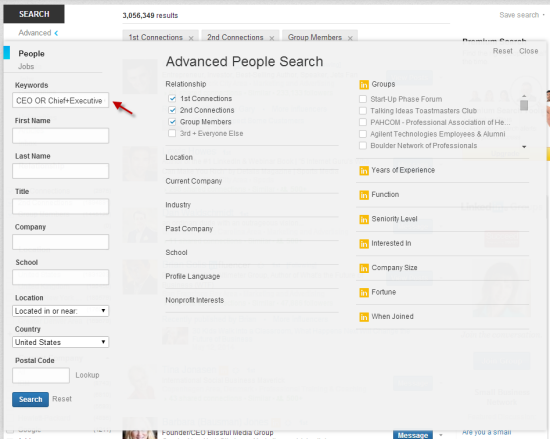
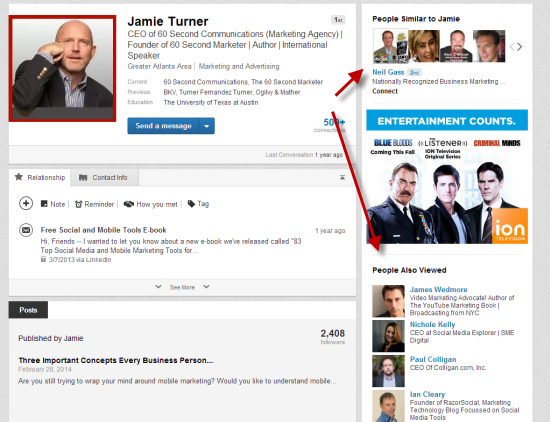
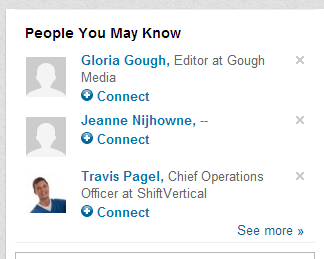
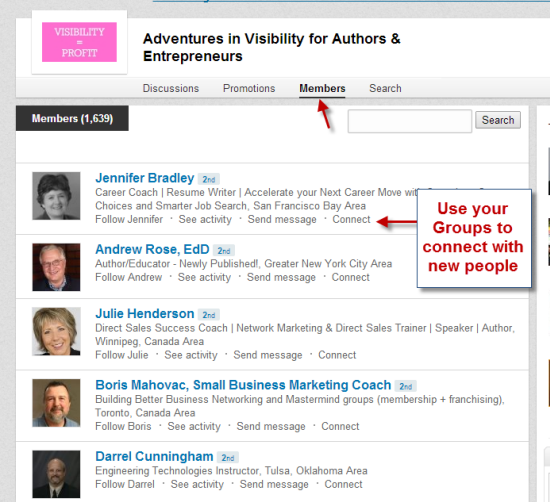
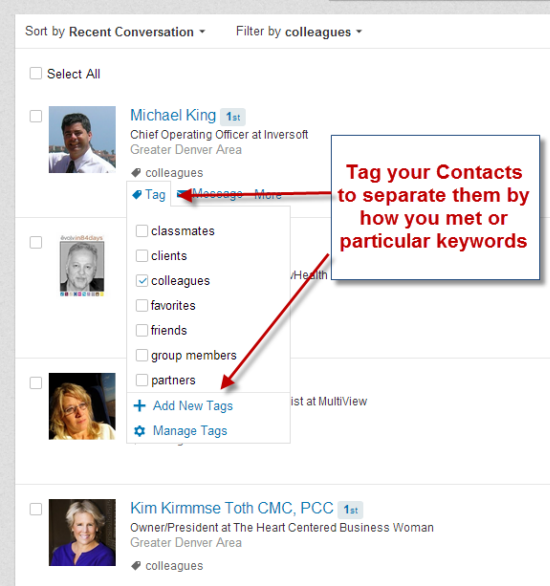
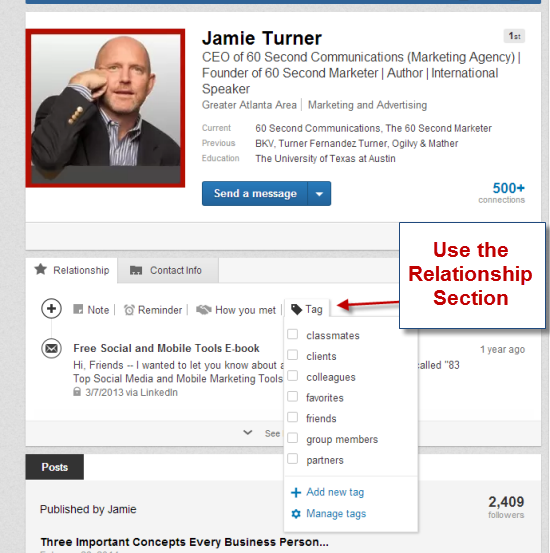
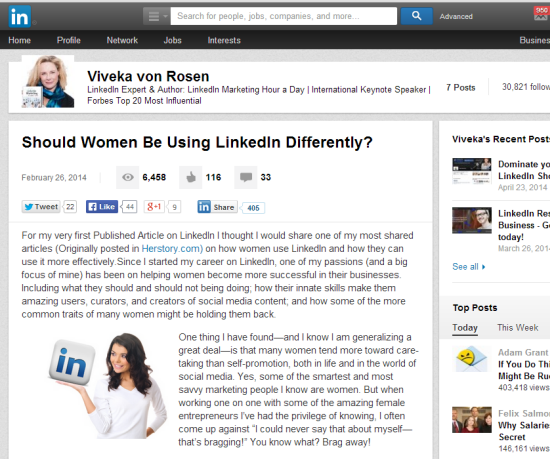
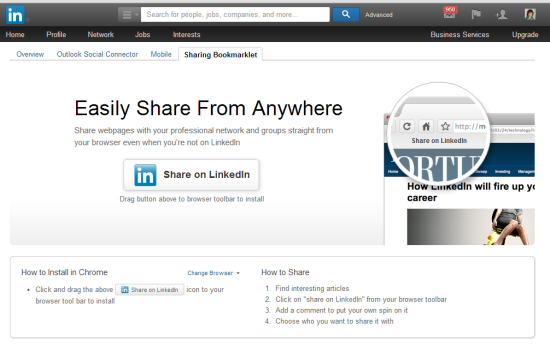






















Great post Andrea. Lots of ideas for how to use LinkedIn more effectively!
Thanks Jen!
Andrea, this is awesome, especially the advanced search advice. I adjusted the phrase and put it to use immediately. I’d like to add that if you have a free account it lets you save up to 3 people searches. Thanks so much!
Andrea, thanks for sharing with those of us who could not make the event. Here’s an additional suggestion about using Tags. If you plan to send group messages to Contacts you have tagged you may want to organize your tags in groups of 50 since you can only send a group message to a maximum of 50 people. For example, Prospect1 for your first group of 50 prospects, Prospect2 for your second group and so forth. Remember to uncheck the box that says “Allow recipients to see each other’s names and email addresses” when sending group message to those you’ve tagged.
Hello @StanleyRobinson:disqus can you please explain me how can you send messages to leads with tags ? I´ve tried but the tags don´t appear in the “To” section. Thanks a lot ana
In case anyone else has the same question as @ Ana Mendes about messaging those you have tagged, here is how to do it. If you click on Connections you will see a page with the option to Filter by All Contacts, Connections, etc. Select Filter by Tag – then choose the Tag category you want to send the message to. It will list the people you have Tagged and you can Select All or pick & choose those who will receive your message. Select the Message icon and you’re all set to enter a Subject line and message.
Important: under the Send Message box be sure to uncheck: “Allow recipients to see each others names and email…