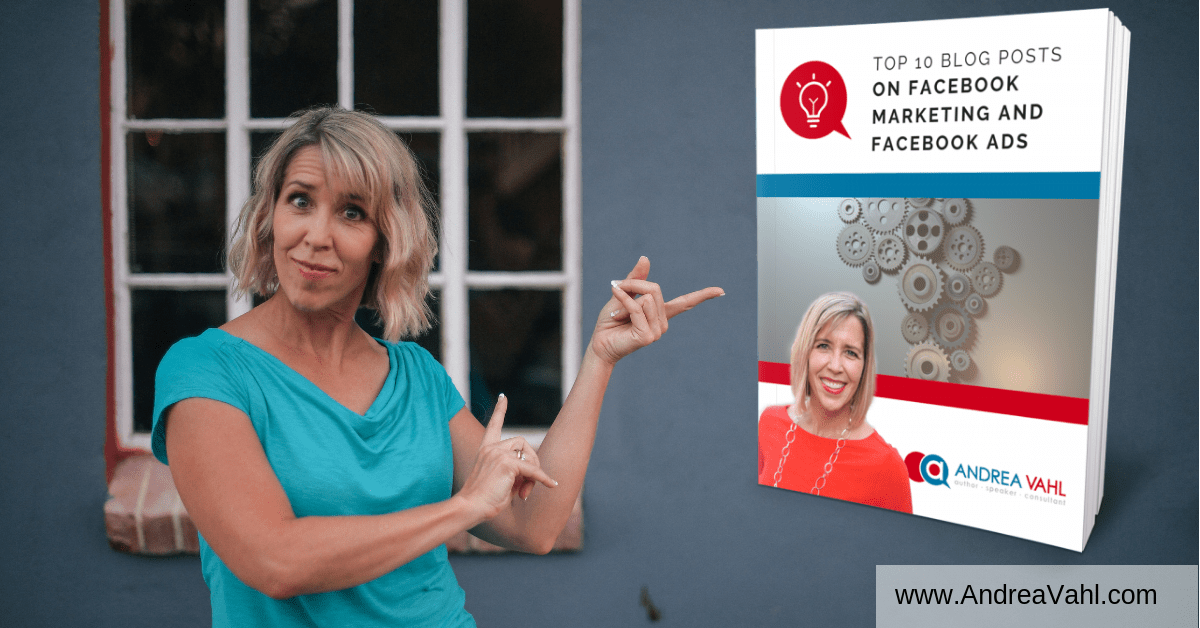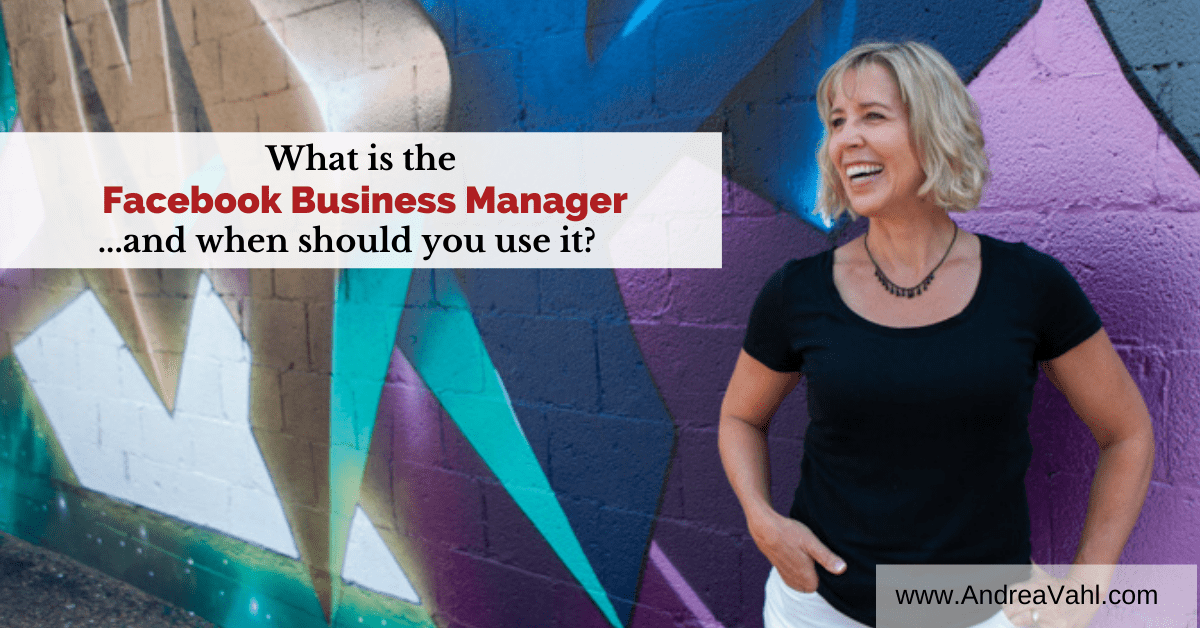
The Facebook Business Manager can be confusing. In this article I will answer the questions on what is the Facebook Business Manager and also when you should use it.
What is the Facebook Business Manager?
Think of the Business Manager as the umbrella that goes over your assets. Inside the Business Manager, you have your Facebook Ads Manager accounts, your Facebook Pages, and your Instagram Accounts. You can also create extra Facebook Pixels in the Business Manager.
When you create the Facebook Business Manager, you give the Business Manager a name. Sometimes people get confused that their Business Manager is named the same thing as their Facebook Page or their Ad Account. It’s fine that they have the same name, you just need to realize the hierarchy so that you know what you are looking at.
You get to the Business Manager via this link: https://business.facebook.com/ If you haven’t created a Business Manager yet, you will get the option to do so and you can follow my steps at Business Manager Explained.
If you have created the Business Manager already, you may see this view:
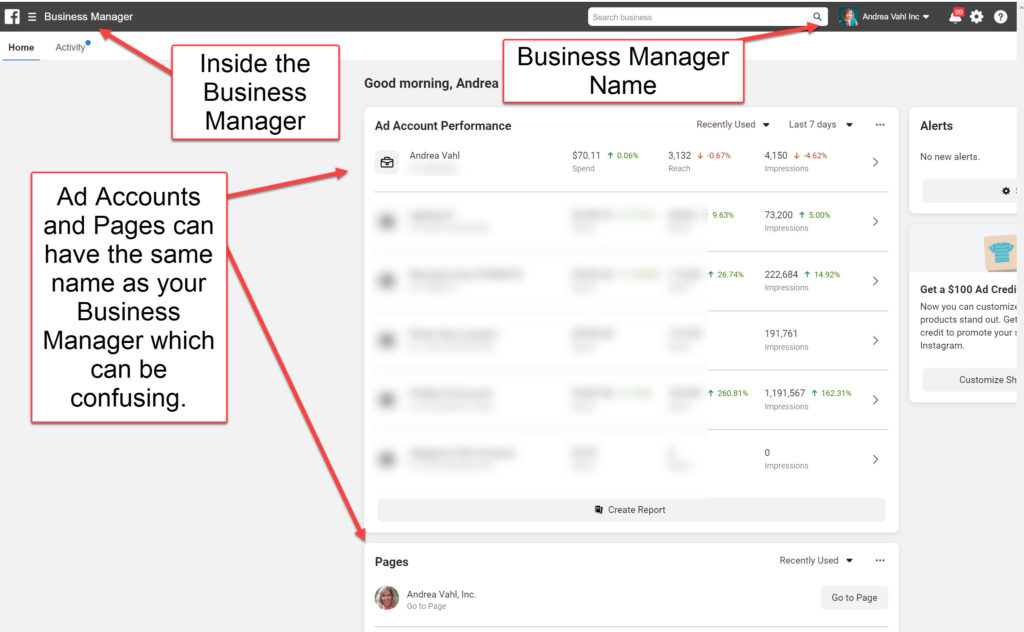
And if you are added into multiple Business Manager as an Employee (you may run accounts for clients or maybe you’ve created multiple Business Managers) then you may see this view where you need to choose which Business Manager to access:
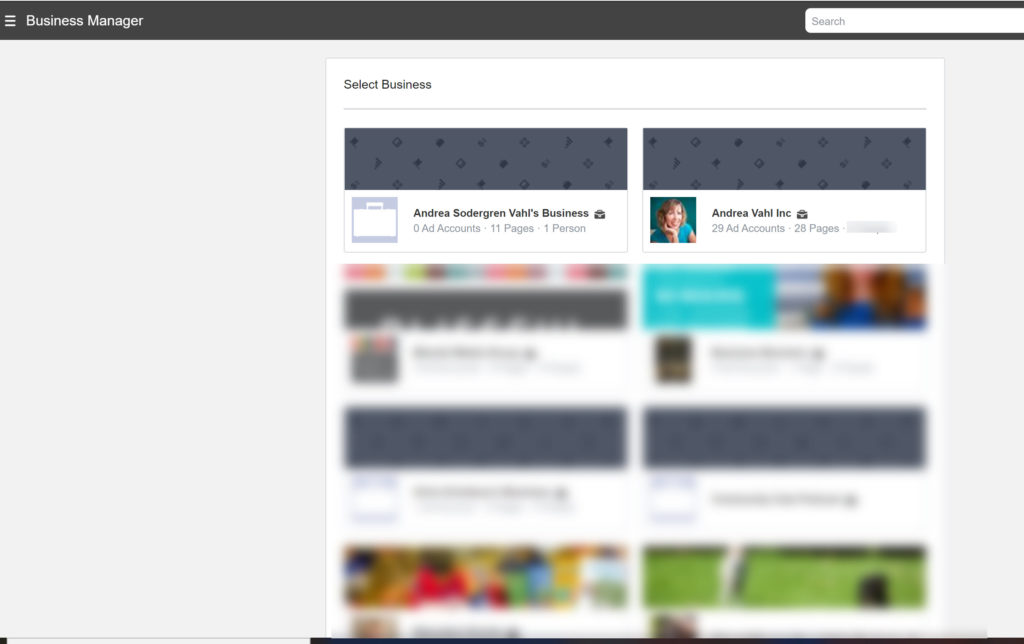
The Business Manager can be indicated with a suitcase icon or you may have changed the profile picture to your own. When you go into it, you can see the assets of your page, your ad account, and your Instagram account.
Once you are in the Business Manager, the Ads Manager and the Facebook Page functions in the same way. Again, think of it as the roof over your assets and you can give people different access to those assets.
Why is the Business Manager Helpful?
The Business Manager used to be a little more difficult to work with but now it’s much better. And there are several good reasons why you really should be using it including:
- It’s a centralized place for your ad account, your page, and your Instagram account.
- You can easily give access to your team members so that it’s easier to control who has access to what assets.
- Get access from one Business Manager to another as a Partner so a team of people can work on your Ad accounts.
- The Business Manager is mandatory in order to use Customer Lists in your retargeting or Lookalike Audiences.
- You can have multiple ad accounts and Facebook Pixels within one Business Manager to add a measure of safety in case something is shut down.
When Should You Use Facebook Business Manager?
I think almost any business that is advertising on Facebook or has a team working with them should transition to the Business Manager.
If you are a solopreneur with a Facebook Page that is more of a hobby then you may not need to use the Business Manager.
Things to Watch for in the Facebook Business Manager
The biggest challenge in the Business Manager is to make sure you are adding your Facebook Page and Ad Account correctly.
You can add new Ad Accounts (creating something new), Add an Ad Account (meaning you own the asset – it’s yours), or Request Access to the Ad Account (appropriate if you are working on a client’s account).
You add Ad Accounts and Pages in your Business Manager in the Settings area: https://business.facebook.com/settings/ That’s also where you give people and Partners access to your assets.
Ad Accounts can’t be removed from a Business Manager once they have been “Added” and they can’t be deleted. So make sure you aren’t claiming Ad Accounts that aren’t yours and only add Ad Accounts when you want a brand new Ad Account.
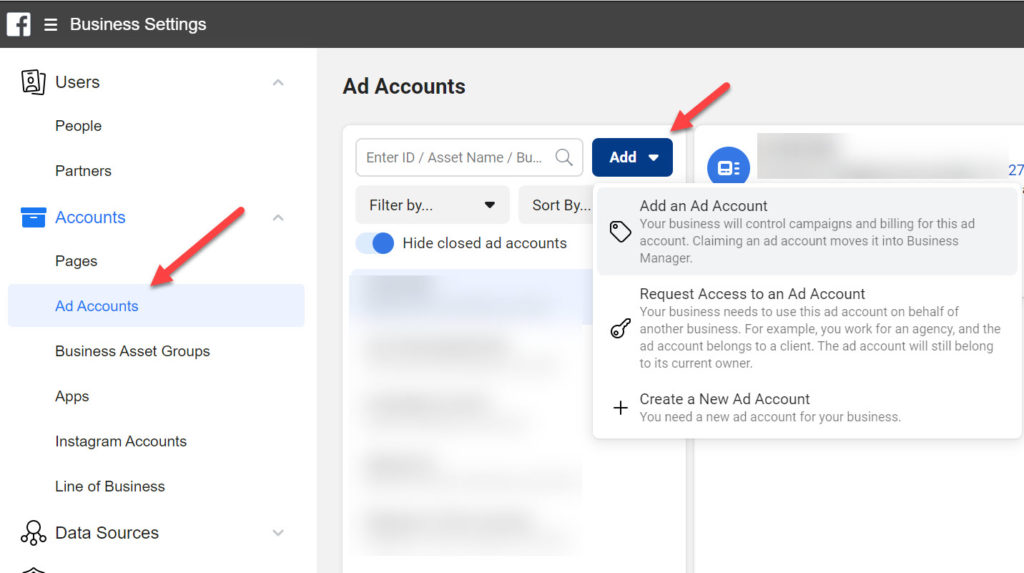
The Facebook Business Manager can feel a little confusing at first but once you get the framework in place, working on your Page and your Ads Manager is the same. It’s a safer way to run your Facebook ads and much better for teams.
Now if Facebook would stop moving the buttons around all the time, everything would be really easy 🙂
Have questions about the Business Manager? Let me know in the comments below!
Want more information about Facebook Marketing and Facebook Ads? Grab my Top 10 Blost Posts – 94 pages of useful information for FREE!