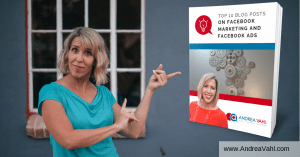People sometimes as me “How many Facebook Pixels can you have?” or even “How many Facebook Ad Pixels do you need?”
The short answer is that you can create up to 100 Facebook Pixels in your Business Manager. But that’s often a mistake. You typically only need the one Facebook pixel for your business.
In this article, you will learn why you only need one Facebook Ad Pixel, what some of the nuances are with Pixel Standard Events, when you do need more Facebook Pixels and how you create more.
Why You Only Need One Facebook Pixel
Each Facebook Ad Account gets 1 Pixel initially and the pixel is tied to that Facebook Ad Account.
The Facebook Pixel is just a bit of code that you install on your website.
You can install the Facebook Pixel on multiple websites and then you can separate your retargeting of the different websites using Custom Audiences.
Here are some reasons why you only need one Facebook Pixel:
- You simplify your ad creation – you aren’t having to choose which pixel you are optimizing around.
- You get better results when the Pixel is “seasoned” with more traffic. Facebook learns better with more data.
- You maximize your retargeting by not splitting your audiences into smaller segments.
There are a lot of myths around the Facebook Pixel and there is also some confusing terminology which is why people think you need “multiple” Pixels.
The base Pixel Code is used on your website and then you create “Standard Events” which are additional pieces of code that go with the base code.
A Standard Event code tracks something that happens on your website (a purchase, a lead, add to cart, etc.) and is added to the page where the event has happened.
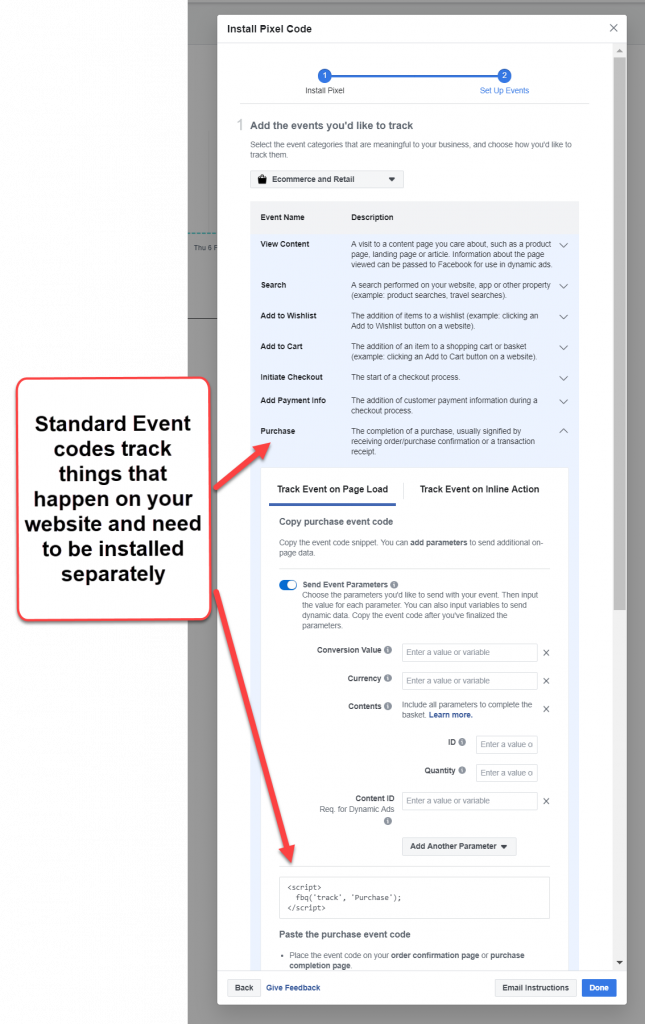
Sometimes people refer to these Standard Event codes as additional Pixels which is where some of the confusion comes from.
When you do need multiple Facebook Pixels
The only time you really need multiple Facebook Pixels is if you have websites with very different audiences. For example if you have a website for your business and then you also have a website around some unrelated hobby like knitting – or standup comedy (which is on my own website, I know).
In that case, you would want different Pixels so that if Facebook is trying to optimize your conversions they know what type of person is typically opting in to your lead magnet or purchasing your product.
Facebook tracks the type of people who do go to your website or convert. When Facebook shows your ads, they try to show ads to those type of people more likely to take the action you are optimizing around based on the history of the Pixel tracking. And, of course, within the targeting parameters you have already set up.
If you do have different audiences, you have a couple options:
- Create a new Facebook ad account to separate the ads and the pixel data completely. This is the easier option in my opinion.
- Create a new Facebook Pixel and then make sure you select which Pixel you are using when you create the ad. If you do this, then you must use the Facebook Business Manager.
A question that comes up often is how this works when people are running Facebook Ads for clients. You should definitely not run Facebook Ads for clients all on one ad account because you are putting all the ads in that account at risk if the account gets shut down.
If you are running Facebook Ads for clients, you should either run them on separate Ad Accounts or run them on the Ad account of the client.
How to create additional Facebook Pixels
If you did want to create another Facebook Pixels you can do that in the Events Manager section of the Ads Manager.
![]()
Or you can also create a new Pixel in the Business Settings of your Business Manager and then you can also assign who has access to that Pixel to use it in ads.
![]()
But typical business owners will not need multiple Facebook Pixels unless they have different audiences that they are tracking and optimizing around. Hope that was helpful!
Make sure you subscribe – and get my Top 10 Blost Posts.