Do you have a Facebook Page and a Facebook personal profile?
Are you trying to figure out how to work your business life into your personal life on Facebook?
Well, have no fear. I’m going to lay it all out for you and dive into some of the reasons the two sides of your Facebook life should be linked together.
You may also want to review your Facebook privacy settings to help you understand what’s visible on your personal profile.
Here are 9 tips for understanding how your Page and your profile work together.
#1: Understand That Your Page and Your Profile Are Very Separate
Even though you log into your profile to get to your Page and they look like they are linked together, no one else knows which Pages are attached to your profile.
When you log in using the email address you use for your personal profile, you can then switch to use Facebook as your Page. Think of it as having to get to your Business Page via your personal profile.
You can switch to using Facebook as your Page by clicking the down arrow in the upper-right corner of Facebook. Then select the Facebook Page you want to log into.
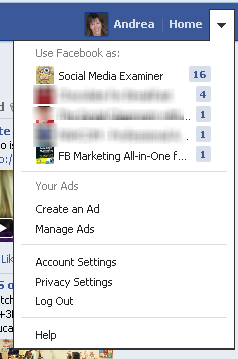
Remember, no one can see that you are the admin of these Pages except for you.
#2: Access Your Page From the Left Sidebar
Your Page is also bookmarked on the left sidebar of your Home page so that you can easily access it with one click.
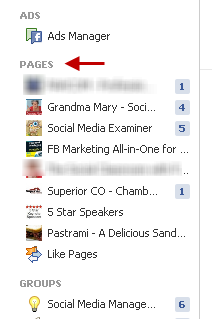
All you need to do to navigate to your Page is click on the name of the Page. But remember, when you get to your Page, you’re logged in as your personal profile.
See the next tip for more information on how your personal profile affects your Facebook navigation.
#3: Watch How You Are Logged Into Facebook in the Top Right Corner
How do you know how you are logged into Facebook? Look at the top of the Page to see which name appears—either your personal profile name as shown in the image below, or if you are logged in as your Page, you would see the name of your Page in the top blue bar.
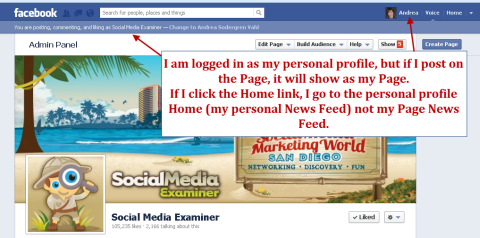
When you are logged in as your personal profile on your Page, you can see by the Voice indication how you will post on the Page.
Right now the Voice indicator shows that if I post on the Page, I am posting as the Page. You always want to post a status update on your Page as your Page, not as your personal profile.
If I were posting a status update as my profile, the post would appear in the Recent Posts by Others section with my personal profile name and would not go into the News Feed of all my fans. So it’s important to always post status updates on your Page as your Page so they go out into the News Feed.
To avoid any confusion on this point, always switch to “Use Facebook as your Page” with the arrow in the upper-right corner when you do any Page activity, just so you are always clear what account you are logged into.
Also remember that when you’re logged in as your Page, you’re acting as your Page on Facebook. So any Pages you like and any comment you make on other Pages will be as your Page.
I highly recommend you use Facebook as your Page in the same way you use your personal profile. Comment on posts, connect with other Pages and be social as your Page. Your Page will be much more visible to other Pages and the fans of those Pages.
#4: Comment as Your Profile on Your Page
The default setting is to always comment as your Page when you are on your Page (even if you are logged in as your profile as shown in the image above).
But you can either switch your Voice by clicking on the link at the top of the Page, or you can change your posting preferences.
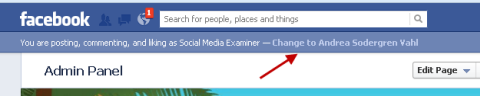
Access your posting preferences by clicking on Edit Page, Update Info, then select Your Settings in the Page dashboard.
Note that you will only see the posting preferences when you are logged in as the Page and have navigated to the section titled Your Settings. Yes, we know Facebook is confusing!

You may want to be able to post as your profile from time to time on your Page if you want to add your personal profile’s voice to the conversation. But for the most part, you will probably be carrying on the comments and conversation as your Page.
#5: Get Notifications on Your Personal Profile for Your Page
If you notice in the image above, you can also get notifications about activity on your Page on your personal profile’s Notifications bar by checking the Onsite Notification checkbox.
This can be very handy if you want to see what is happening on your Page without switching back and forth. No one else sees these notifications on your personal profile. They are only visible to you.
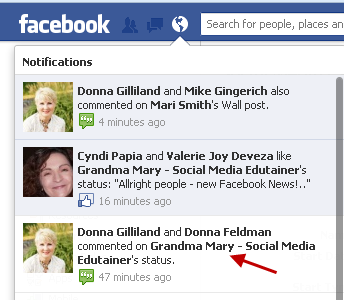
If your Page gets a lot of activity, this can become overwhelming. You can switch notifications off by unchecking the Onsite Notification checkbox. Also, the email notifications can be turned off in that same section.
#6: You Will See Your Page Updates in Your Personal Profile’s Ticker and News Feed
One thing that is sometimes confusing for people is the News Feed. Remember that your personal profile’s News Feed is your own and is private.
You’ll see updates from everyone you’re friends with, you subscribe to and Pages you like. If you like your Page (note that you can be an admin of a Page you haven’t liked), then you will see updates in your News Feed.
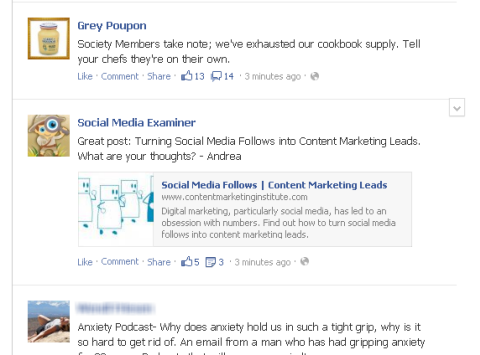
You will also see activity from the Pages you like in your Ticker, including your own.
Ninja Trick: It looks like more Page activity is appearing in the Ticker than before. To have your Page more visible to your fans, be more active as your Page!
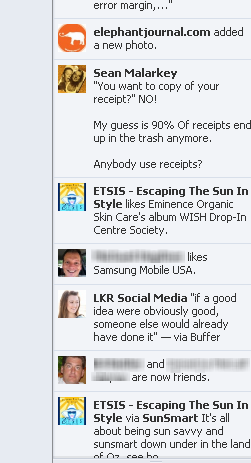
Again, remember that no one can see your Ticker, only you.
#7: Highlight Your Page as Your Employer in Your About Section
You can intentionally add your Page as your employer in your About section to highlight your Page as we mentioned in tip #4 of this article: 10 Ways to Grow Your Facebook Following.
If you’re interested in letting people know about your Page, I highly recommend doing this. But if you want to keep your Page separate from your profile, this is optional.
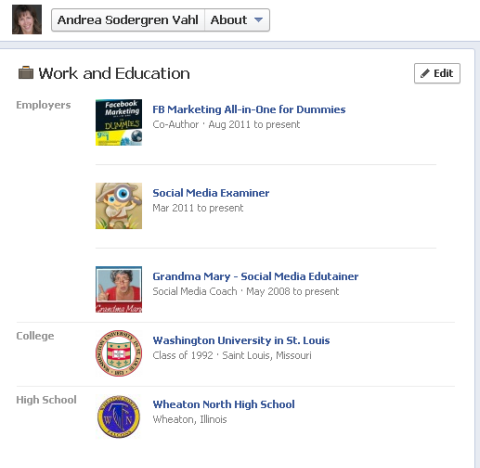
#8: Have a “Business-Only” Facebook Page
I highly discourage this option, but you can have a business-only Facebook Page. When you go to www.Facebook.com without logging in, there’s a link to Create a Page underneath the signup form. This will create a “business-only” account.
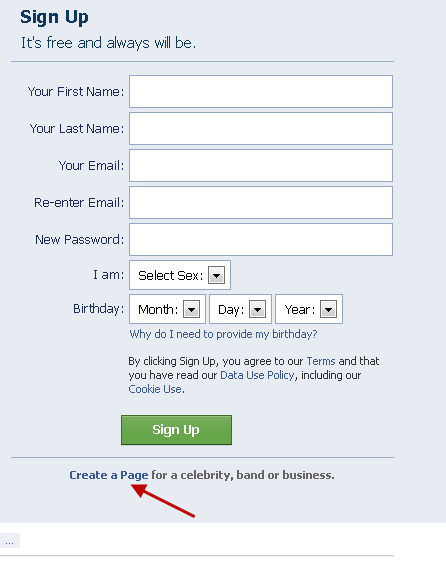
If you create a Page like this, it will not be linked to your personal profile at all. You will use a separate email to log into this Page. A business-only Page has several limitations including:
- No Search bar at the top of the Facebook Page. You will not be able to search for and navigate to other Pages when you are logged into this account.
- No way to like other Pages as your Page. If you have a business-only account, you can’t like another Page to show your support for that Page or connect with that Page.
- No Page Home Feed. Since you can’t like other Pages as your Page, you won’t get updates as your Page through your own Page’s News Feed.
- You may have to provide a separate cell phone number to verify this account. This feature is different and not consistent, but many people who have created a Page this way report that they need a separate cell number that is different from their personal profile account to verify this business-only Page. Not everyone has two different cell numbers.
- No ability to use the Invite Friends feature on the Admin panel. Obviously if you are intent on keeping your Facebook profiles separate, then this may not be a feature you are interested in. However, it’s an easy way to connect some of your personal friends to your Page.
I don’t think there’s any need to create a business-only Page. The Page and the profile are very separate on a Page that is attached to a personal profile. No one can see who owns the Page and the limitations of the business-only Page are significant.
If you have created a business-only Page and want to rectify the situation, all you need to do is to add a personal profile as an admin and you will have all the functionality of a regular Page.
#9: Feature a Page Owner
If you want to be able to showcase the personal profile that is attached to the Page, you can feature a Page owner.
Just go to Edit Page, Update Info and select Featured. You can highlight Pages you want to feature in your likes and the Page owner.
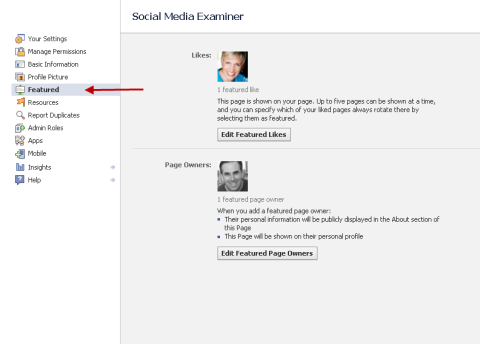
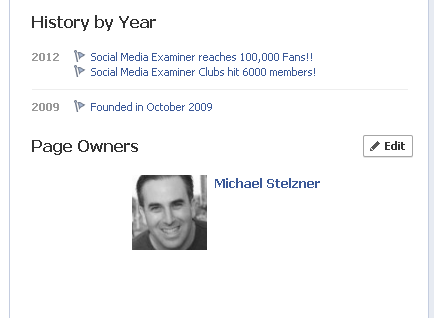
Ultimately know that your Page and your profile are separate, even though they look connected.
Hopefully we’ve made the navigation of Facebook clearer and easier to understand so you know how you are interacting as your personal profile and as your Page.
How about you? How are you using your profile and your Page? Do you find yourself using one more than the other? Leave your questions and comments in the box below.
Note: This post originally appeared on Social Media Examiner and is reposted with permission.























GREAT article – thanks for the tips!
Glad you enjoyed it!
I have a personal account and a facebook page… my personal account has more people than my page, I have over 4000 friend on my personal account, I have great engagement there, but it’s not what I want, I would like my page to be like that, but since facebook changed algorithms last year, its completely dead! I read somewhere that you can merge your account with your page, is that true? and if it’s, is it really a good thing to do?
I think maybe I should just use my personal account until I reach my limit of friends and thats it… doesn’t seem really practical though…
You can change your personal profile into a Page and then Merge your two Pages but I would highly discourage that. You lose a lot if you transfer your profile – all your Groups, your ability to message people and more. The process doesn’t always go that smoothly either. I personally think it’s ok to be using your profile more than your Page – your profile is seen more in the News Feed and people like interacting with you. I also like opening up the Subscribe button (now called Follow) so that unlimited number of people can connect with you. Hope that helps some!
Hi Andrea, please can you advise? I am trustee of a village hall in Hampshire, UK. We want to set up a Facebook Page, but it’s vital that the ‘ownership’ of the page should be transferable so that when the volunteer who is running it steps down, someone else can take over. We want to be able to transfer the page owner’s name and personal data at that time…I know we can have several page admins, but when the original admin resigns, does the page continue under the administration of the other admins or die?