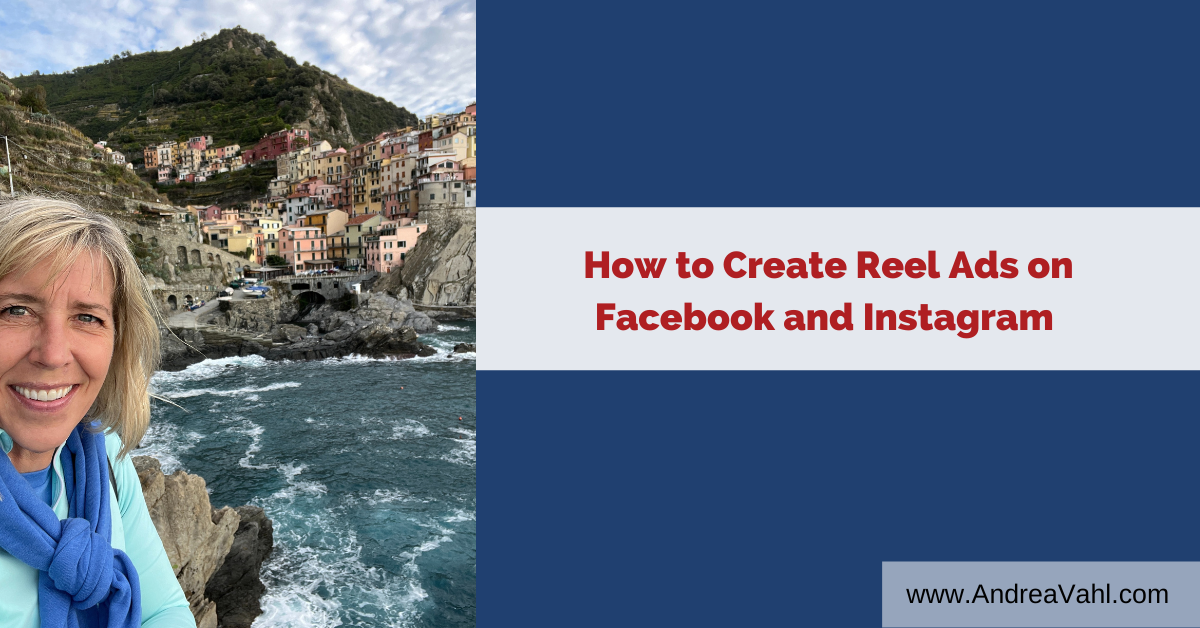
Videos and Reels are becoming much more important on social sites. As their popularity increases, Reel Ads on Facebook and Instagram will give more opportunity to reach your customers. In today’s blog post, I will share with you the exact steps to creating effective Reel ads.
Key Specs for Reel Ads on Facebook and Instagram
- File Type: MP4, MOV
- 9:16 aspect ratio (Portrait mode)
- 90 seconds or less but it’s better to play it safe with 129 seconds
- Resolution: At least 500 x 888 pixels but better at 1080 x 1920 pixels
- Your video SHOULD have sound AND captions if possible
- No licensed or copyrighted music
Reels can be casual videos shot with a phone, or you can use a tool like Canva to create a frame for your video.
I use an app called Captions to easily add captions to my videos on my iPhone but there are lots of other apps and tools out there.
If you would like to also create Stories Ads for your videos, you can also use the same video but be aware that the specs have recently changed for Story video ads.
Facebook Stories will show play video ads that are 15 seconds or less for the full duration of the video. Video ads that are longer than 15 seconds will be split into separate Stories cards. Facebook will display either 1, 2, or 3 cards automatically before giving viewers the option to tap Keep Watching to see the remainder of the video.
Creating Reel Ads on Facebook and Instagram in the Ads Manager
To create Reel ads, there are a few key steps to follow:
- Go to your Facebook Ads Manager at https://business.facebook.com/adsmanager/
- Select the green Create button and you’ll see a popup with possible Campaign Objectives.
- Choose your objective (Engagement if you only want video views, but I prefer Traffic if I’m sending someone to my website or Leads if I have a Lead Generation objective)
- Navigate to the Ad Set level and set your budget and targeting
- In the Placement area at the Ad Set level, check Manual placements and then uncheck everything except for Reels (you may want to keep Stories also since it’s the same ad format).
- Move to the Ad level and either upload your video or select Use existing post to select a Reel you’ve already posted on Instagram.
- Add the text, the website, and the call to action button as desired for the ad.
Now we’ll dive a little deeper into some of these steps so that you can see exactly what it looks like.
Step-by-Step Facebook and Instagram Reel Ads
Your first step is to make sure you know your objective for your ad. Always optimize around your true objective so that you get the best results.
Even if you have a video ad, you can still choose to drive traffic, get leads, or sales. If you really only want more visibility on that video, I would choose Engagement and Video Views as the objective.
If you are going to choose Leads or Sales, you need to have the Facebook Pixel in place if you are directing people to your website to sign up as a lead or buy.
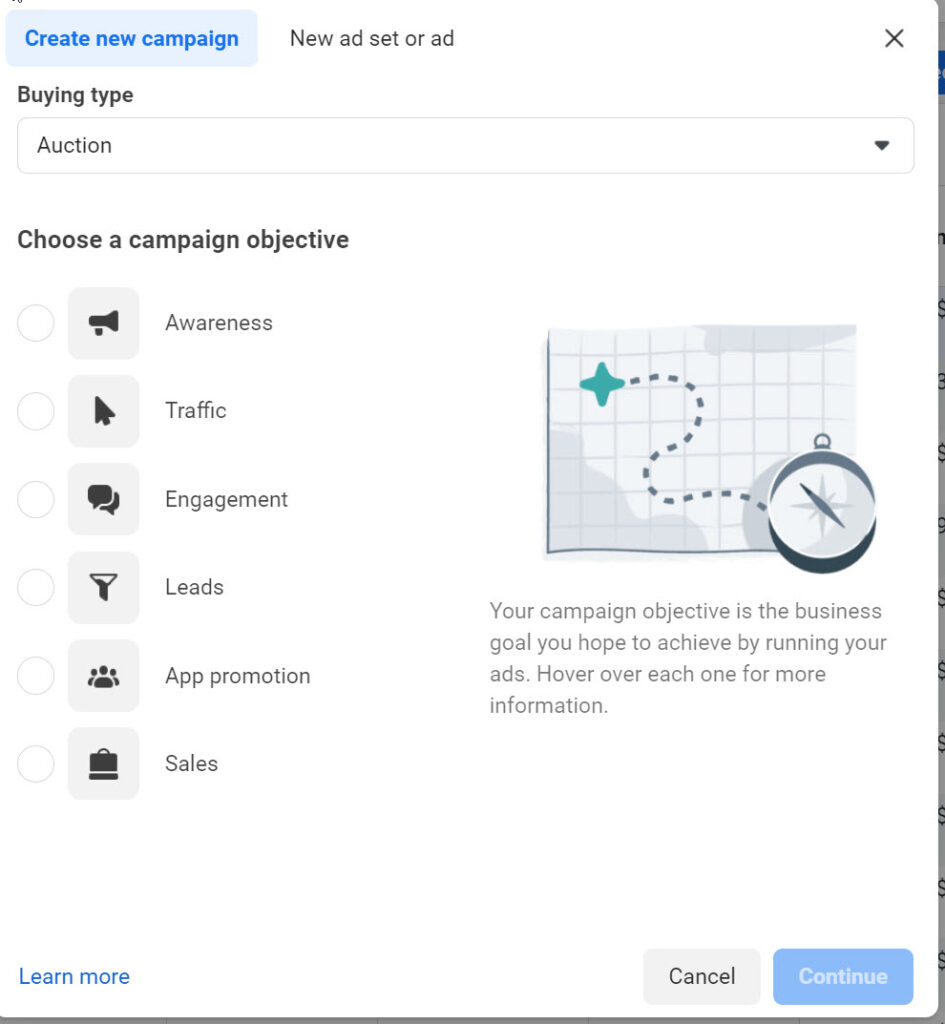
Next you need to navigate to the Ad Set level and unselect all the Ad Placements you won’t be using like Feeds. Facebook may give you a warning that you aren’t using enough placements, but you can ignore that.
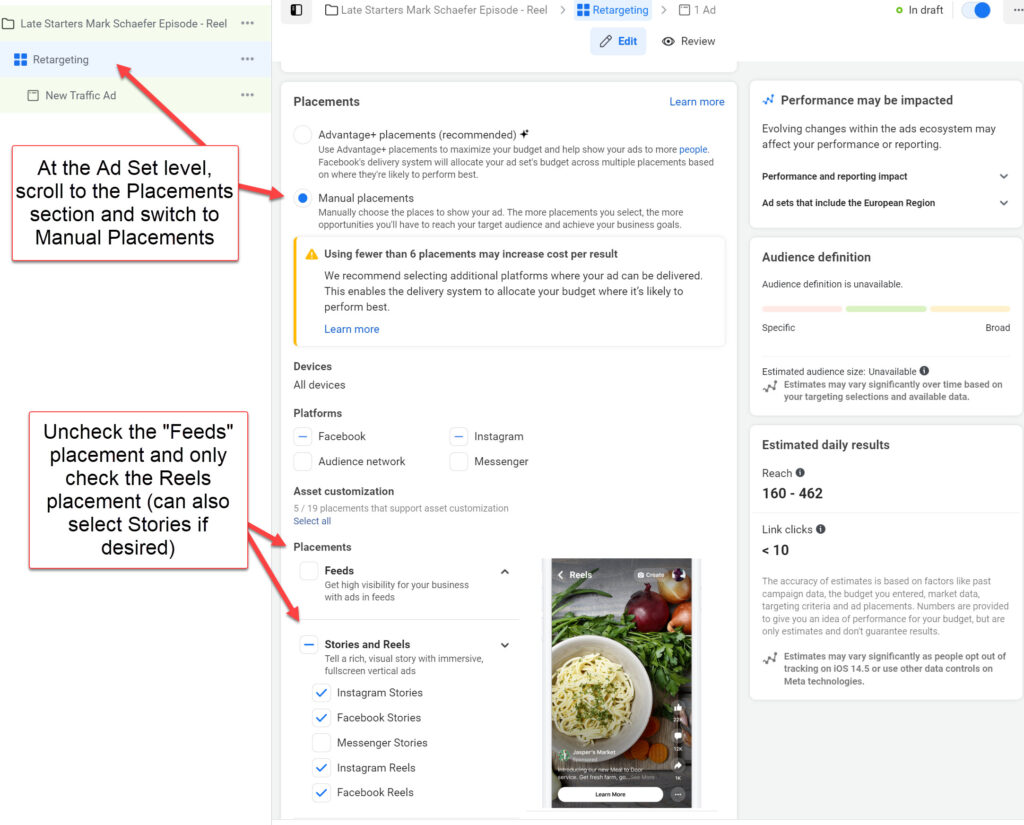
Next, move to the Ad level and you can either create your Reel ad from scratch by uploading a video or use an Instagram Reel post you already have.
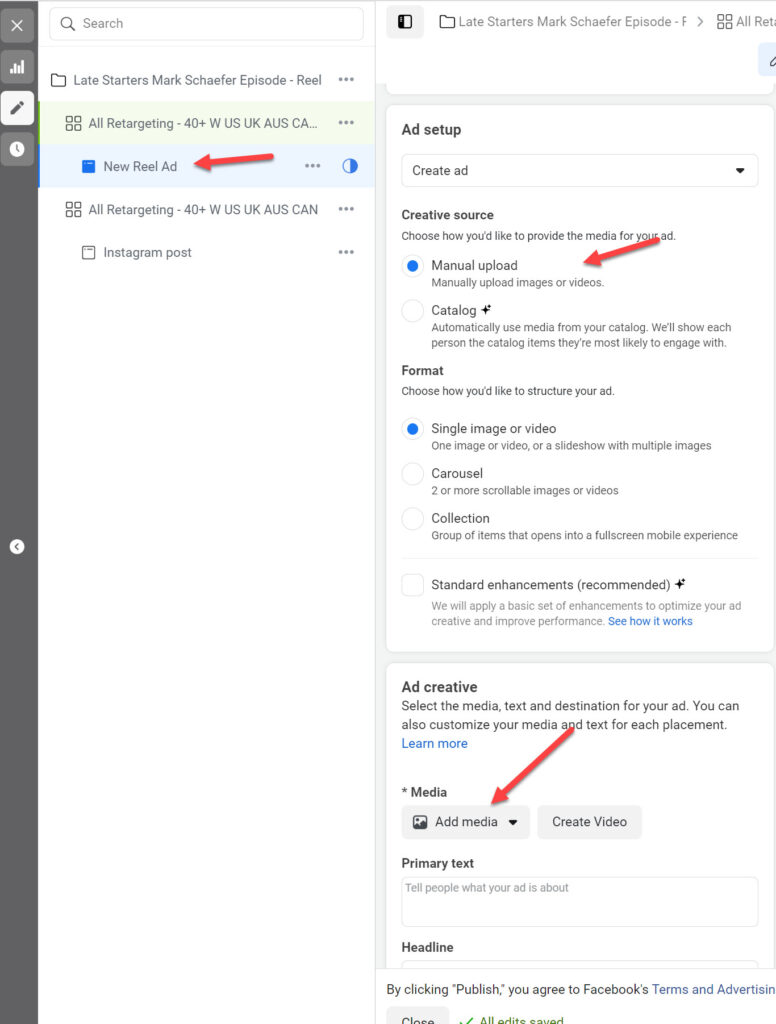
Or you can use an existing Instagram Reel by selecting Use existing post and then add the Website where you want the traffic to go.
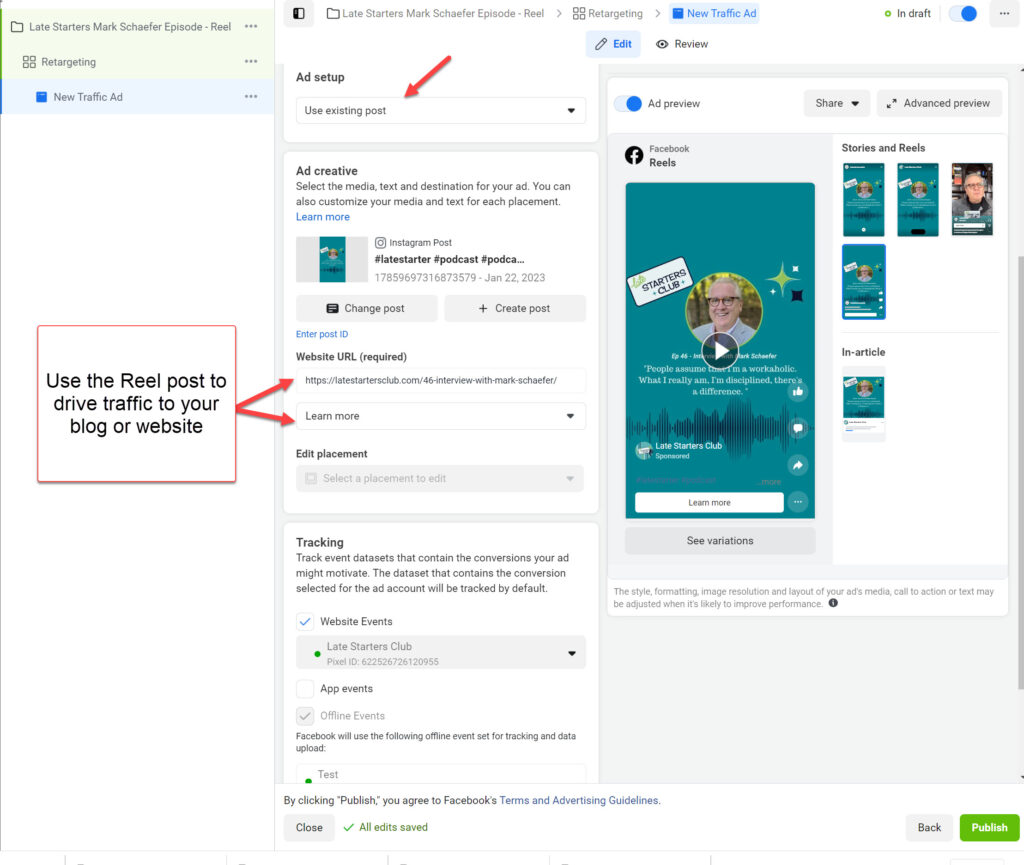
Watch Your Stats in the Ads Manager
Make sure you watch in your stats in the Facebook Ads Manager to ensure your Reel Ads are performing.
Because there aren’t as many Reels available, there is less opportunity for placement but Reel ads can still do well.
I like putting the Reels and Story Placements together since it’s the same format and you’ll get more visibility.
In some cases, you can use the Breakdown Report so see which placement got the best results but that isn’t available on every Ads Manager (it was taken away and now just became available again).

You can see in this example that the Instagram Reels Placement didn’t get as much Reach as the Facebook or Instagram Stories Placement.
Also watch your Frequency to make sure you aren’t over spending on that placement. You can’t scale Reels or Story Placement in the same way you can with the News Feed.
You can get good results with Reels and Stories Placements and it can be interesting to break them into their own ads and see the results separately.
With any Facebook and Instagram ads, try new things, watch your stats, and scale what works!






















