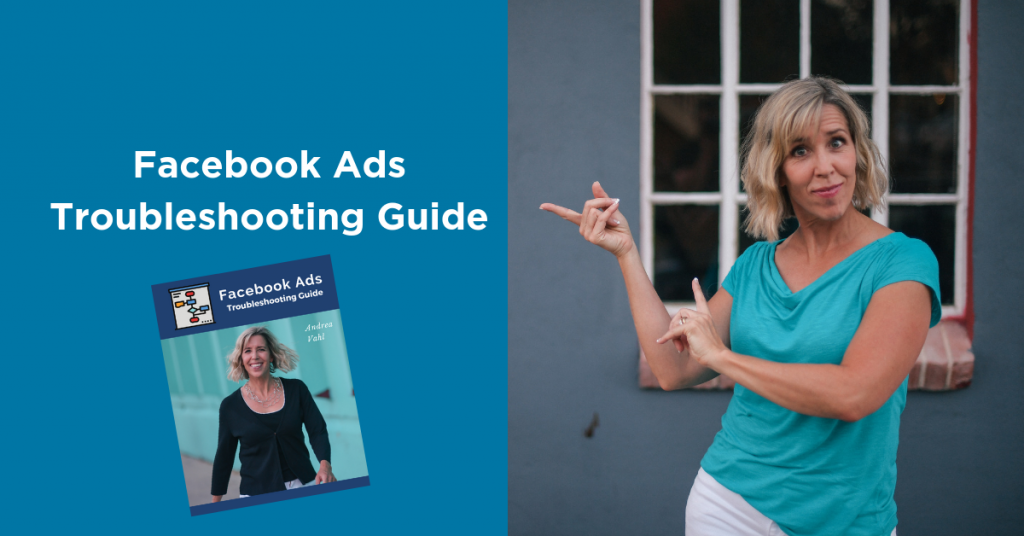![]()
What is the Facebook Pixel Helper and do you need it when running Facebook Ads?
In this article I’m going to share with you what the Pixel Helper is, how to install it, and how to troubleshoot the Facebook Pixel Helper.
What is the Facebook Pixel Helper
Basically, the Facebook Pixel Helper is just a Chrome extension. The Chrome browser has extensions that are basically “plugins” that go in to Chrome so that you can see if the Facebook Pixel is installed and working properly on your site.
You don’t really “need” the Chrome Pixel Helper unless you’re having some issues that you want to troubleshoot or you want to make sure that the pixels or standard events for pixels are properly installed.
It’s helpful because you can really see if the pixel is firing properly and if the correct pixel is installed on your site. Sometimes multiple pixels get installed on sites, and the tracking won’t work properly.
![]()
You can also make sure the Standard Events you installed are working. And now the Pixel Helper also shows Custom Conversions. You can find out the difference between Standard Events and Custom Conversions to see which is right for you.
![]()
Installing the Facebook Pixel Helper
Installing the Pixel Helper just takes a couple of clicks. First you have to be using the Chrome browser. Then you can go to the Google Chrome Webstore for Extensions: https://chrome.google.com/webstore/category/extensions and search for the Facebook Pixel Helper.
Or you can go directly there with this link: https://chrome.google.com/webstore/detail/facebook-pixel-helper/fdgfkebogiimcoedlicjlajpkdmockpc
Then click Add to Chrome and Add Extension.
Now you will see it on any site that has the Facebook Pixel installed on it. When the icon is blue, that means a Pixel is installed there.
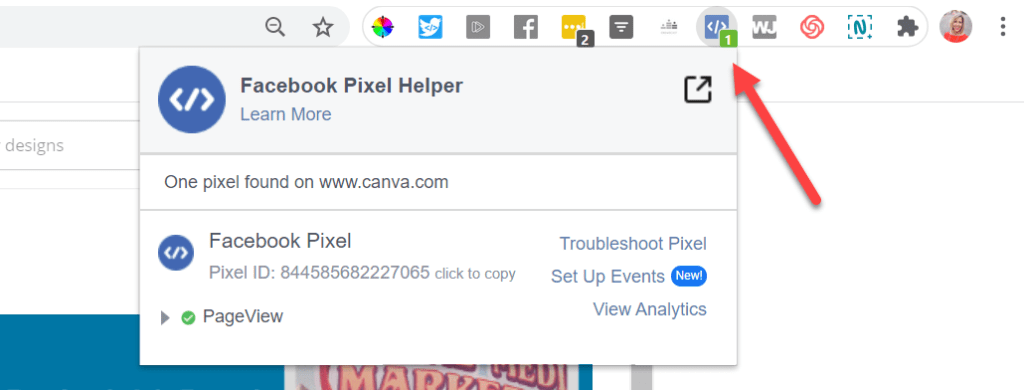
You can always uninstall the Chrome Extension if needed.
- Type chrome://extensions in the address bar of your Chrome web browser.
- Click Remove under Facebook Pixel Helper.
- Click Remove again in the pop-up window to confirm.
Troubleshooting with the Facebook Pixel Helper
Some of the main problems with the Facebook Pixel are:
- Slow load time of the pixel – make sure the pixel is in the <head> area of the site or use the Partner Integrations to install your pixel. A slow load may not be a problem – you can look at the Pixel area to see if you are getting traffic.
- Standard Events not firing – check where the script is installed. You may need to put the exact standard event code in the main body of the full pixel code rather than separated.
- Invalid Parameter – you may have spelled the standard event wrong or copied the code wrong. Review the Developers area for the Specifications on Facebook Standard Events
- Redundant Events or Multiple Events – this could be because of extra standard events being installed and can lead to double counting. Check how you’ve installed the code and where it is on your website.
Troubleshooting the pixel can be hard because sometimes you don’t know where the code is but the Pixel Helper can at least give you more insight as to what’s happening on the Page.
Also take a look at Facebook’s Pixel Error and Warning Messages in their Help section.
The other place to watch is within the Event Manager of Facebook. You can look at the Diagnostics to see any issues.
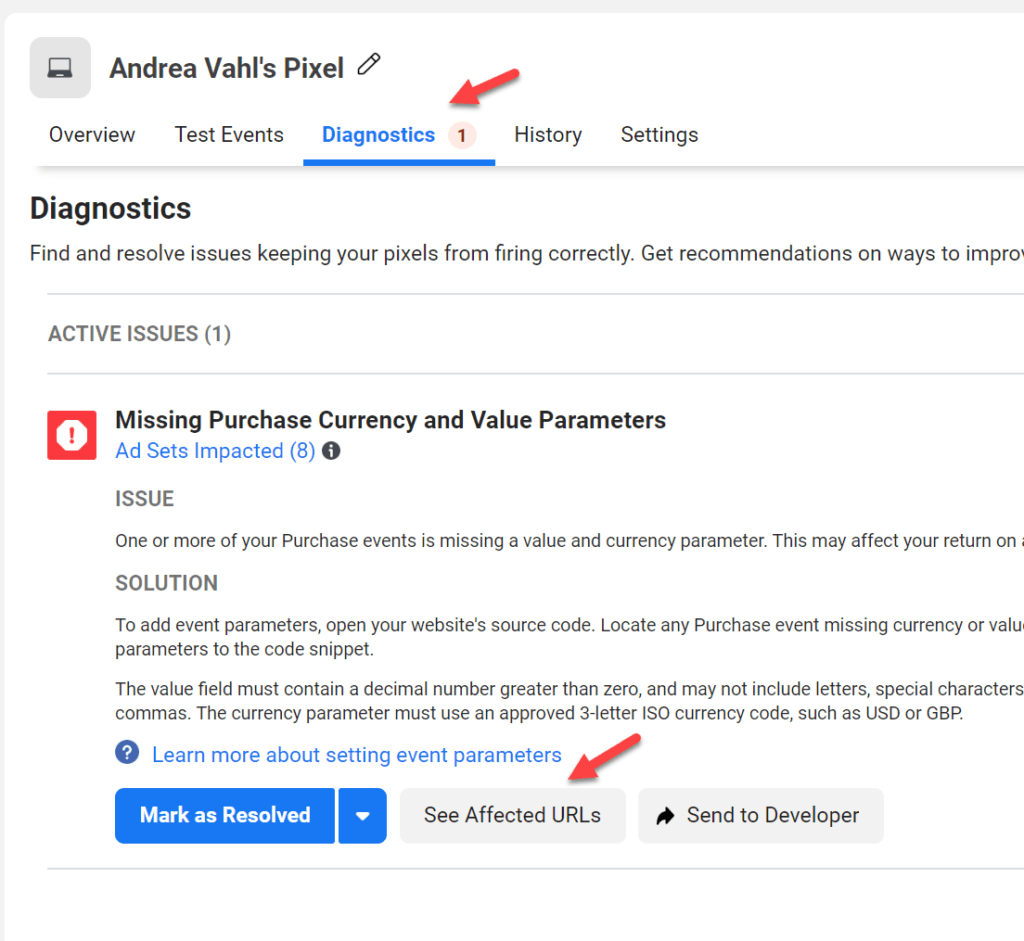
And you can also expand the Standard Events and see exactly where they are firing on your site.
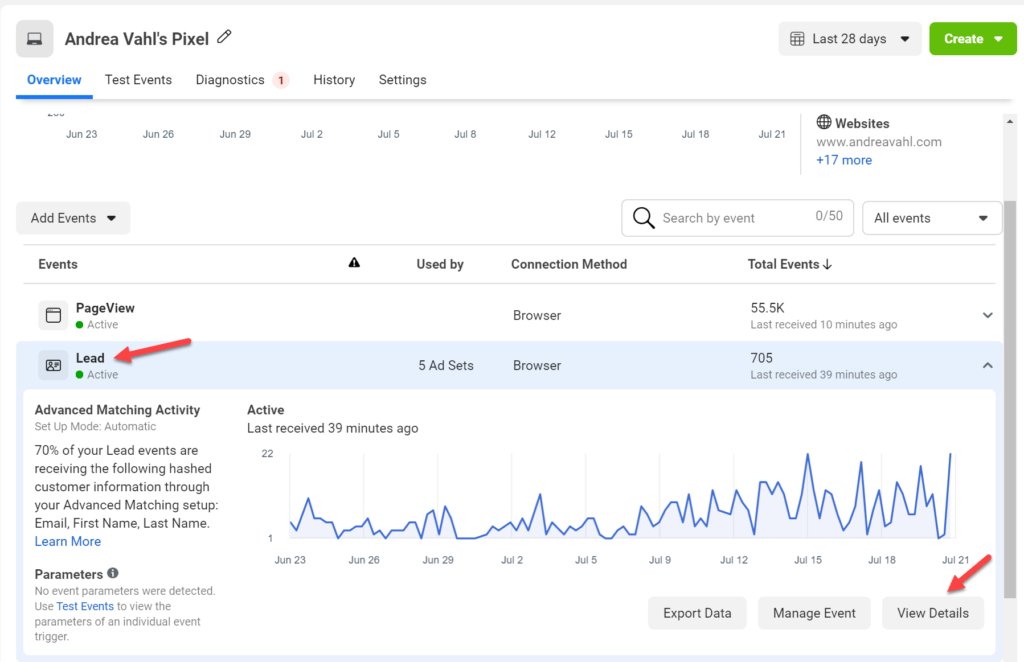
Troubleshooting isn’t always easy but with the Facebook Pixel Helper you can get a better picture of what exactly is going wrong.
Need more help with Ads Troubleshooting? Get my FREE Guide
Get my Ads Troubleshooting guide here: https://fbadvertisingsecrets.com/adstrouble/