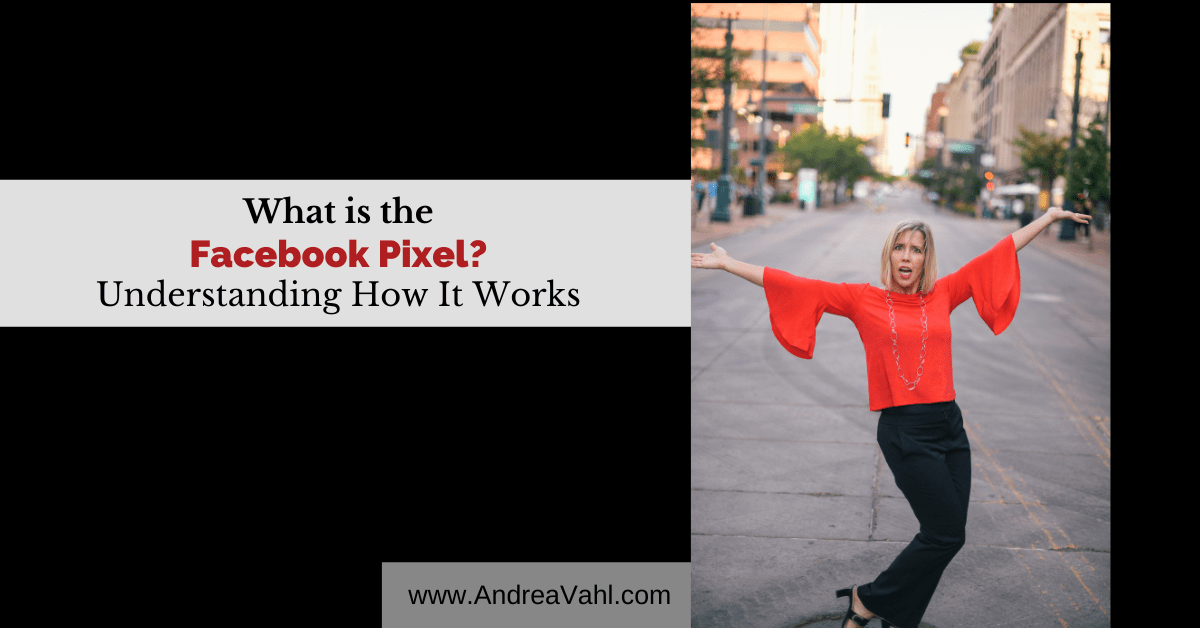
A lot of people ask, “What is the Facebook Pixel?” You may have heard terms like “pixel your site” or “train the pixel” and it can be confusing for marketers.
In this post, I will cover the basics of what the Facebook Pixel is, some common myths about the Pixel, and how to easily install the Facebook Pixel on your site.
What is the Facebook Pixel – the Basics
Here are some of the main points to understand about the Facebook pixel.
- The Facebook Pixel is just a bit of code you add to your website. It’s very similar to Google Analytics in that it tracks traffic and can also track what that traffic does. For example if someone lands on your website and then makes a purchase or opts in to your newsletter, then the you can track that activity and tie it to a Facebook Ad.
- Each Facebook ads account gets ONE base pixel code. You can install that same code on multiple websites.
- The Facebook Pixel is tied to your Ads account – it’s not tied to your Facebook Page. Your Ads Account is where you find your pixel.
- The Facebook Pixel is located in the Events Manager area of your Ads Account. Facebook recently reorganized the menu structure and actually made it a little harder to find the Facebook pixel from the top level menu.
- The Pixel tracks ALL hits to your website but then ties that traffic directly to an ad if you are running ads.
- You can retarget ads to show them only to your website visitors by creating Audiences and using that Audience in an Ad. This is a power part of what the Facebook pixel can do for you!
There are a few more nuances to some of these basic points about the Facebook pixel that I’ll cover in the rest of this post.
Facebook Pixel Myths
- You need to create a new pixel for every campaign. This is not true. You really just need to install the Base pixel code one time on your site (or on any new outside landing page you might create) and then make sure the pixel conversion tracking is set up. You may need to get the code for your Standard Event or create a Custom Conversion.
- Facebook is tracking everything we do on any site. False. Facebook can only track our movements on websites that have the Facebook pixel installed. This is how retargeting works and Google and other social ads behave the same way.
- You can’t install the Facebook pixel on other sites. It depends. Many other sites do allow for some type of “script” to be installed on them, for example, Shopify, Webinarjam, LeadPages, Eventbrite, Ticketmaster, Zoom, and more. But not all sites allow for scripts. Typically you can either find out in the Partner Integrations area of Facebook or in the Help files of that site. Sites like Amazon do not allow your pixel to be installed there.
Where to find the Pixel
To access your Facebook Pixel, follow these steps:
- Go to your Facebook Ads Manager. You can typically follow this link to get there directly: https://business.facebook.com/ads/manager but you may have to take an extra step to select the appropriate account if you manage several accounts.
- Select the menu in the upper left corner. Your menu may look like 9 dots or it may look like 3 lines, there are several Ads Manager versions out there.
- Select Events Manager. Again, menu items may be different but this is the most common. You may see it listed as Facebook Pixel.
![]()
If you haven’t created the Facebook Pixel you may be prompted to do that now. But if you have already created and installed your pixel, you will see traffic and any Events that the Pixel is tracking.
Installing the Facebook Pixel
If you need to install the Facebook Pixel on a new site, I would recommend first checking to see if there are instructions in the Partner Integrations area within the Events Manager. For example, if you have a WordPress site, you can download your specific Facebook Pixel Plugin to easily install the Pixel on your site and you will be able to easily add new Standard Events to your site using their setup tool.
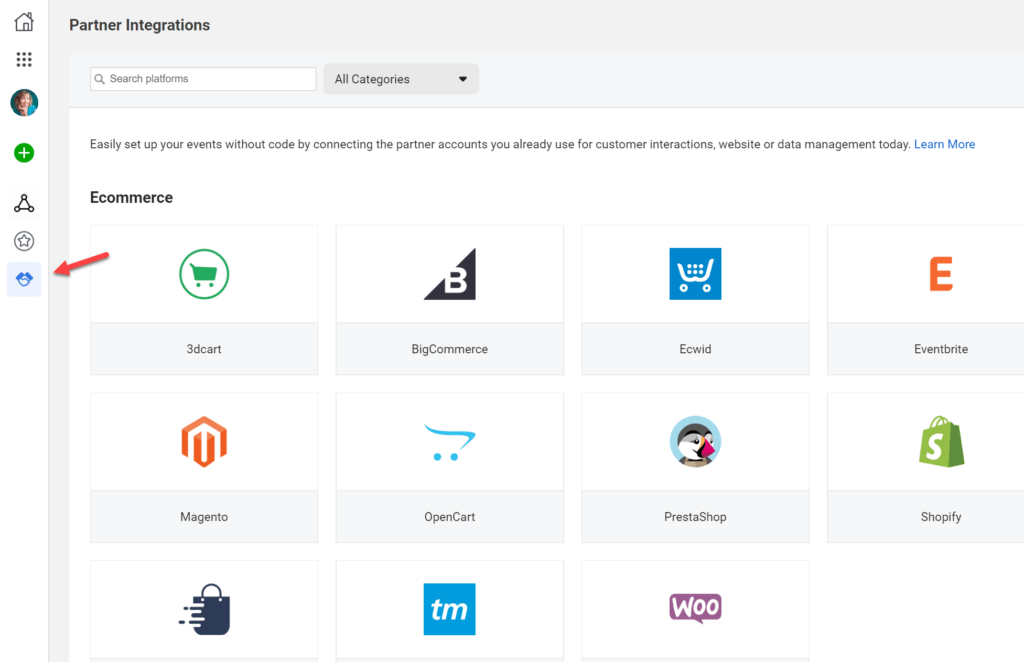
If your type of site is not listed in the Partner Integrations, then you will need to get the Base pixel code and add it to the <head> </head> area or script area of your site.
The Base pixel code is under the drop-down menu that says “Add Events”. If you only need your Pixel ID, that is on the right side where it says Pixel. Some Partner sites only need the Pixel ID to start tracking.
![]()
Then select From a new Website and Install code manually.
![]()
![]()
Then click Copy Code. The base pixel code includes the “PageView” Standard Event code and that will go on every page of your website. If you install the base pixel code in the <head> </head> area of your main site then it will track across all of your web pages.
![]()
If you need more help with the Facebook Pixel, check out my post The Facebook Ads Pixel: What Marketers Need to Know or How Many Facebook Ad Pixels Can You Have.
Hope this was helpful and happy pixeling!
Make sure you subscribe – and get my Top 10 Blost Posts.























