Are you confused by Facebook’s advertising options?
Do you know when you should use boost posts vs. promoted posts?
Understanding the similarities and differences between boost and promoted posts helps you make better budget decisions.
In this article you’ll discover the differences between the boost post and promoted post options, and how to choose which is right for your marketing efforts.
Why Pay to Have People See Your Posts?
You’ve probably heard the news that Facebook has decreased the organic reach for pages. That means that to be seen in your community’s news feed, you need to spend some money on Facebook ads.
But should you boost or promote your posts? I say it depends. Base your decision on which posts are helpful to your audience and further your goals on Facebook.
You don’t need to pay for every post—just choose the best ones. Use the tips below to help you decide which posts will help you the most.
Only promote your own content. Even if you’re sharing a good tip from another website, don’t boost it if it links to someone else. Why pay to send traffic to someone else’s site?
Pick content that’s helpful for your audience. Promoting sales messages from time to time is OK, but primarily choose content that will benefit your audience.
Promote content that gets your fans on your email list. If you’re offering something for free with an opt-in, definitely promote that content so you can transfer as many fans to your email list as possible. This includes giveaways, free webinars, free ebooks and any other type of freebie.
Remember the 20% text rule on photos. If your post has a link in it and the link pulls in a photo that has too much text, you won’t be able to boost or promote it. Use Facebook’s Grid Tool to determine if the image has too much text.
The example below wouldn’t be approved because it has too much text in the photo. Plan your post images ahead of time so you don’t get stuck with a post you can’t promote.
Follow the 20% rule when boosting or promoting your post.
Below I’ll show you the difference between boosting and promoting so you can get the most bang for your buck.
When to Boost a Post
Boosting a post is very easy to do and available for any post on your page’s timeline. All you need to do is click Boost Post in the lower right corner of your post.
When you click Boost Post, you have the option to choose either pushing the post to “People who like your page and their friends” or “People you choose through targeting.” You’ll also be able to set your budget.
One problem with choosing the first option—People who like your page and their friends—is that your fans’ friends may not be interested in your business and you may be wasting your money by pushing your post out to them.
If your goal is to engage your current fans, don’t choose the first option. You’re better off using a promoted post and choosing that the ad only go to your community.
However, if you’ve already boosted a post to fans and their friends, you can still change your audience. Just go to your Ads Manager and turn off the segment of the ad that goes out to friends of fans.
If your goal is to drive some targeted traffic to your website, then choose the second audience option—People you choose through targeting.
The targeting option lets you select which people you want to reach, as well as their location, age, gender and up to 10 interests. (This is the same as promoting a post with targeting options, except that promoting a post allows more targeting options in the Ads Manager area.)
When you choose a targeted boosted post, it’s typically to drive traffic to your website (where you have a strong call to action or purpose). Even though you’re sending people away from Facebook, you’ll still pay for the engagement on the post (likes, comments, etc.).
The boost post ad with targeting is a quick way to set up an ad, but if you really want to focus on driving traffic to your website, I suggest setting up conversion pixels and doing a website conversion ad.
When you’ve set your audience and budget, you can click More Options and choose whether you want to spread the budget out over a few days (with a maximum of 7 days) and/or change the account that’s being charged.
The ability to change the charge account is handy for people who manage other people’s Facebook pages. Of course, you must be an ads admin of someone else’s account to switch the charge to their account.
When you boost a post, the ad results show up in your Facebook Ads Manager. From there you can monitor the ad, run more detailed reports and watch the performance.
Notice in this boosted post that the bulk of the ad spend went to showing the ad to friends of fans.
If you dive deeper into the stats on this ad, the ad received 12 post likes from friends of fans, which essentially is a waste of money. Those people are not connected to your page and will never see your posts again (unless you boost a post to them again and they happen to see it).
When to Promote a Post
The other way to push a post into the news feed is to use the Ads Manager (or Power Editor) to promote a post. The benefit of promoting a post is that you have more targeting, pricing and bidding options.
To get started promoting a post, just go to https://www.facebook.com/ads/create/ and select Page Post Engagement. Use the drop-down menus to choose the page and the exact post you want to promote.
When you click Continue, you’ll see that the Page Post Engagement option gives you more targeting options and you can even use a conversion pixel if your post is sending traffic to your website where you’ve installed a conversion pixel.
In the Connections area, you can choose that your ad only be shown to the people who like your page, but be aware that the default settings for locations limit who sees this ad unless you enter additional countries.
You also have different bidding and budgeting options with a promoted post. You canchoose cost per click or spend a certain amount per day or even switch between models if you want to.
I’ve been seeing good results with using the Facebook bidding models (bid for page post engagement, bid for website conversions and others).
As with boosted posts, your promoted post ad results will show in the Ads Manager so you can watch how your ad performs.
There is one last type of ad you can create as a promoted post via the Ads Manager: a dark post (or unpublished post). These types of posts are good for people who are comfortable with Power Editor and want to do some additional testing on multiple ads.
Create an unpublished post (also called a dark post) if you’re using Power Editor or need to split test.
Why use a dark post? One advantage is that it doesn’t appear on your page’s timeline. It uses the structure of a promoted post, but your community won’t see it organically (i.e., as a regular update in their news feed); instead they’ll see it only as an ad.
That’s particularly handy if you’re doing split testing for several types of posts and you don’t want to inundate your audience with similar posts all in a row.
Dark posts are also a good solution if you’ve made a mistake in a timeline post (e.g., your image had too much text) and you don’t want to delete it and repost a corrected version just so you can promote it.
Conclusion
Be clear on what you want to achieve with your ad.
Many marketers are using the boost post option because it’s easy and accessible. It’s located right on your page’s timeline and can be done with two clicks. But it’s not always the best option to reach the perfect audience.
In my opinion, most people should be using the promoted post option because it allows more control over who sees your ad and how you pay for it.
What do you think? Are you using promoted posts or boosted posts? What has your experience been? Share your thoughts with us in the comments below!
This article originally appeared on Social Media Examiner and is reprinted with permission.

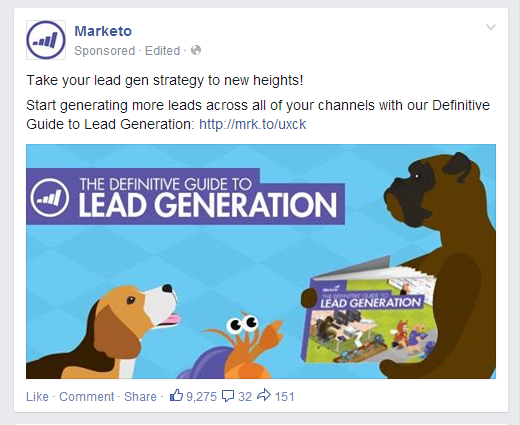
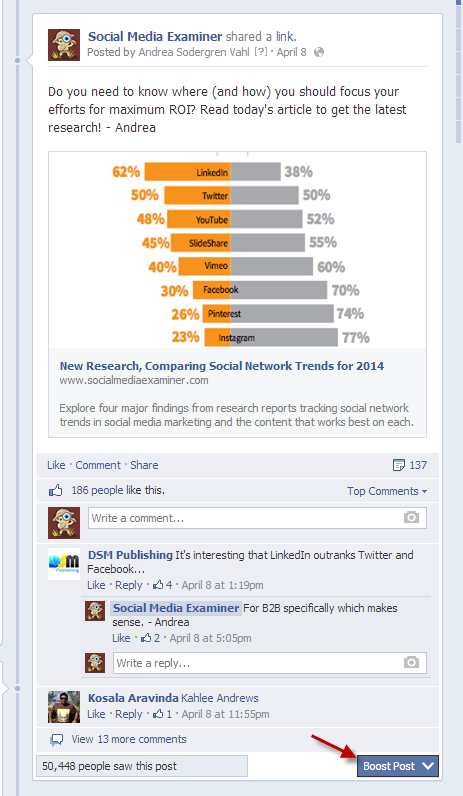
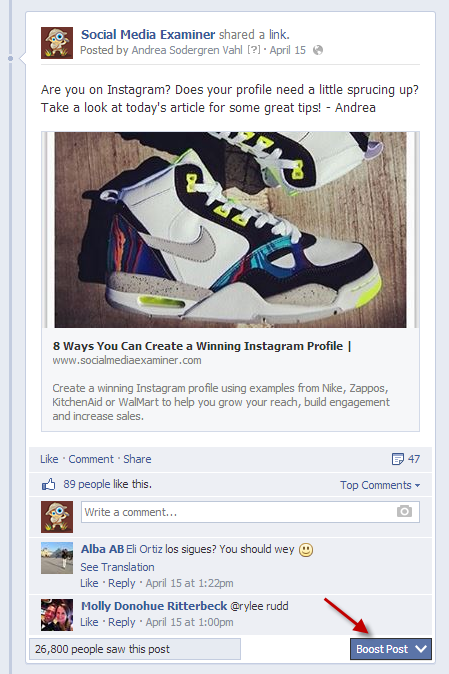
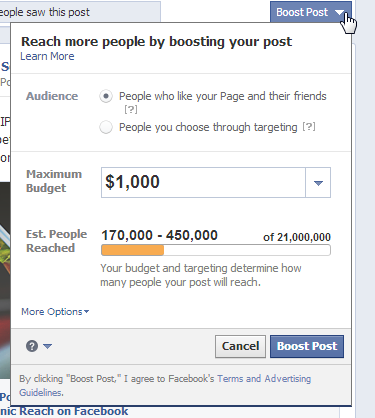
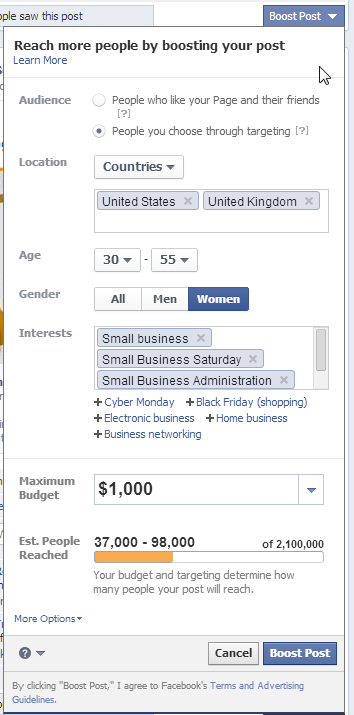
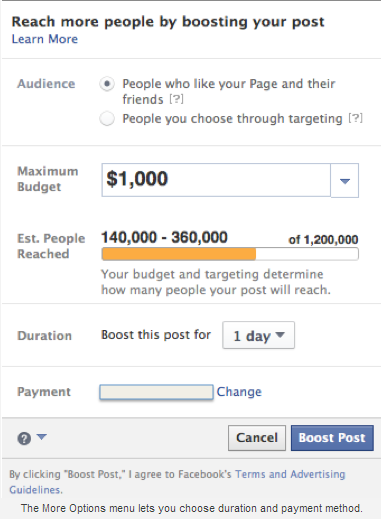
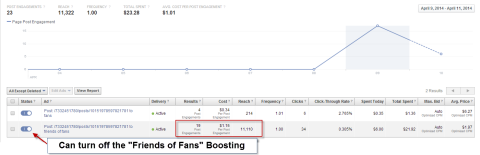
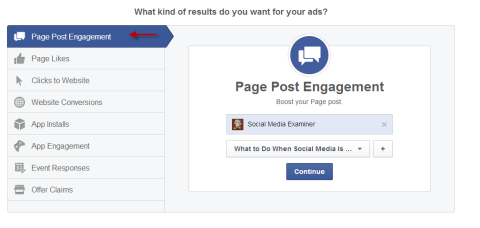
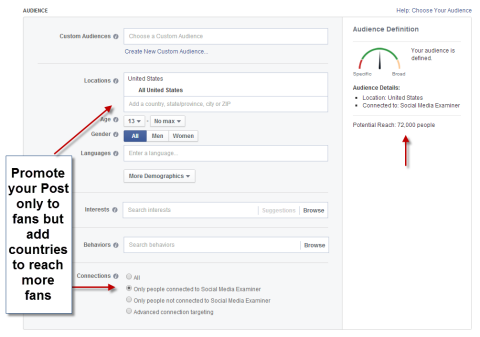
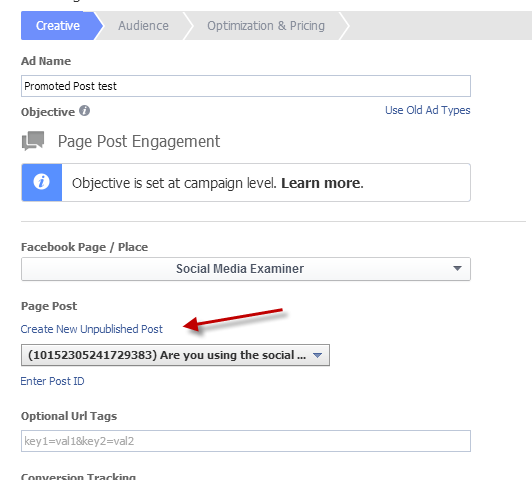






















Hi Andrea,
You have given such great information here and made it so easy to do. I have been boosting my posts, each time I write a new blog post for $5. What I did not know is that I could change my audience. Whoopie! Thank you so much for that one!
I’m a great fan of doing promoted posts for selling my own product. I did do my homework but still testing that market! It is my new passion lol. There are so many things that can change while doing this, the picture, the words, and especially the audience. (But I think I’ve got that audience down via lots of trial and errors)
I will surely pass this on to my social media buddies!
-Donna
Yet another excellent post Andrea. Which one do you recommend if I have a brand new page without fans yet and I want to generate email signups to learn more about my topic (uses and benefits of emu oil)? If it triggered Page Likes too that would be a plus.
I would recommend the Website Conversion goal rather than a Promoted Post. When you use your Page to put the link into the News Feed, you will naturally also get some Likes from the ad but the ultimate (and better in my opinion) goal is to get people onto your e-mail list and with the Website Conversion ad you can measure the cost of each optin. Here’s a post I have on that: https://www.andreavahl.com/facebook/how-to-select-the-right-facebook-ad-to-match-your-goal.php and here’s one on how to set up your Conversion Pixel: https://www.andreavahl.com/facebook-advertising/how-to-use-conversion-pixels-in-your-facebook-ads.php
So glad this was helpful!! Thanks Donna!
Hi,
Thank you for a wonderful post. I am selling some jewelry and I just created a Facebook page. I do not know if I should boost or promote. Can you please help me what would be the best option to do. I just started doing this.
Thanks Andrea.
I used Boost over the weekend and was disappointed, so this tip was timely. So thought I would start with some feedback about my Boost. I paid $30 to boost, not to those who already like my page and their friends, but to my own city, and to a target audience. Although it apparently reached a boosted audience of 6500 I got 3 extra page likes and 6 extra post likes, and 50% of those were from Taiwan! How did it get to Taiwan of all places. My Page post was about my Coaching business, Tri Stuff, the times I operate and pointing readers to check out details under the facebook page ‘About’ tab. As a facebook novice I am struggling to make my ‘Page’ work for me, how to get more athletes liking and interacting with my Page rather than wanting to be friends to my Profile? So for instance, the only option I have to respond here via facebook, is through my Profile name not my Page Tri Stuff!
Paul, you should consider a landing page app for your Facebook page. It is against Fb policies and guideline to use a personal profile for financial gain. And, you don’t have any analytics or ways to implement a conversion.
As Andrea mentioned, make sure you are post unique and memorable content 80-90% and only 10-20% selling. It would be great to offer a free eBook (PDF) about current trends and here one would wear your jewelry and most importantly how they will feel about themselves. You might consider running a Facebook app contest for a piece of jewelry along with suggestions for where to wear and what style of dress in return for their email for future marketing.
I’ve stated that I am a novice, so you obviously know that using jargon like ‘landing app’ has gone over my head. So is your business Think Up New media facebook site a Page attached to your personal profile or something else? I’m guessing it is a Page as it has a Like rather than a Follow option, and Pages have to be linked to some type of profile?
@paulloring:disqus , I am actually suggesting that people combine using their profile and their page to talk about their business. @thinkupnewmedia:disqus – while the rules do state that you can’t profit from your profile, that doesn’t mean you can’t talk about your business at all! Facebook profiles are getting much more visibility on Facebook. @Paul, the Boosted posts aren’t really designed to get more Page likes – they are better for getting engagement. It is weird that you got engagement from Taiwan if you targeted the US. I might also take a look at this post about matching your ad to your goal: https://www.andreavahl.com/facebook/how-to-select-the-right-facebook-ad-to-match-your-goal.php Hope that helps!!
Definitely good suggestions from @thinkupnewmedia:disqus. I’m really not recommending Boosting your posts but using Promoted posts to target your posts better to a good audience. And selling directly to new people is very challenging on Facebook. I would try figuring out ways you can get them onto an e-mail list if you are also using e-mail marketing. You may also try some targeted Like ads at a very small budget just to gauge the response. Hope that helps!