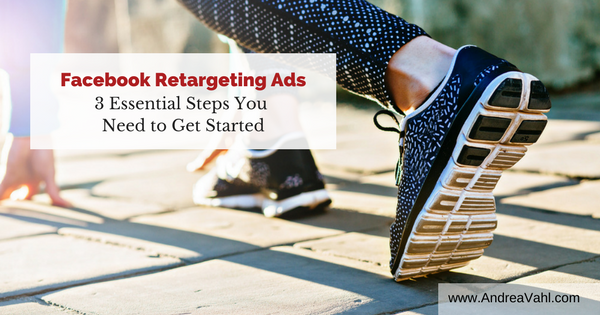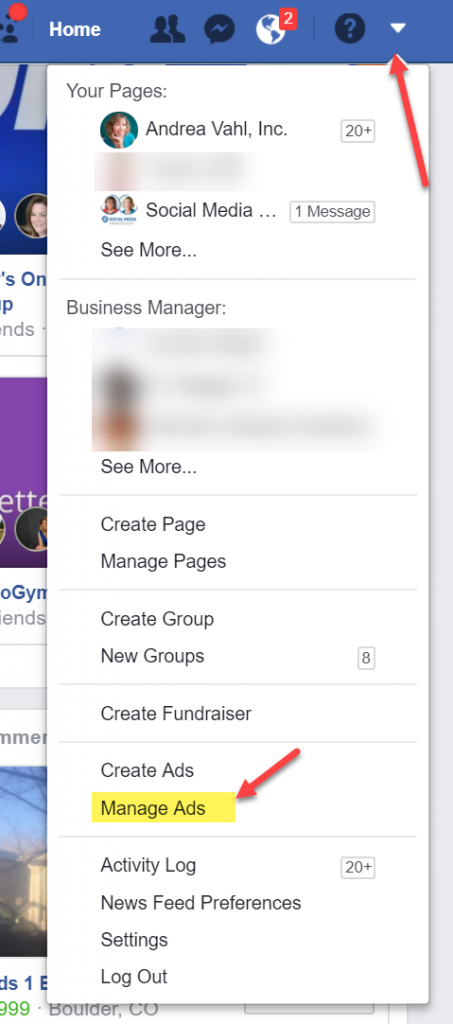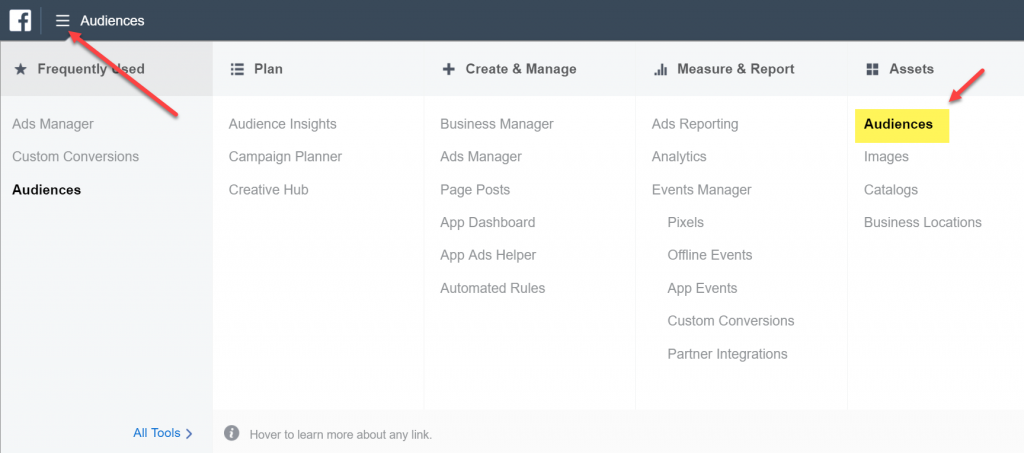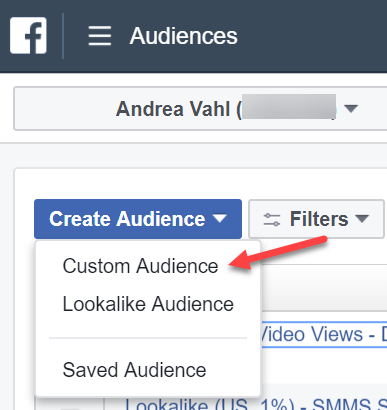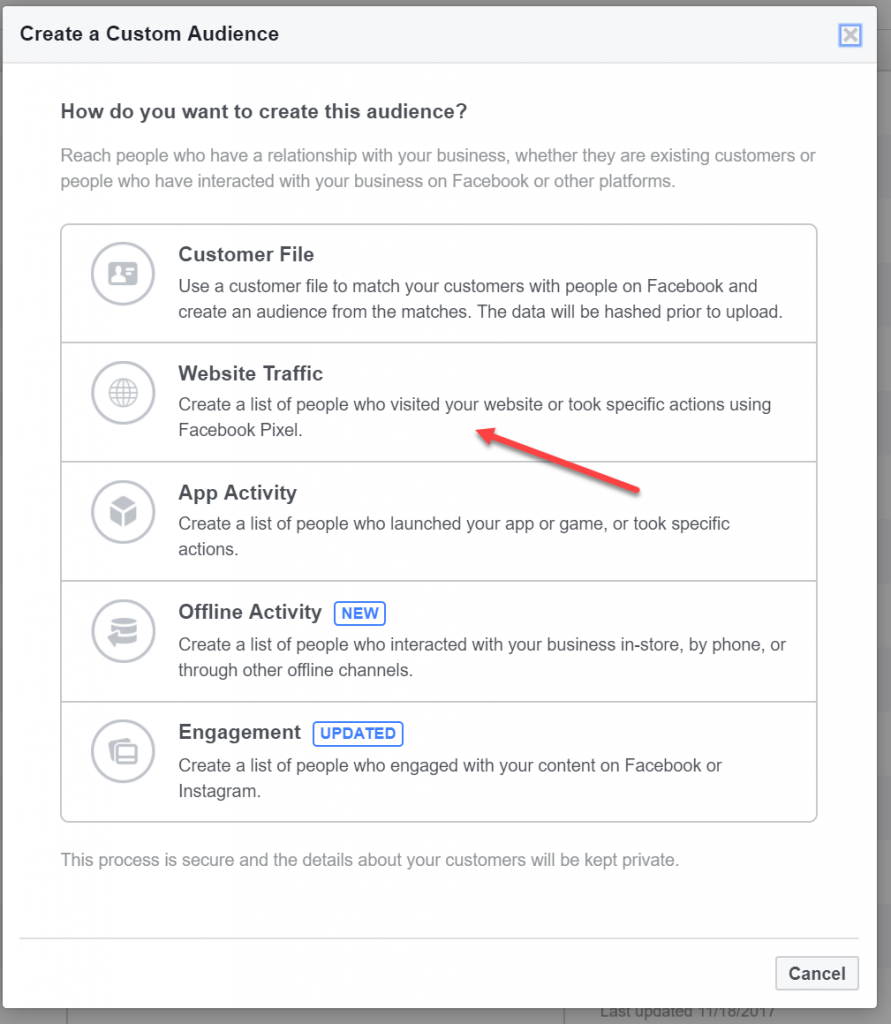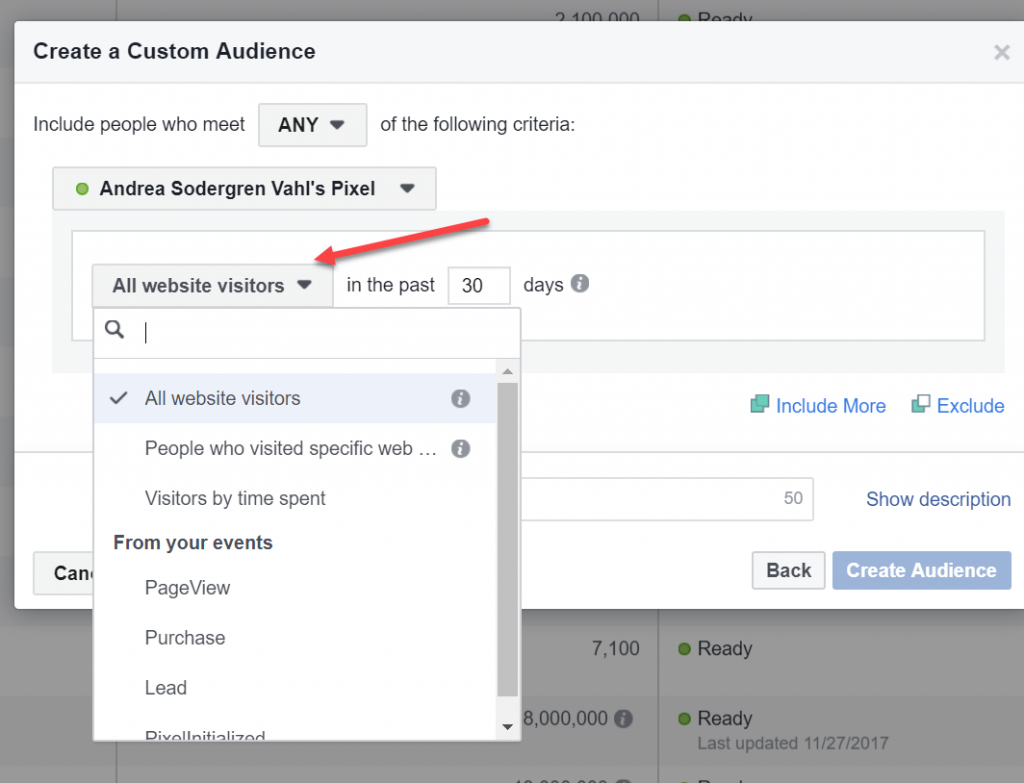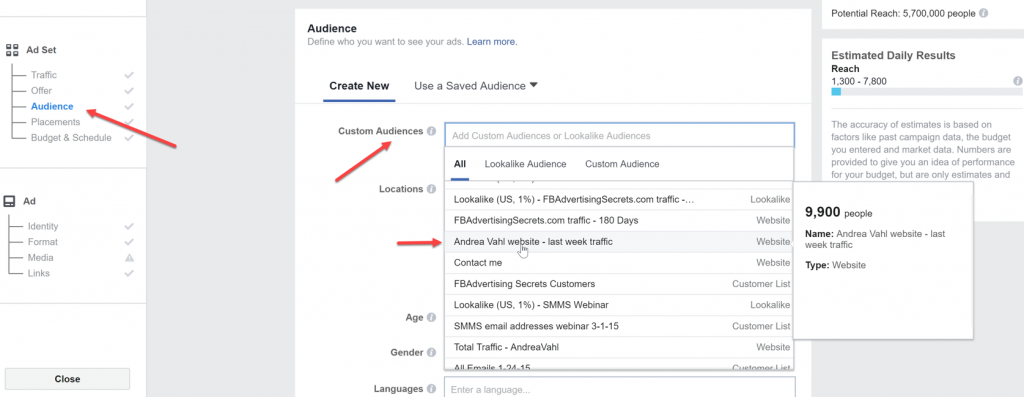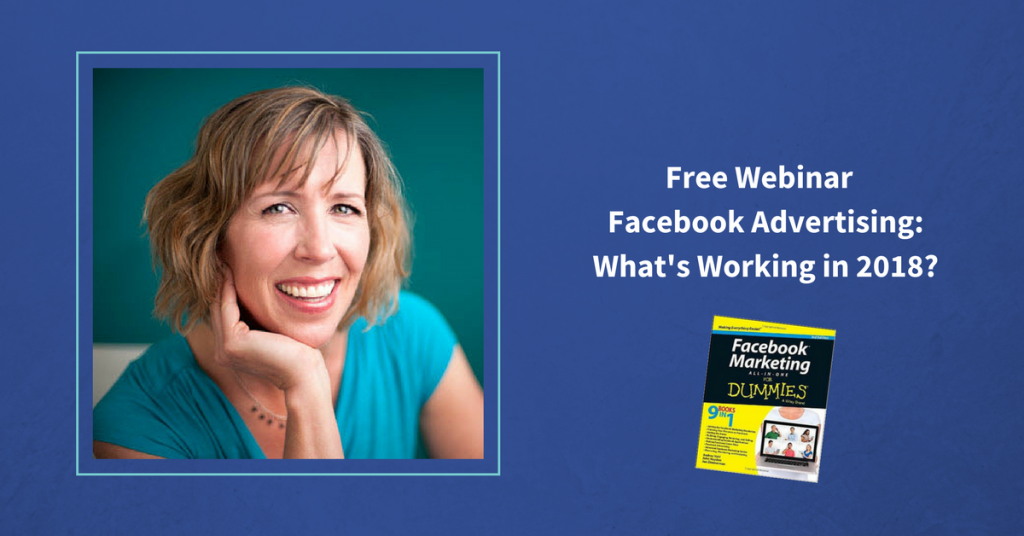Would you like to reach your warm audience on Facebook so that you can get better results from your ads? Facebook retargeting ads are a powerful way to show your ad to only people who have visited your website.
Retargeting is that technique where you look at pair of pants on Amazon for example, then you see that same pair of pants wherever you go on the internet in ads. While some people find this tactic a little annoying, it works.
People often have to see something 7-10 times before making a buying decision.
In Facebook, I often see that people are missing one or two critical steps to use this feature in their ads.
In this post, you will learn the 3 steps you need you need to use Website retargeting in your Facebook Ads.
Just a quick note, you can also use Facebook retargeting to reach people who have signed up for your email list or engaged with your Page (aka Engagement Retargeting) – which are also effective retargeting tactics!
Step #1 Install the Facebook Pixel on your website
In order to do Facebook retargeting ads, you need to have a website where you can install the Facebook Pixel that is tied to your Facebook Ads account. You can install the pixel on multiple websites but it has to be a website that allows you to install tracking code – for example, you won’t be able to track people who come to your Amazon store.
You can find your Ads Account by going to your Facebook Ads Manager. You can get there directly at https://www.facebook.com/ads/manage/ or navigate there from the upper right corner of your Facebook account and click Manage Ads.
Next go to the menu in the upper left corner and select Pixels (you may have to use the “All Tools” link to expand the menu)
Now you create the Pixel if you haven’t already.
Once you do that, you will have the opportunity to copy and past the code into your website. The code goes in <head> </head> area of your website which is the same place your Google Analytics code goes.
You can also use the Partner Integrations section of the Facebook Ads Manager to download a WordPress Plugin that will install your code for you.
Find out more about the Facebook Pixel here: Facebook Pixel
Step #2 Create the Audience that tells Facebook what pages on your website to use for Retargeting
Now that you have the pixel tracking all your traffic on your website, you need to tell Facebook what pages you want to put into the audience you are going to retarget.
Here are some different examples of Audiences you can create:
- All the traffic on your website
- People who visit pages on your website with a certain category or keyword in the website address
- People who have visited your site in the last 30 days
- People who have visited a landing page but not a thank you page (non-buyers)
- People who have spent a certain amount of time on your site
Your first step in creating your Custom Audience is to navigate to the Audiences selection in your Facebook Ads Manager.
Then select Custom Audience from the dropdown menu.
Now select Website Traffic from the popup box.
You’ll then be able to select the type of traffic you want to retarget.
Now you will have to wait some time before the audience is built. It usually takes anywhere from a few hours to 12 hours. Then you can use that audience in an ad.
Step #3 Select the Custom Audience in the Targeting area of the Facebook Ad
Your final step is to use the Custom Audience in your Ad targeting. You do this at the Ad Set level when you are setting up your ad.
When you select this smaller audience, you can reach your warm audience and save money on your advertising! Unless you have a really large audience, I would not put many (if any) other restrictions in the targeting – like additional keywords or too many demographic selections.
Also make sure you name your Ad clearly so when you look at your Ad Reports, you’ll be able to know which ad was your retargeting audience.
Hope that was helpful and feel free to share this article with someone who needs to know more about retargeting!
And if you like videos, here’s my video where I talk about this topic also:
Want to know more about Facebook Ads and what to expect in 2018? Sign up for my brand new webinar on Thursday!
Free Webinar February 22nd: Facebook Ads – What’s Working in 2018?
Wondering how you get high-converting Facebook Ads without going broke? And what is really working right now?
Facebook Marketing has drastically changed in 2018 and I’m going to be sharing some of the insider ‘secrets’ so you can reach your ideal customer, and get quality leads and sales in a new FREE webinar on Thursday, February 22nd, at 2 pm ET (1 pm CT, noon MT, 11 am PT, 7 pm GMT)
In this 1-hour free webinar you will learn:
* Facebook ad strategies that are working for online and offline businesses in 2018
* The best way to design your Facebook Campaign to get the lowest cost per click
* 3 Tips to help you maximize your budget and save more money
* How to boost posts with the changes in the Facebook Algorithm
This will be recorded but you must sign up to access the recording. Sign up here: http://bit.ly/FBAdsChanges2018