
Do you use Facebook ads to their full potential?
Interested in reaching highly specific groups of people?
Facebook ad targeting offers businesses many ways to serve the right ad to the right user at the right time.
In this article I’ll share six ways to target Facebook users with your ads, many you’ve likely not considered.
#1: Serve Ads to Everyone Who Has Visited Your Website Except Customers
There are two ways to show your ad to people who have visited your sales page but haven’t purchased yet.
Target Visitors Who Haven’t Completed the Checkout Process
One way is to use website retargeting and target all the people who have visited your sales website but haven’t reached the thank-you page of your checkout process.
To do this, you need to set up website retargeting well in advance of when you need it. Once you install the pixel to your website, the audience starts building from that moment on.
Start by going to the Audiences section in your Facebook Ads Manager.
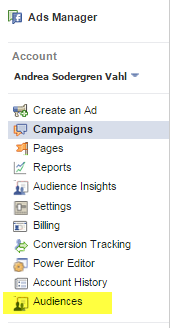
Once you’ve installed the website retargeting pixel to your website, you can start forming the custom audiences. Select the Website Traffic option to set up custom audiences from your website.
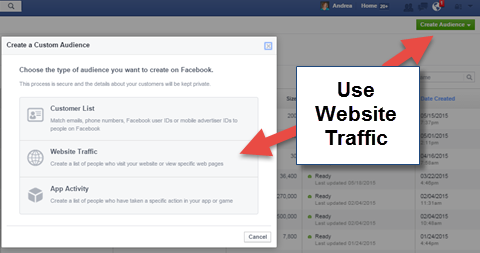
You can include all of the traffic from particular pages on your website and exclude other traffic. Select the exact audience you want and click Create Audience.
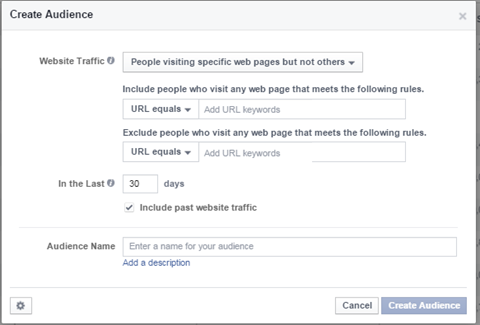
Now the audience starts building, and you can target those visitors in a Facebook ad that matches that criterion.
Upload a Custom Audience of Customers Who Have Made Purchases and Exclude That Group
The other method is to use website retargeting and then upload a custom audienceof customers who have already purchased from you and exclude that group in the targeting.
To upload a customer list, go to the Audience section of the Facebook Ads Manager. Select Customer List to upload an email list of your customers.
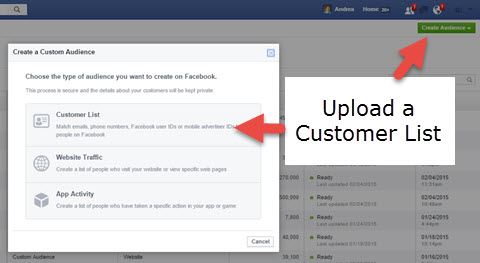
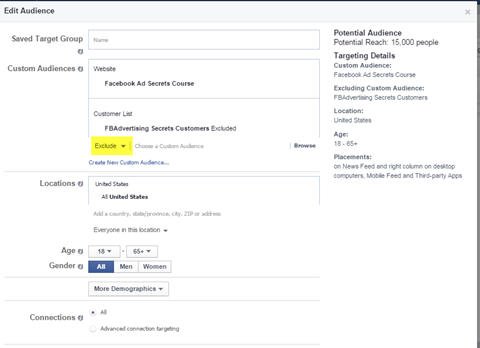
#2: Reach People Similar to People Who Have Converted on an Ad
You can create lookalike audiences from email lists you’ve uploaded and website visitors, but you can also create a lookalike audience of people who have already converted on your ads.
Go to the Audiences section of the Facebook Ads Manager and select Lookalike Audience from the Create Audience drop-down menu. Then select the conversion pixel as the source.
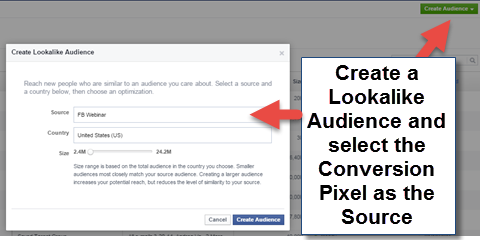
Now Facebook will put together a list of 2 million or more people who are similar to people who have already converted on your specific desired action. You can use that custom audience in your targeting area and add keywords to refine the audience further.
#3: Target People Who Are College-Educated, Own Homes, Earn $100K or More and Are in a Certain Zip Code
Facebook works with third-party partners such as Acxiom, Datalogix and Epsilon to tap into more targeting options with Facebook users. With this information, you can target by education level, income level, home ownership, life events, buying habits and more.
Facebook doesn’t technically “know” this information about each user, and users haven’t shared it with Facebook specifically. That data has been matched anonymously, so all you know is the size of the audience.
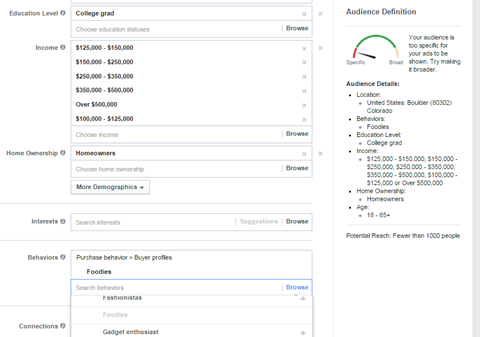
Make sure that you don’t target an audience that is too specific. Because many Facebook users don’t login every day, targeting too narrow a group may not yield the results you’re looking for. You can access the Behaviors and More Demographics areas from either the Ads Manager or Power Editor.
#4: Show Ads to People on a Mobile Phone Within 10 Miles of Your Location
There are a couple of ways to target people who are nearby. The first way is to use a local awareness ad, which is available in the Facebook Ads Manager. You can specifically target people who are in your area and on their phones, whether they live in your area or are just passing through.
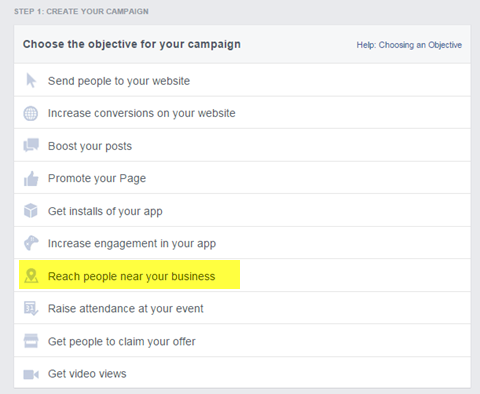
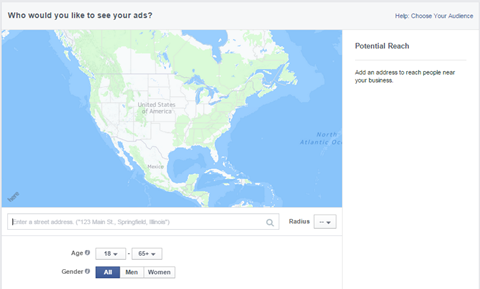
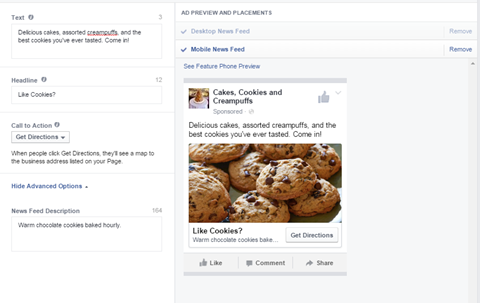
The other way to target people on their phones near your location is to enter the address of your location and make sure you have the mobile news feed enabled (which is the default setting). You can get even more specific in Power Editor by targeting only the people who are traveling through your area.
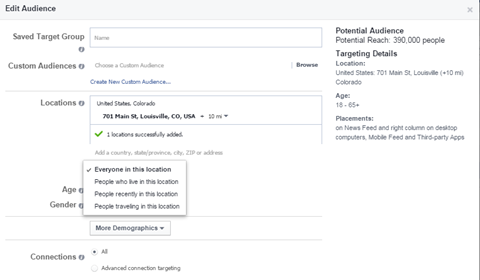
Save Target Groups
Want to save some time with your Facebook ads? Once you have a perfect target audience, make sure you save it so you can easily load it back into a new ad exactly as you had it before.
You can create a target group from scratch in the Audiences section of the Facebook Ads Manager area. Or if you had an ad that did well and you want toduplicate that audience, you can do that from Power Editor.
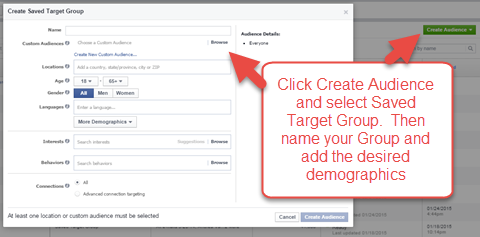
In Power Editor, navigate to the ad set that contained the demographic you want to save and click the Save Audience button. The target group has the same name as your ad set, but you can edit the name either in Power Editor or in the Ads Manager after you upload your changes.
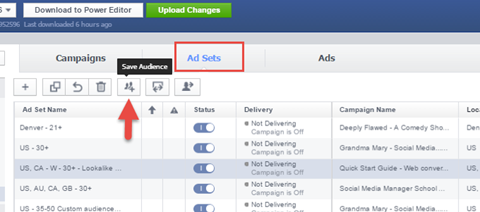
Now you can either create an ad from that audience in the Facebook Ads Manager or specify that group in your targeting in Power Editor.
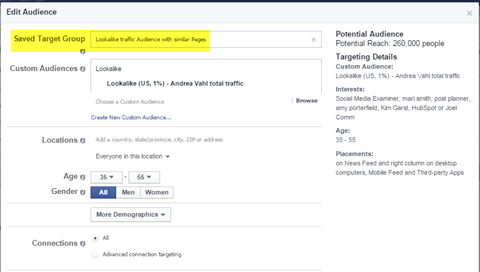
#5: Focus on People in Your Target Demographic and Online at Certain Times
Is your audience online only at night? Or at certain hours? You can specify which hours of the day your ads run (no matter which time zone) when you select Lifetime Budget in the Ad Set area. This is available either in Power Editor or in the Ads Manager.
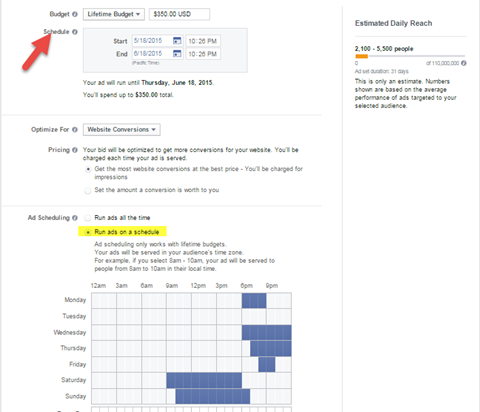
#6: Display Ads to People Who Haven’t Seen Your Ad That Day
Another thing you may be concerned about is how often your ideal customer is seeing your ad. You don’t want to bother people too much. And maybe you don’t want to spend money to show your ad again to people who didn’t click the first time that day.
You can restrict how many times a Facebook user will see your ad with the Daily Unique Reach bidding method. Select this method from either the Facebook Ads Manager or Power Editor. Make sure people only see your ad once per day by selecting the Daily Unique Reach option.
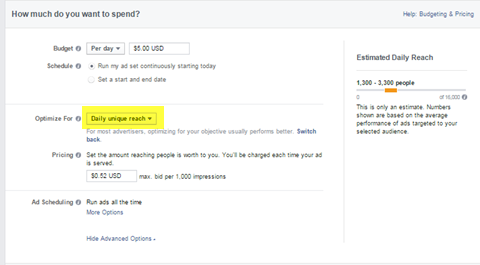
Keep in mind that this is a CPM bidding method, so you’re charged just to show your ad to people; they may or may not click on it. Also, Facebook focuses only on getting your ad in front of people who haven’t seen it before.
Those people may not tend to click on ads. However, by selecting a different Optimize For method, such as clicks or conversions, you’re still paying with the CPM method, but Facebook optimizes the ad to show it to people who are more likely to click or convert with an ad.
Conclusion
One important point to remember with all of these tips is to do your own testing. You may find that your audience responds well to a new method, whereas another business finds the opposite to be true. The important thing is to do your split testing to make sure you’re always getting cheaper clicks. And with all of these new targeting methods to try, split testing is much more fun.
What do you think? Have you used any of the targeting methods described in this article? How did it work for you? Share your thoughts with us in the comments below.
This post originally appeared on Social Media Examiner and is reprinted with permission.
Facebook Advertising Secrets Course
If you want to go farther with Facebook Ads, be sure to check out my full Facebook Advertising Secrets course which is amazing – 4 modules covering Facebook and Instagram advertising and a private Facebook Group to ask questions! But the biggest benefit you get with the course is access to the Facebook Group where you can get all your Facebook Ad questions answered. We give feedback on ads, troubleshoot reports, and give advice on how to make your Facebook ads shine!
If you really want to grow your business quickly, Facebook Ads is the best vehicle to do that on the internet right now. Join me at www.fbadvertisingsecrets.com

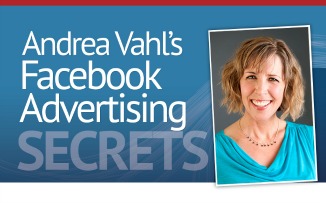






















How do you install the visitor tracking pixel to your website?
Hi Rachel – Sorry for the delay in getting back to you! So if you want to track website visitors and build an audience you can see this post: https://www.andreavahl.com/facebook/how-to-set-up-website-retargeting-in-facebook.php Hope that helps!
Thank you!
Hi Andrea, hope you don’t mind a question on Facebook ads in a bit more general: I’ve boosted a post via the Ads Manager, not directly using the “Boost Post” option and now it shows hundreds of post engegement in the Ads Manager, but can’t see that many likes, shares or clicks when I click the meter under the post that show how many people were reached organic and payed.
Hi Adam – yes if you boost a post through the ads manager, the only place you can see the engagement information is through the Ad Reports. You can dive into the ad itself and see that inforamation or run a report on that to see it. Hope that helps!